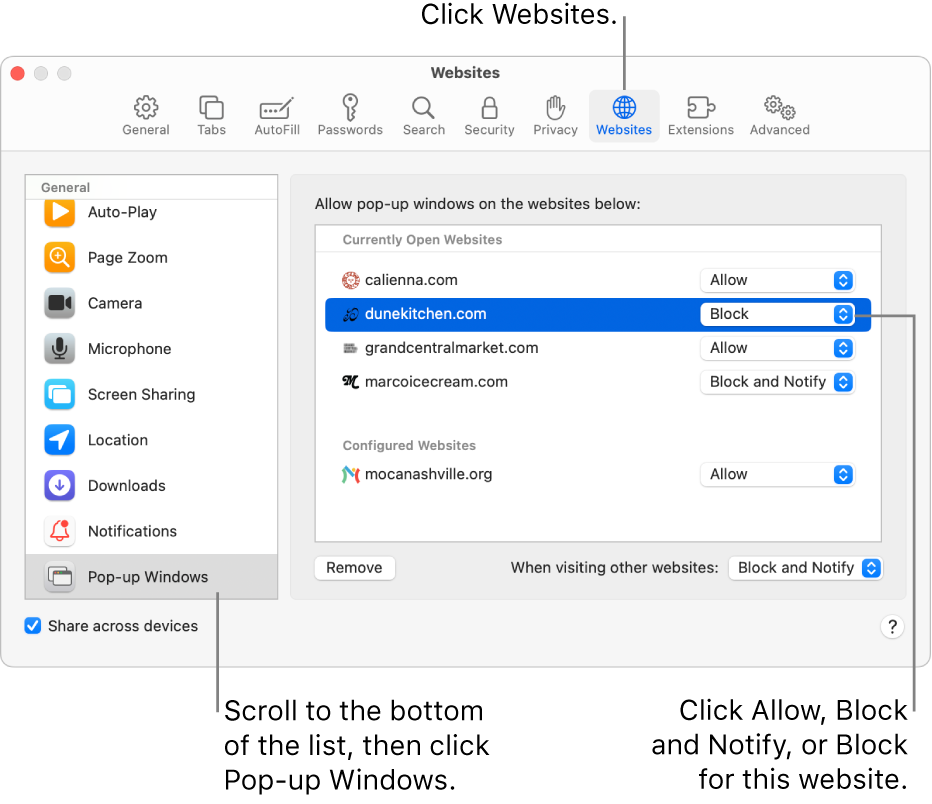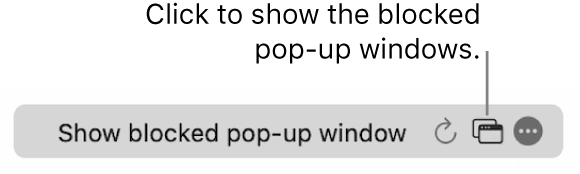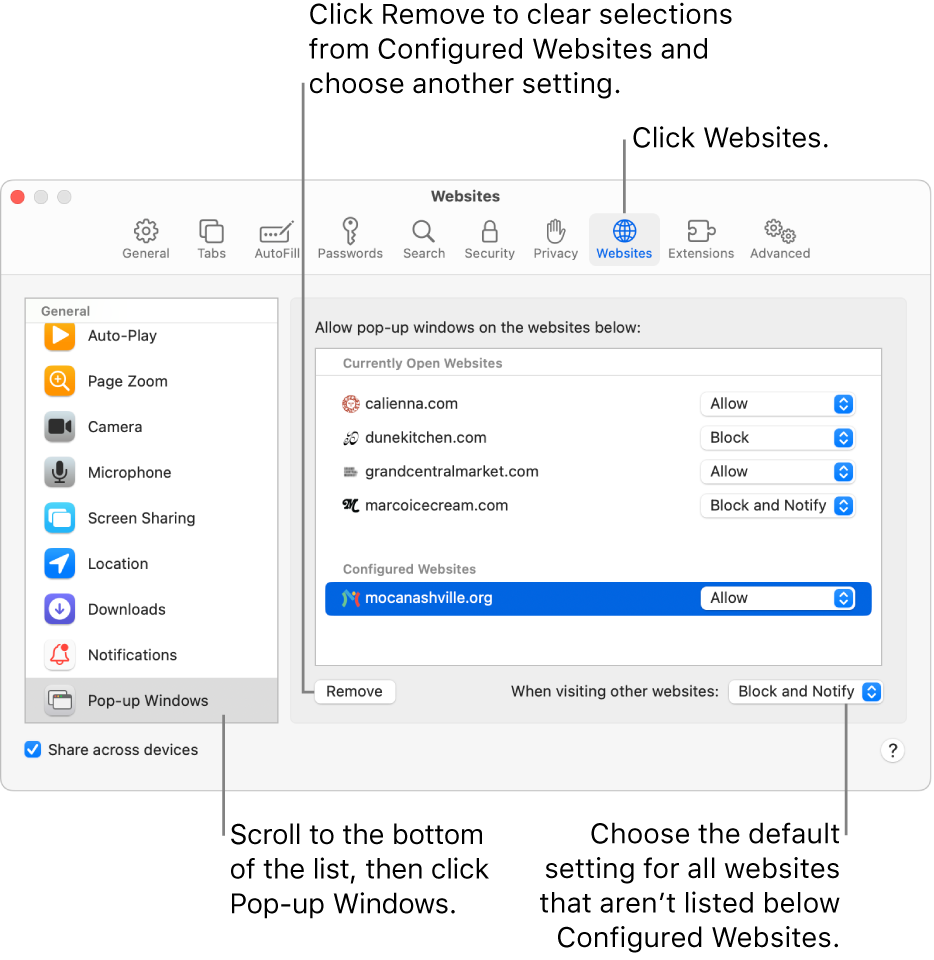Hello chancey20,
Thank you for reaching out to Apple Support Communities, and we'll be happy to help in any way we can. We understand you'd like to allow pop-ups in Safari. Follow the steps here to resolve the issue: Allow or block pop-ups in Safari on Mac - Apple Support
"Allow or block pop-ups in Safari on Mac
Pop-up windows can be helpful or distracting. Some websites require you to allow pop-ups. For example, a bank website might show your monthly statements in pop-ups. Other websites might fill your screen with pop-up ads.
You can allow or block pop-ups on individual websites or all websites. If you’re not sure whether you want to block pop-ups on a website, you can choose to block and be notified when the site wants to display a pop-up, then decide if you want to show the pop-up.
Allow or block pop-ups on one website
- In the Safari app
 on your Mac, go to the website.
on your Mac, go to the website. - Choose Safari > Settings, then click Websites.
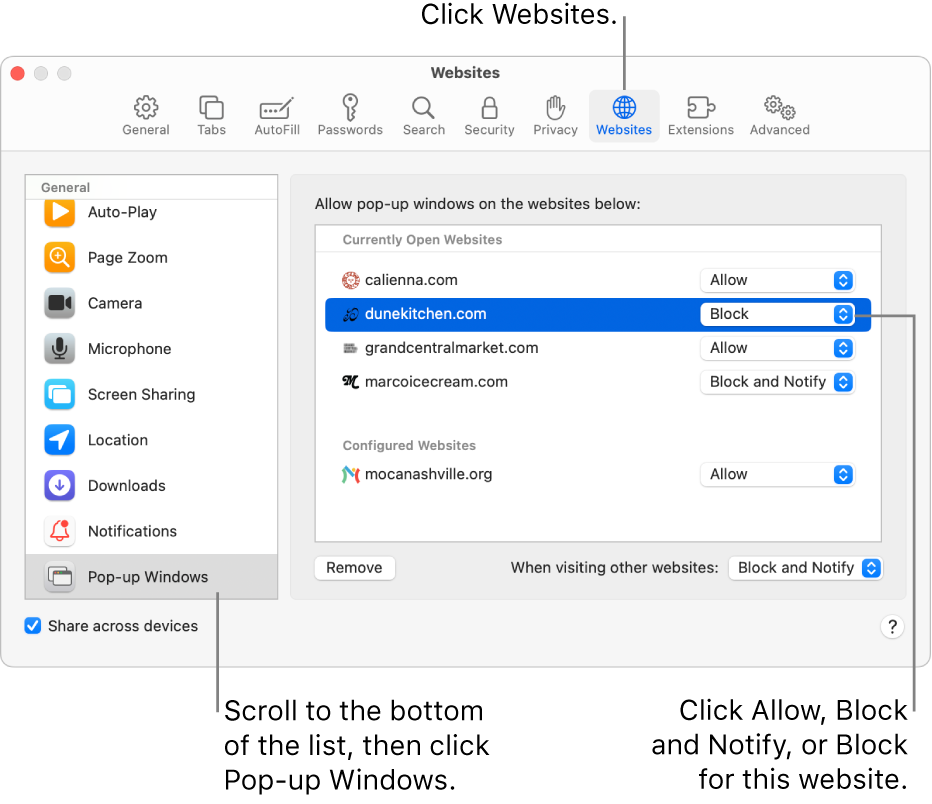
- Click Pop-up Windows on the left.
- If you don’t see Pop-up Windows, be sure to scroll to the bottom of the list.
- In the pop-up menu for the website, choose one of the following:
- Allow: Pop-ups for the website appear.
- Block and Notify: Pop-ups for the website don’t appear, but when you visit a website with blocked pop-ups, you can choose to show them by clicking the Show button
 in the Smart Search field.
in the Smart Search field.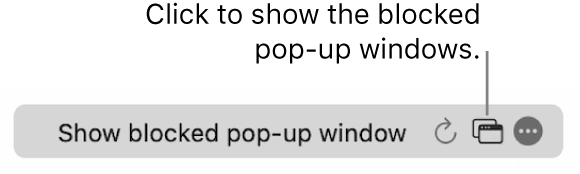
- Block: Pop-ups for the website don’t appear.
Allow or block pop-ups on all websites
- In the Safari app
 on your Mac, choose , then click Websites.
on your Mac, choose , then click Websites. 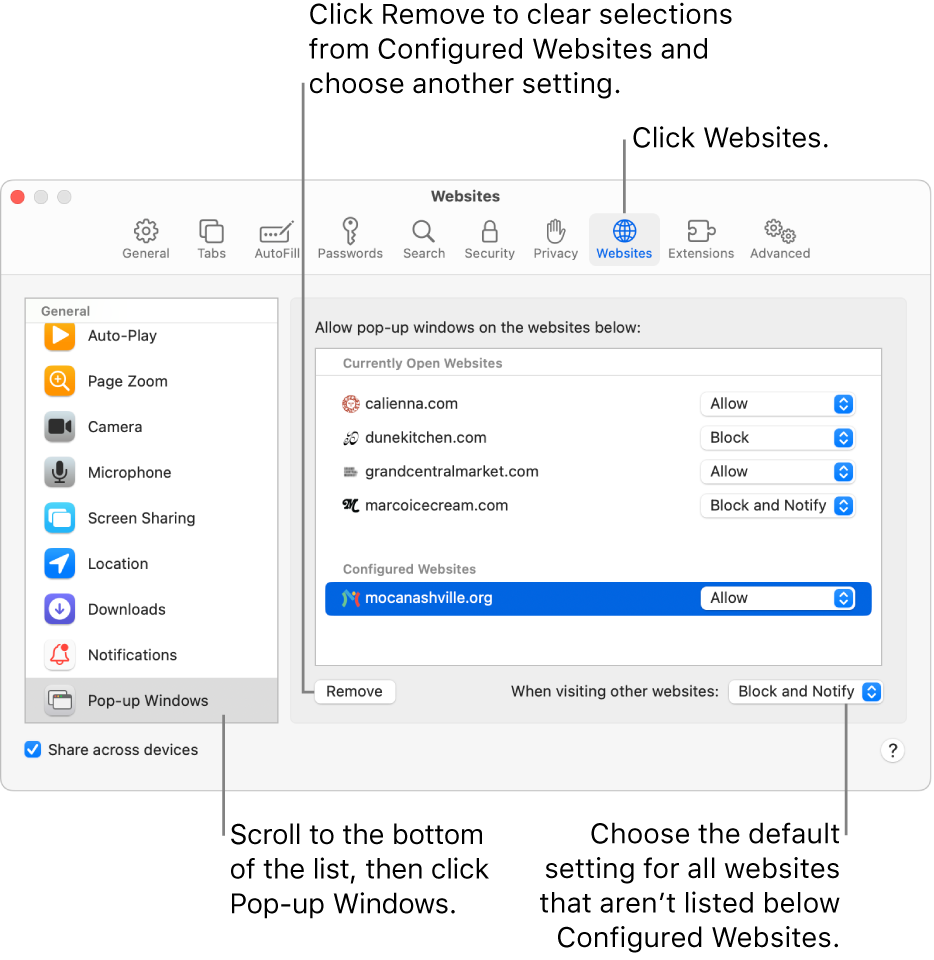
- Click Pop-up Windows on the left.
- If you don’t see Pop-up Windows, be sure to scroll to the bottom of the list.
- If there are websites listed below Configured Websites, and you want to change the settings for these sites (for example, they’re set to Allow, but you want to change them to Block), select each website, then click Remove.
- If you don’t see Configured Websites, either you haven’t set pop-up blocking for any sites yet, or you’ve cleared the list.
- Click the “When visiting other websites” pop-up menu, then choose one of the following:
- Allow: Pop-ups for the websites appear.
- Block and Notify: Pop-ups for the website don’t appear, but when you visit a website with blocked pop-ups, you can choose to show them by clicking the Show button
 in the Smart Search field.
in the Smart Search field. - Block: Pop-ups for the websites don’t appear.
If you block pop-ups on a website, but you continue to see pop-ups on the website, you might have unwanted software on your Mac. See the Apple Support article About pop-up ads and windows in Safari."
We hope this helps.
Cheers!