I am trying to restore an iPad
trying to enable a iPad
[Re-Titled by Moderator]
trying to enable a iPad
[Re-Titled by Moderator]
Step 1: Make sure that you have a computer (Mac or PC)
This process requires a Mac or PC. If you're using a PC, make sure that it has Windows 8 or later, and that iTunes is installed. You also need the cable that came with your iPad, or another compatible cable, to connect your iPad to the computer.
If you don't have a computer and you can't borrow one, you need to go to an Apple Store or Apple Authorized Service Provider for help.

Step 2: Turn off your iPad



Step 3: Put your iPad in recovery mode



If you can’t get your iPad to show the recovery mode screen and you need help, contact Apple Support.

Step 4: Restore your iPad
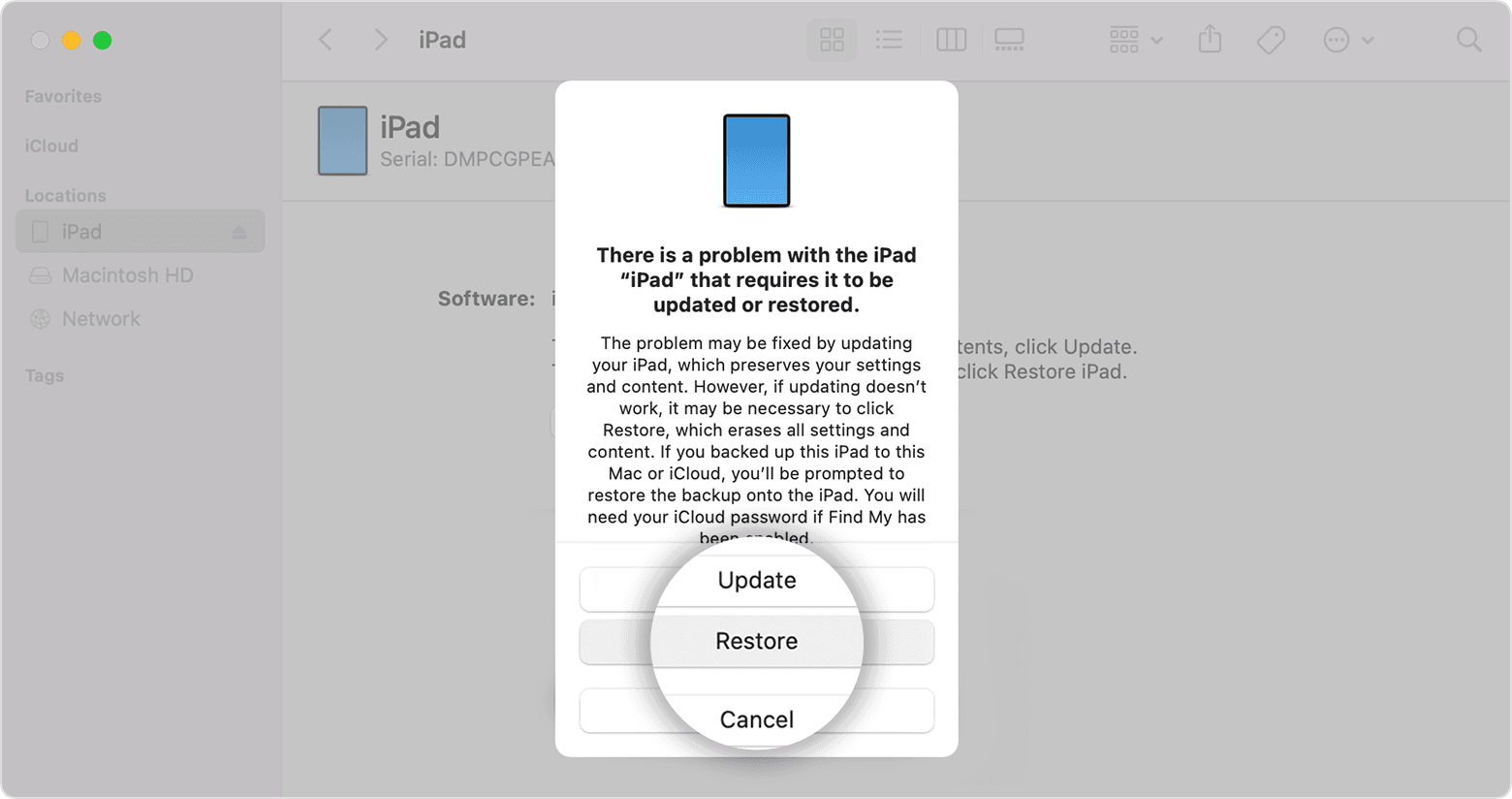

Step 1: Make sure that you have a computer (Mac or PC)
This process requires a Mac or PC. If you're using a PC, make sure that it has Windows 8 or later, and that iTunes is installed. You also need the cable that came with your iPad, or another compatible cable, to connect your iPad to the computer.
If you don't have a computer and you can't borrow one, you need to go to an Apple Store or Apple Authorized Service Provider for help.

Step 2: Turn off your iPad



Step 3: Put your iPad in recovery mode



If you can’t get your iPad to show the recovery mode screen and you need help, contact Apple Support.

Step 4: Restore your iPad
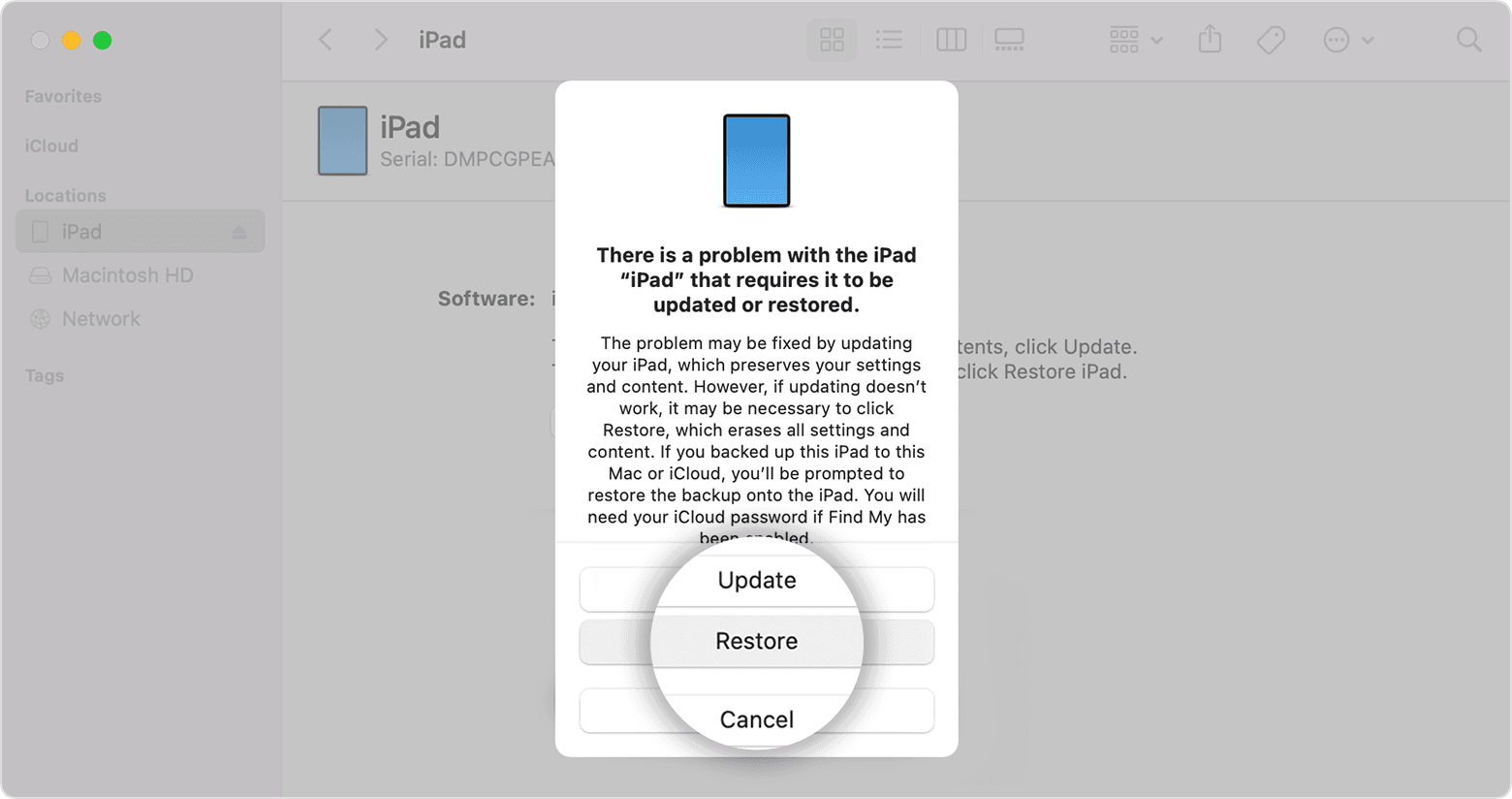

moniquej7835 Said:
"retore a ipad: trying to enable a iPad"
-------
Seems you have a disabled iPad? So, refer to the following...
Troubleshooting a Disabled iPad:
Hold It Right There!:
Enter the passcode incorrectly too many times, and you'd likely be locked out for good. So, hold it right there, and refer to this link: If you Forgot the Passcode on your iPad, or your iPad is Disabled - Apple Support. It would be the one you've always entered. If you do not know it, then look for it in a location you may have stored it in.
Being Locked Out...
Have any Proof of Purchase?
Unless you have the original packaging and receipt, you may be out of luck. If you do have it, however, then take this to an Apple Store, or an AASP (Apple Authorized Service Provider)! and they may be able to restore it. The reason for this blockage is all about Security & Privacy.
Apple Contact Info:
Presumably your iPad is disabled - or you have forgotten your iPad Passcode.
An iPad passcode cannot be recovered, reset or modified from another device.
iPadOS 15.2 or later with a forgotten Passcode
Apple has introduced a procedure with which to reset an iPad or iPhone with a forgotten Passcode - allowing you to use your AppleID and associated Password to reset your device.
How to reset your iPhone, iPad, or iPod touch when you forgot your passcode - Apple Support
You will be able to restore data from a pre-existing iCloud backup without the use of a computer, but will require a PC/Mac to restore data from an iTunes backup.
iPadOS 15.1 and earlier - and all devices that are Disabled
If your iPad is disabled, or you have forgotten your iPad passcode, you have no alternative other than to follow this process:
If you’ve forgotten the passcode on your iPad, or your iPad is disabled – Apple Support
You’ll need access to either a Windows PC (with iTunes for Windows installed) or a Mac (with iTunes or Finder - as appropriate for the installed version of MacOS).
Download and use iTunes for Windows – Apple Support
Update to the latest version of iTunes – Apple Support
Use of a PC or Mac is unavoidable. If you don’t have access to a suitable computer of your own, that of a helpful friend or family member will suffice. Alternatively, the technicians at the Genius Bar of your local Apple Store will be delighted to assist.
AppleID
You may also need your AppleID and associated password. If these have also been forgotten, they can be recovered here:
To recover your credentials, you’ll need access to one of the following:
Unless you AppleID account has not been fully/correctly configured, or has been seriously neglected, recovery of the AppleID and password should not be difficult.
More information about recovery of your AppleID:
If you forgot your Apple ID - Apple Support
More information about recovery of your AppleID password:
If you forgot your Apple ID password - Apple Support
When you recover access to your credentials, you would be well advised to log-in to your AppleID account from a web browser - and verify/update any email addresses and trusted telephone numbers:
I am trying to restore an iPad