Judging from you above image, the " Optimize Storage " has yet to be Enabled on this computer
Link and Excerpt from same link below
Optimize storage space
Your Mac can optimize storage by using iCloud to automatically make more storage space available when needed.* Let your Mac free up storage space for you. You can also use built-in utilities to quickly find and delete files, apps, books, movies, and other items that are taking up space, then delete items you no longer need.
To compare with Optimize Strophe Enabled
image below
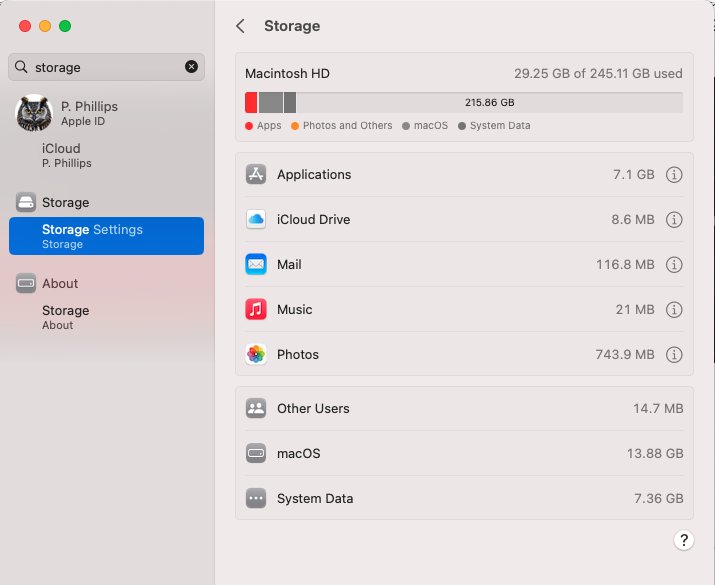
Manage Storage
It is generally a good computer practice to alway keep at least 15% to 20% of the Total Drive Capacity’s as Empty Space. Allowing the computer to drop below these guidelines may eventually, cause unintended consequences.
The links below will assist in identifying what is taking up space on the Internal Drive and provide possible ways to remove data that is under the direct control of the User ( Home Folder ) .
Rebuild the Spotlight index on your Mac
What is “Other” storage on a Mac, and how can I clean it out?
Free up storage space on your Mac
OmniDiskSweeper Safe to use
GrandPerspective
How to delete Time Machine snapshots on your Mac
See used and available storage space on your Mac
Locate backups of your iPhone, iPad, and iPod touch
Notation - If the user is using a cloning software like Carbon Copy Cloner - suggest tweaking the Safety Net Feature in this software. It may be making additional Snap Shots that are not being Cloned to the Eternal Drive. If this should be the case, these Snap Shot could be using additional space on the drive
The final word from Apple on Managing the " Other/ System Data “ Category
Other / System Data: Contains files that don’t fall into the categories listed here. This category primarily includes files and data used by the system, such as log files, caches, VM files, and other runtime system resources. Also included are temporary files, fonts, app support files, and plug-ins. You can't manage the contents of this category. The contents are managed by macOS, and the category varies in size depending on the current state of your Mac.