Sending email issue.
My bigpond account on my IPad works fine when I’m home, but when I go away my incoming mail works fine, but I can’t send emails. I get the message that the server doesn’t recognise the email address!
iPad Air 2, iPadOS 15
My bigpond account on my IPad works fine when I’m home, but when I go away my incoming mail works fine, but I can’t send emails. I get the message that the server doesn’t recognise the email address!
iPad Air 2, iPadOS 15
Hey there Robert_John,
Thanks for reaching out to Apple Support Communities. We're happy to provide some assistance.
The actions in this article can help with the issue you're describing:
If you can’t send email on your iPhone or iPad - Apple Support
"If you can’t send email on your iPhone or iPad
If you can’t send email from the Mail app on your iPhone or iPad, there are a few things you can try.
Before you begin
There are a few things to keep in mind and check:
Check the Outbox for unsent email
If you get a message that says your email wasn’t sent, then that email goes to your Outbox. Check your Outbox and try to send the email again with these steps:
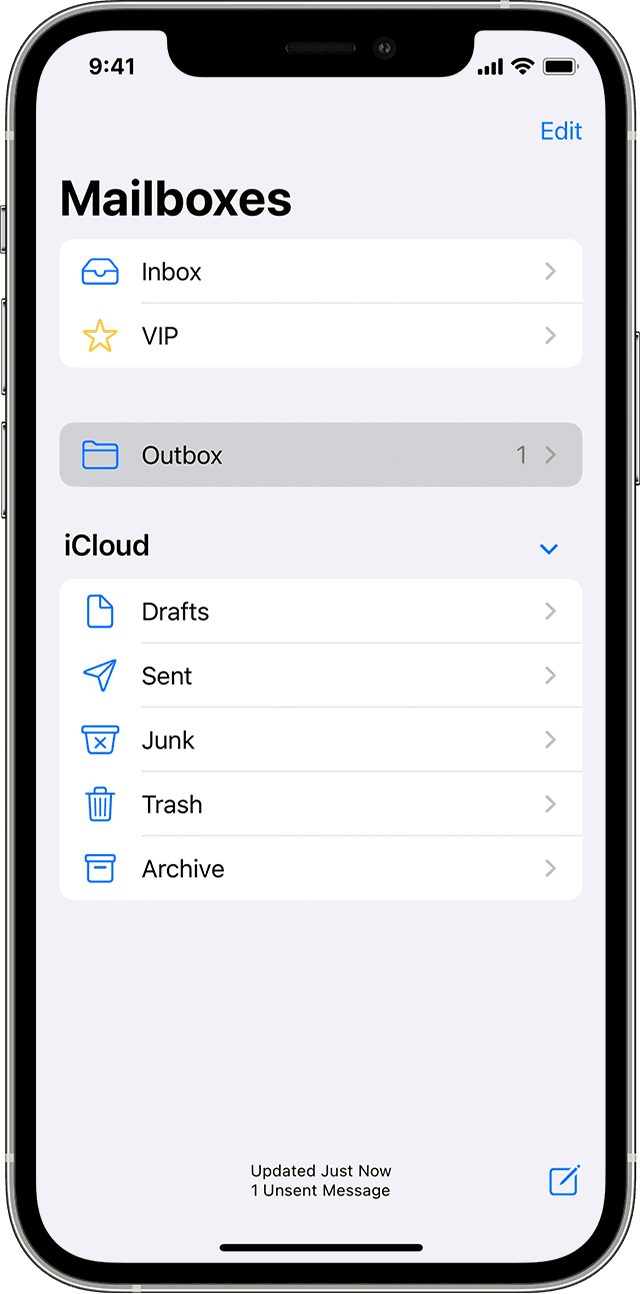
Check your email address and password
If Mail asks you to enter a password for your email account, make sure that your password is correct. To check your email address and password, sign in to your email provider's website.
If you still get a user name or password error, contact your email provider or system administrator.
Contact your email provider or system administrator
Remove your email account and set it up again
If the steps in this article don't help, contact your email service provider for more information."
Keep us posted.
Have a great day!
Hey there Robert_John,
Thanks for reaching out to Apple Support Communities. We're happy to provide some assistance.
The actions in this article can help with the issue you're describing:
If you can’t send email on your iPhone or iPad - Apple Support
"If you can’t send email on your iPhone or iPad
If you can’t send email from the Mail app on your iPhone or iPad, there are a few things you can try.
Before you begin
There are a few things to keep in mind and check:
Check the Outbox for unsent email
If you get a message that says your email wasn’t sent, then that email goes to your Outbox. Check your Outbox and try to send the email again with these steps:
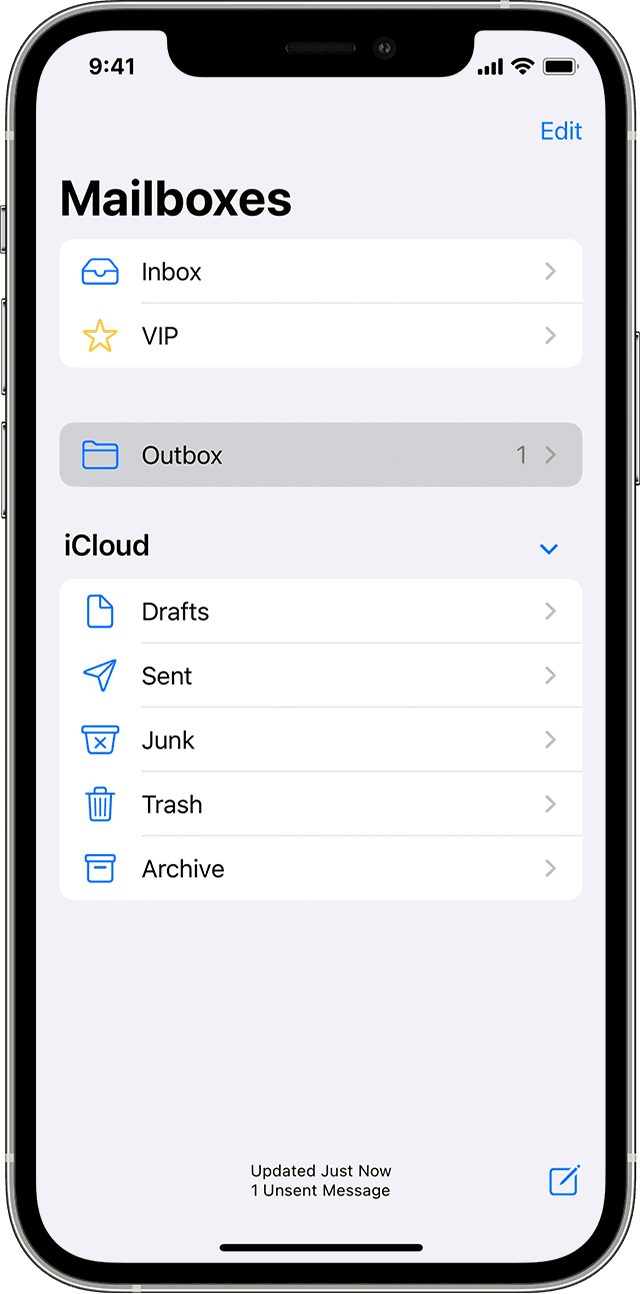
Check your email address and password
If Mail asks you to enter a password for your email account, make sure that your password is correct. To check your email address and password, sign in to your email provider's website.
If you still get a user name or password error, contact your email provider or system administrator.
Contact your email provider or system administrator
Remove your email account and set it up again
If the steps in this article don't help, contact your email service provider for more information."
Keep us posted.
Have a great day!
Sending email issue.