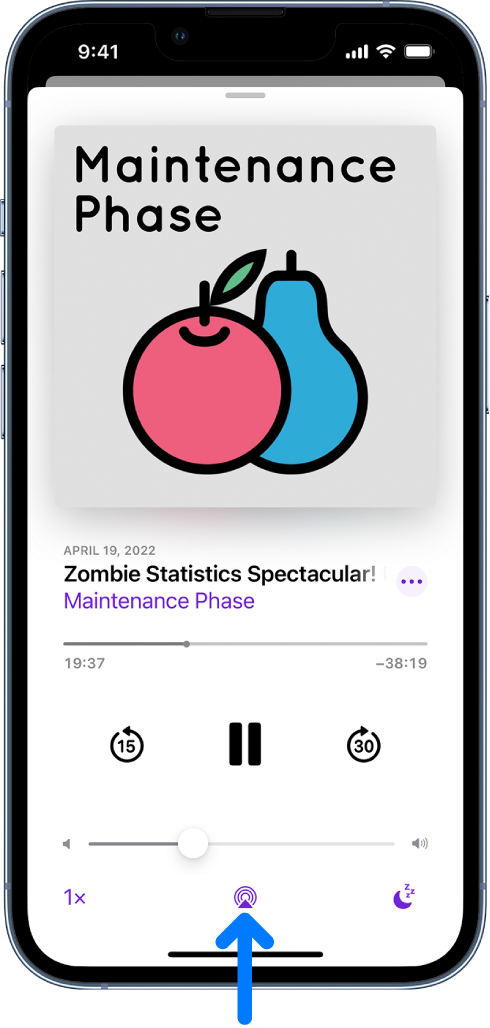Disable auto airplay to nearby HomePods
I bought my son a HomePod for his room, which is next to our room. I put him to bed and start the homepod playing music. I leave his room and hang out in the living room for a few hours, then go to my bedroom, pull out my phone wanting to listen to a podcast and hit play, not realizing it’s playing to his homepod.
The UI for controlling nearby devices is horrendously confusing and I have made this mistake for the 10th time now, waking my sleeping child to podcasts. I’m at my whits end and cannot figure out how to disable nearby HomePod control.
Just cause I walk up and tap a homepod, or speak to it, does NOT mean I want my phone’s apps to play audio to there from then on.
I do I disable this?