Hello pabroon,
Welcome to Apple Support Communities.
We understand that you want to be able to send MMS messages with iMessage on your Mac. We are happy to help.
If you have forwarded your messages from your iPhone to your Mac or iPad will show on your Mac in the Messages app. Here’s how: Forward SMS/MMS text messages from your iPhone to your Mac or iPad - Apple Support
"Automatically forward texts to your other devices
- Make sure that you're signed in to iMessage with the same Apple ID on each device:
- iPhone or iPad: Check the Apple ID shown in Settings > Messages > Send & Receive.
- Mac: Open the Messages app, choose Messages > Settings (or Preferences), then click iMessage. Check the Apple ID shown.
2. On your iPhone, go to Settings > Messages > Text Message Forwarding.
If you don't see Text Message Forwarding, go to Settings > Messages. Turn off iMessage, then turn it back on. Tap Send & Receive, tap Use Your Apple ID for iMessage, then sign in with the same Apple ID used on your other devices.
3. Choose which devices can send and receive text messages from your iPhone:
4. If you choose a device that isn't using two-factor authentication for your Apple ID, a verification code appears on each of your other devices: enter that code on your iPhone.
As long as your iPhone is turned on and connected to Wi-Fi or a cellular network, new SMS/MMS texts can be sent and received on the devices that you added."
You can use Messages to send group messages to others using only Apple devices in addition to SMS and MMS messages if text message forwarding has been enabled. Here’s how to send messages on your Mac: Use Messages on your Mac - Apple Support
"Send a message
- Open Messages. You might be asked to sign in with your Apple ID. Can't sign in?
- Click the New Message button
 at the top of the Messages window.
at the top of the Messages window. - Type the name, email address, or phone number of one or more recipients. Or click the Add button
 and choose from your contacts.
and choose from your contacts. - Press Tab or click the message field at the bottom of the window, then type your message.
- To include emoji, click the Emoji Picker button
 .
. - To include an image or other file, drag or paste it into the message field.
- To include an audio recording, click the Record Audio button
 and record your message.
and record your message. - To include other items, such as Memoji stickers, GIFs, and message effects such as balloons or confetti, click the Apps button
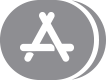 . Requires macOS Big Sur or later.
. Requires macOS Big Sur or later. - To help bring your message to the attention of a recipient, include @ before their name, like @John. Or click their name after you type it. Their name is then highlighted in the message, and they will receive a notification letting them know that they have been mentioned. Requires macOS Big Sur or later.
5. Press Return to send the message."
Let us know if you have further questions.
Take care.
