iPhone mailbox full
My iPhone says the mailbox is full at warm send out emails. How do I fix this?
My iPhone says the mailbox is full at warm send out emails. How do I fix this?
Hey gazes,
It sounds like you're having issues sending email. We'd recommend reviewing this article as it provides steps to help resolve that: If you can’t send email on your iPhone or iPad - Apple Support
"Check the Outbox for unsent email
If you get a message that says your email wasn’t sent, then that email goes to your Outbox. Check your Outbox and try to send the email again with these steps:
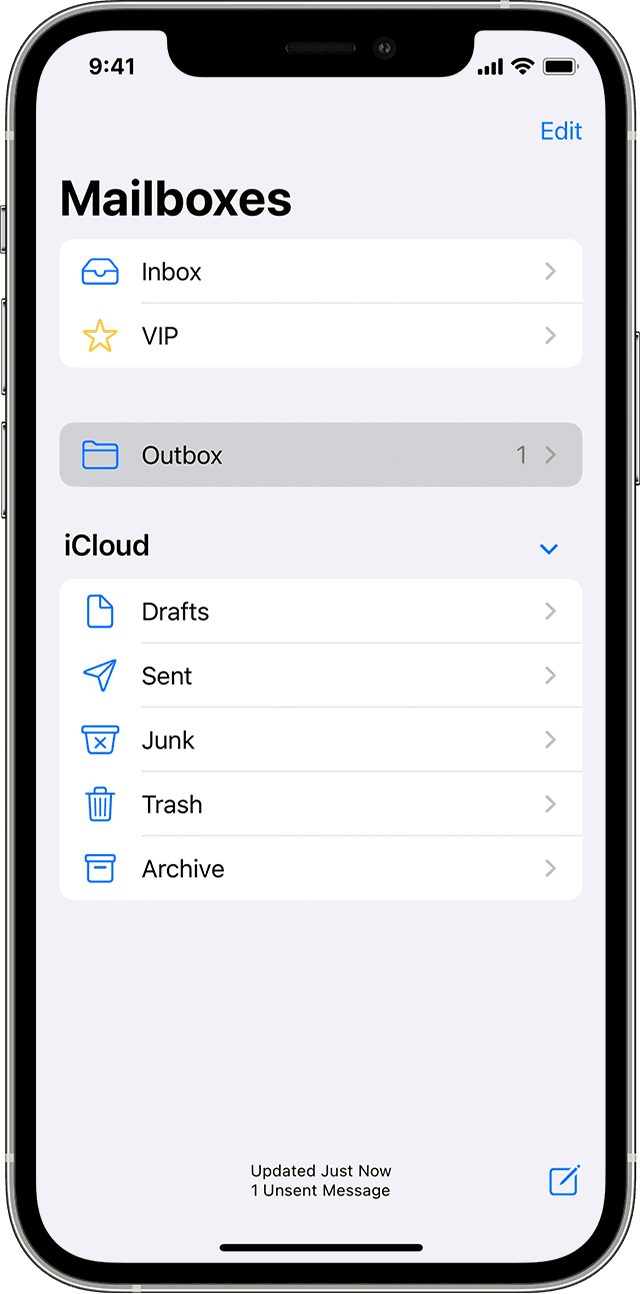
Check your email address and password
If Mail asks you to enter a password for your email account, make sure that your password is correct. To check your email address and password, sign in to your email provider's website.
If you still get a user name or password error, contact your email provider or system administrator.
Contact your email provider or system administrator
Remove your email account and set it up again
If the steps in this article don't help, contact your email service provider for more information.
"
Thanks!
Hey gazes,
It sounds like you're having issues sending email. We'd recommend reviewing this article as it provides steps to help resolve that: If you can’t send email on your iPhone or iPad - Apple Support
"Check the Outbox for unsent email
If you get a message that says your email wasn’t sent, then that email goes to your Outbox. Check your Outbox and try to send the email again with these steps:
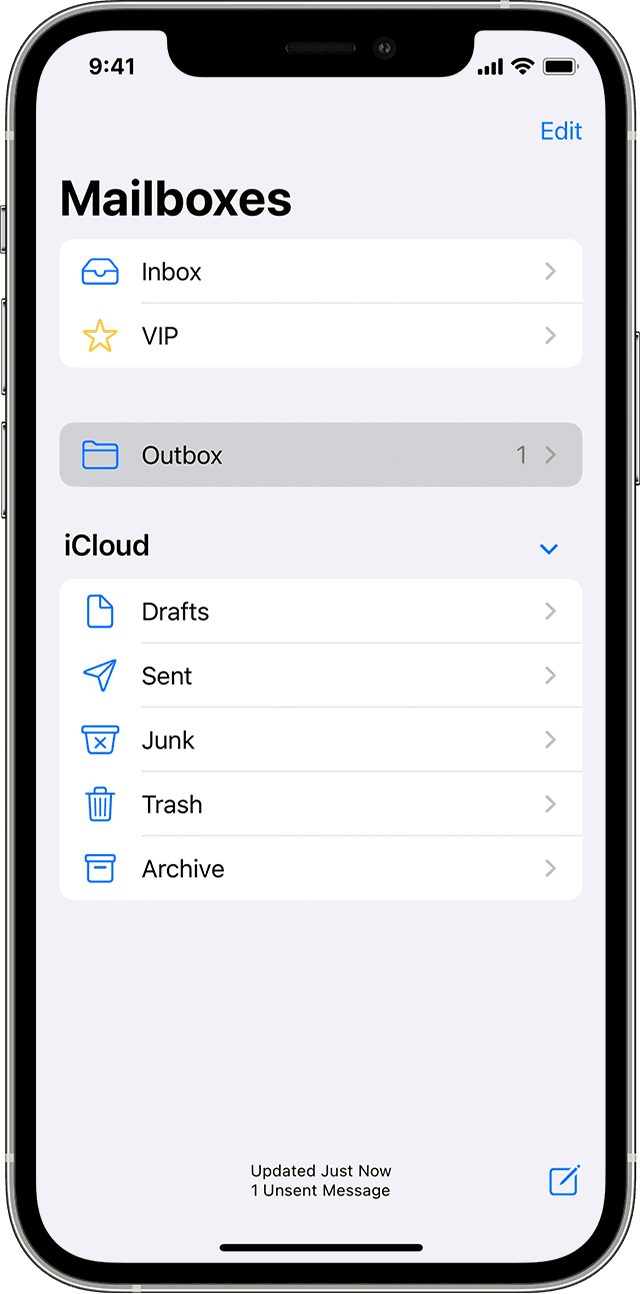
Check your email address and password
If Mail asks you to enter a password for your email account, make sure that your password is correct. To check your email address and password, sign in to your email provider's website.
If you still get a user name or password error, contact your email provider or system administrator.
Contact your email provider or system administrator
Remove your email account and set it up again
If the steps in this article don't help, contact your email service provider for more information.
"
Thanks!
iPhone mailbox full