System storage includes a lot of cached data. Unless you are approaching the limits of available free space, you should have no concerns. As an observation, iPadOS16 appears to make more use of available storage for temporary system caches.
Reported System Data (a.k.a. “other data”) can be expected to fluctuate. Your iPad will automatically and optimally manage its available system resources, using available free space to cache data and improve overall performance.
The only element of system storage that you can directly influence is perhaps your browser caches - which you can manually clear if you wish to do so.
For Safari:
Settings > Safari > Clear History & Website Data
For other browsers, you’ll need to find the relevant section of the App settings - which may be within the App itself.
Otherwise, transient system caches can be significantly reduced by performing a forced-restart of your iPad - although caches, by their nature, will again accumulate and be automatically managed by the operating system.
Force restart iPad (models with Face ID or with Touch ID in the top button)
If your iPad doesn’t have the Home button, do the following:
- Press and quickly release the volume button nearest to the top button.
- Press and quickly release the volume button farthest from the top button.
- Press and hold the top button.
- When the Apple logo appears, release the top button.
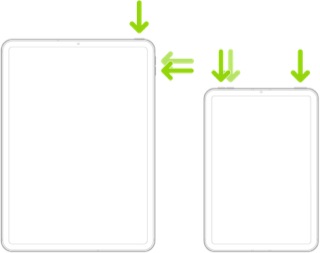
Force restart iPad (models with the Home button)
Press and hold the top button and the Home button at the same time. When the Apple logo appears, release both buttons.
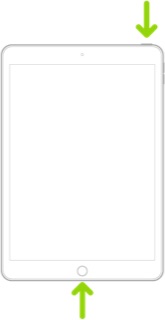
Cached system data can also be cleared with a restore. More information about clearing system/other data is outlined here:
Clear Other storage on your iPhone or iPad - Apple Support