iPod for audiobooks
I want to buy an iPod Classic to listen to some music and audiobooks from Audible, but I am not sure which generation I should get. I have also heard that they are no longer compatible with the latest version of macOS. Will that be a problem when I try to sync? Also, where can I buy an iPod from a reputable seller?
Edit: I am running the latest version of macOS, but I also have a windows laptop, if I can’t use macOS to sync my audiobooks, can I use windows?

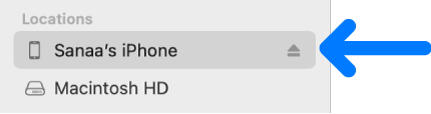

![The “Sync audiobooks onto [device]" checkbox is selected. Below that, “All audiobooks” is selected to the right of Sync, above “Selected audiobook](https://help.apple.com/assets/6377D86D46F1EA1456299EB0/6377D87646F1EA1456299EE4/en_US/68918d33abff26a9304ea7db017aba54.png)