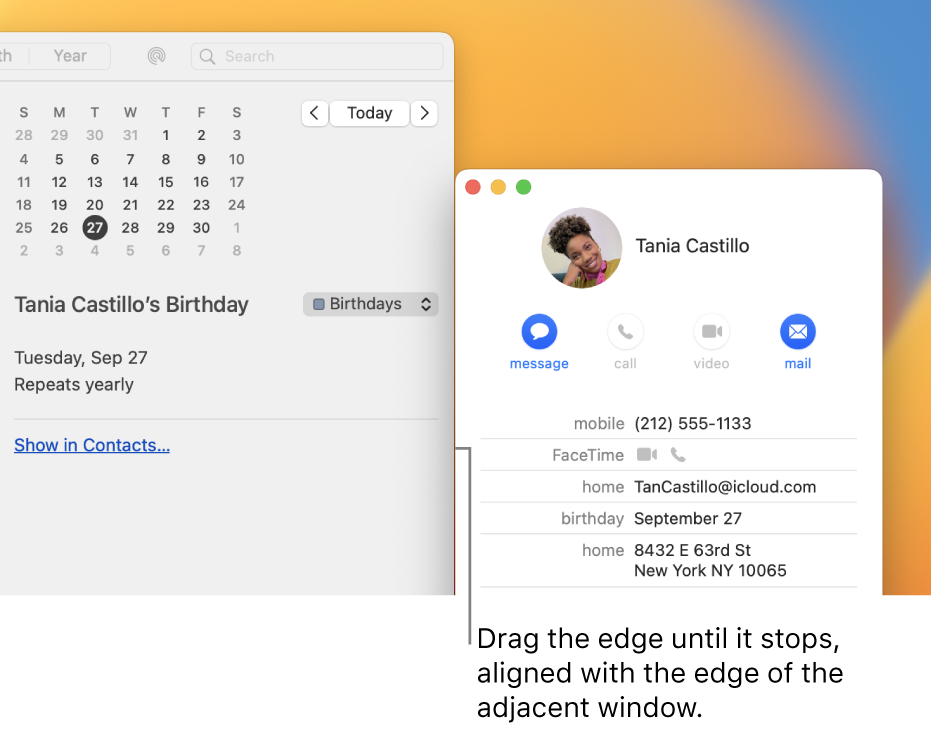Hi russfrompasadena,
For help with resizing windows, first check your zoom settings with the help of the guide here: Change Desktop & Dock settings on Mac
If the issue remains, check out the helpful resizing information below found here: Manage app windows on Mac - Apple Support
"Move, align, and merge app windows
On your Mac, do any of the following:
- Manually move a window: Drag the window by its title bar to where you want it. Some windows can’t be moved.
- Move a window to one side of the screen: Press and hold the Option key while you move the pointer over the green button
 in the top-left corner of the window, then choose Move Window to Left Side of Screen or Move Window to Right Side of Screen from the menu that appears. The window fills that half of the screen; the menu bar and Dock remain visible.
in the top-left corner of the window, then choose Move Window to Left Side of Screen or Move Window to Right Side of Screen from the menu that appears. The window fills that half of the screen; the menu bar and Dock remain visible. - To return the window to its previous position and size, press and hold the Option key, move the pointer over the green button, then choose Revert.
- Align windows: Drag a window close to another one—as the window nears the other one, it aligns without overlapping. You can position multiple windows adjacent to each other.
- To make adjacent windows the same size, drag the edge you want to resize—as it nears the edge of the adjacent window, it aligns with the edge and stops.
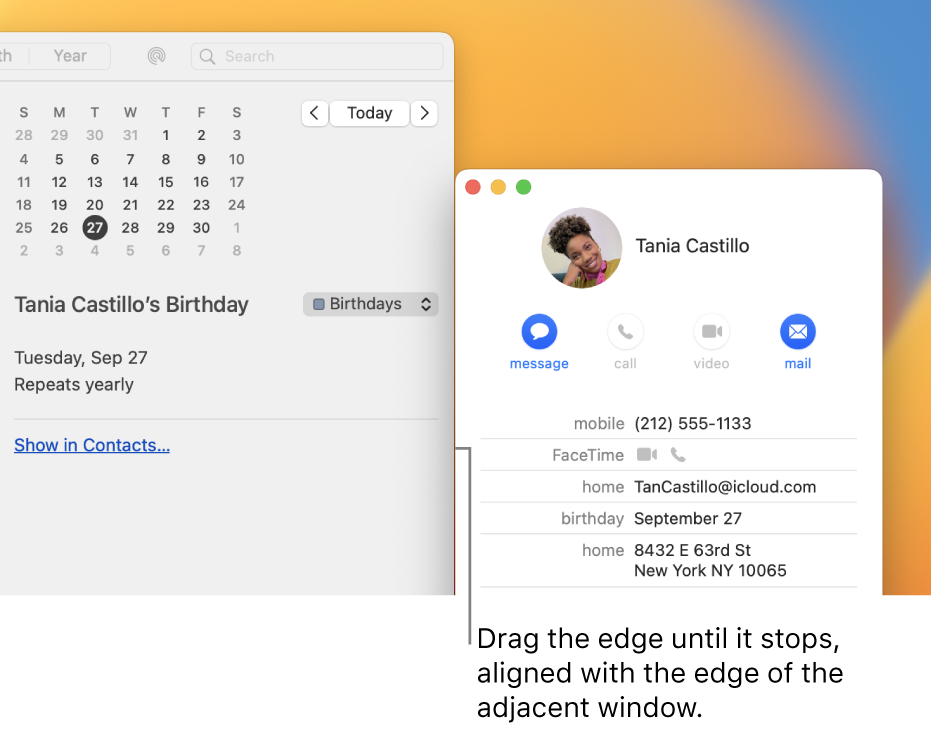
- Merge an app’s windows into one tabbed window: In the app, choose Window > Merge All Windows. If an app has more than one type of window (such as Mail with the viewer window and the new message window), only the active type is merged.
- To make a tab a separate window again, select the tab, then choose Window > Move Tab to New Window, or just drag the tab out of the window. See Use tabs in windows."
If the issue continues, test when booted to safe mode, and keep us posted on the results. How to use safe mode on your Mac
Cheers.