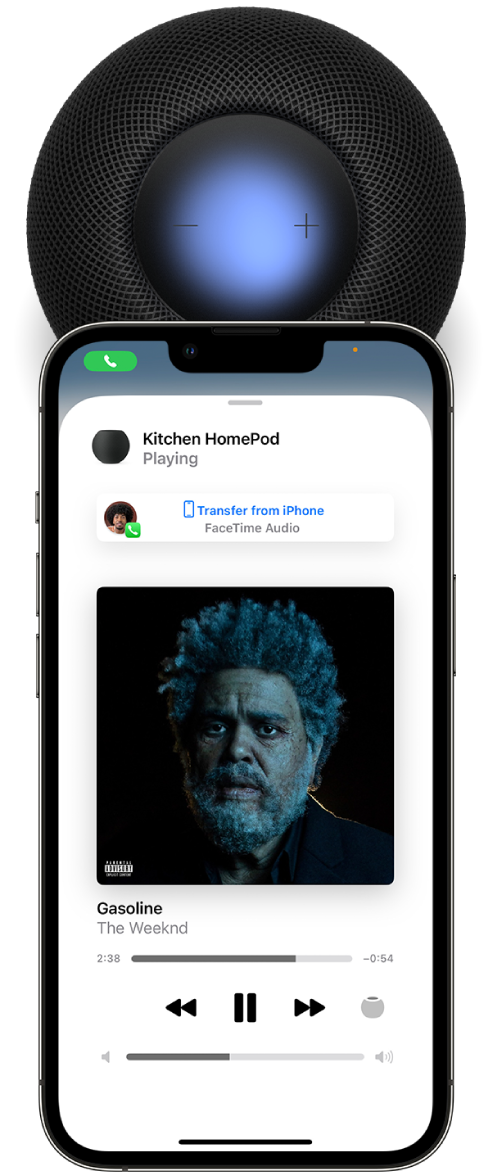Hi NotWhopper,
Thanks for contacting Apple Support Communities!
We understand that you're unable to make calls on your iPhone then AirPlay to your HomePod.
Have you already set up your iPhone to make Personal Requests on HomePod? This article will show you how to check: Set up voice recognition for Personal Requests - Apple Support
"Set up Personal Requests
Personal Requests are Siri commands that use info from apps on your iOS or iPadOS device, including Messages, Reminders, Contacts, Calendar, Notes, and other apps you’ve installed that work with Siri.
Before you can turn on Personal Requests, you need to set up voice recognition, as described above.
To set up Personal Requests, do the following on your iOS or iPadOS device:
- Connect your iOS or iPadOS device and HomePod to the same Wi-Fi network.
- Go to Settings > Siri & Search, then turn on the following:
- Listen for “Hey Siri”
- Press Side Button for Siri (on an iPhone with Face ID), Press Top Button for Siri (on an iPad with Face ID), or Press Home for Siri (on an iPhone or iPad with a Home button)
- Allow Siri When Locked
3. Go to Settings > [your name] > Find My, then make sure My Location is set to This Device.
4. In the Home app, tap  , then tap Home Settings.
, then tap Home Settings.
Note: If you have more than one home, you see settings for your current home (based on your location). To edit a different home, tap Homes, then tap the home you want to edit.
5. Tap your name, tap Personal Requests, then turn on Personal Requests for your HomePod.
If you don’t see Personal Requests, turn on Recognize My Voice to set up voice recognition. Personal Requests can be turned on during setup.
Note: When Siri responds to a Personal Request, you receive a notification on your iOS or iPadOS device. To disable this notification, turn off Activity Notifications.
To learn more about what you can do with Personal Requests, see Make Personal Requests on HomePod."
Once you've set up Personal Requests, you can hand off audio from your iPhone to your HomePod: Use HomePod for phone calls - Apple Support
"Route the audio of an existing call through HomePod
Do either of the following:
- On your iOS or iPadOS device, tap Audio in the Phone or FaceTime app, then choose your HomePod.
- Hold your iPhone near the top of HomePod.
To hand off audio, your device must have Bluetooth turned on and be on the same Wi-Fi network as HomePod. You must also turn on Transfer to HomePod in Settings > General > AirPlay & Handoff.
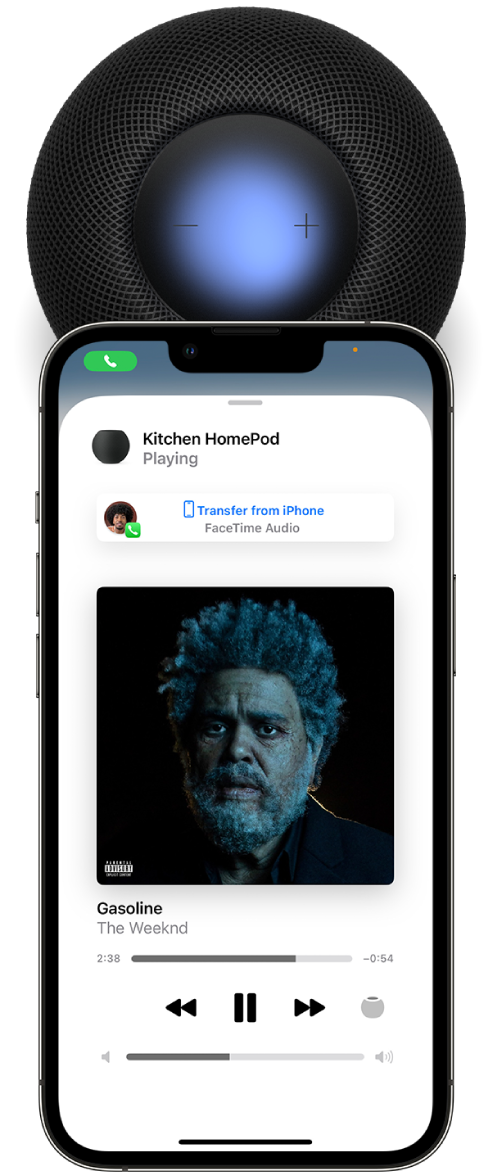
To change who can hand off phone calls to HomePod, see Allow others to control audio on HomePod."
We hope this helps you.
Cheers!