Hey there oology,
Thanks for reaching out to the Apple Support Communities.
To get started, with the iPhone XS and iPhone SE (3rd generation) having different Camera features, you may need to adjust your camera settings to achieve the style you're looking for.
For more details that may be able to help with the issue you described above, check out this link here: About the Camera features on your iPhone - Apple Support
Set up a Photographic Style
When you open the Camera app for the first time, tap Set Up to choose your Photographic Style. Swipe through the different styles and tap Use [Style Name] on the preset that you like.
Make sure to set your style before you start taking photos — you can't add your Photographic Style to a photo after you've already taken it.
Change your Photographic Style
Want to change the Photographic Style that you set? Just open the Camera app, tap the arrow  , and tap Photographic Styles
, and tap Photographic Styles 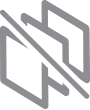 . Standard is the default, balanced style that's true to life and can't be customized, but you can swipe left to view other preset styles that are customizable. Tap Customize
. Standard is the default, balanced style that's true to life and can't be customized, but you can swipe left to view other preset styles that are customizable. Tap Customize 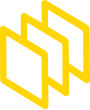 to adjust the Tone and Warmth of the style that you've chosen.
to adjust the Tone and Warmth of the style that you've chosen.
Adjust your focus and exposure
Before you take a photo, the camera automatically sets the focus and exposure, and face detection balances the exposure across many faces. You can use Exposure Compensation Control to precisely set and lock the exposure for upcoming shots.
Just tap the arrow  , then tap
, then tap  and adjust your exposure level. The exposure locks until the next time you open the Camera app.
and adjust your exposure level. The exposure locks until the next time you open the Camera app.
Exposure Compensation Control is available on iPhone 11, iPhone 11 Pro, and later with iOS 14 or later.
Keep us updated on the results.
Have a great day!
