Given that iPadOS 16.4.1 was only released a few days ago, perhaps your issue existed prior to release of the most recent version of iOS/iPadOS.
If your iPad is capable of update to a more recent version of iOS/iPadOS than is currently installed, these support pages outline both the available methods by which the update can be performed - and troubleshooting should you experience difficulties:
Update your iPhone, iPad or iPod touch – Apple Support
If you can't update or restore your iPhone, iPad or iPod touch – Apple Support
If your iPhone, iPad or iPod touch won’t update - Apple Support
iOS update and restore errors – Apple Support
Be aware that while an iPad may be capable of update, in some circumstances you may need to use a computer to perform the update. To do so, you will need access to either a Windows PC (with iTunes for Windows installed) or a Mac (with iTunes or Finder - as appropriate for the installed version of macOS). Ensure that your installed version of iTunes has been updated to the most recent version; the essential device drivers are included.
Download and use iTunes for Windows – Apple Support
Update to the latest version of iTunes – Apple Support
Update software on iPhone, iPad or iPod touch in iTunes on PC - Apple Support
If you have a beta profile installed, ensure this has been removed from your iPad - as, otherwise, installation of production software updates may be inhibited. This support page provides the necessary information to remove the beta from your iPad:
How to uninstall iOS beta software - Apple Support
You should note that for your iPad to install an available update, its battery must be charged to at least 50% capacity - and/or be connected to its Power Adapter. Similarly, the iPad can only be updated over a standard WiFi connection - or be updated by a PC or Mac using iTunes or Finder - over a USB connection. Update via a Cellular connection is only possible over 5G/LTE.
If an update package cannot install, this update file may be damaged/corrupted. In such circumstances you will need to delete the update package - and then download a fresh copy of the update.
To delete the failed update from your iPad:
Settings > General > iPad Storage
Scroll down the list of Apps until you find the Apple Update, tap, then select Delete Update.
After deleting the update, a forced-restart of the iPad is recommended:
- On an iPad with a Home button: Press and hold the top button and the Home button at the same time. When the Apple logo appears, release both buttons.
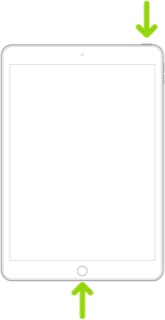
- On an iPad with Face ID: Press and quickly release the volume up button, press and quickly release the volume down button, then press and hold the top button. When the Apple logo appears, release the button.
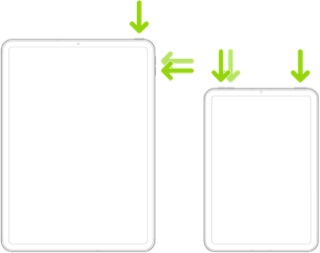
After restarting, you can reattempt the update:
Settings > General > Software Update