helen ~ If you go thru the following instructions carefully step by step, your shortcut will then work perfectly...
First, your "Get numbers from" action is redundant – because you already have the number you asked for in the "Provided Input" variable. So delete that "Get numbers from" action.
...Then your "Calculation" action can use the "Provided Input" variable instead of "Number". To make that change, touch & hold the "Calculation" action's "Number" parameter and choose "Provided Input".
Second, that "result" of 18.1 which you see is simply an indication of what the "Round" action will pass to a possible following action. So it's useful info while you're creating the shortcut, but doesn't display when you run the shortcut normally.
To display the 18.1 result when you run the shortcut normally, add a "Show Result" action:
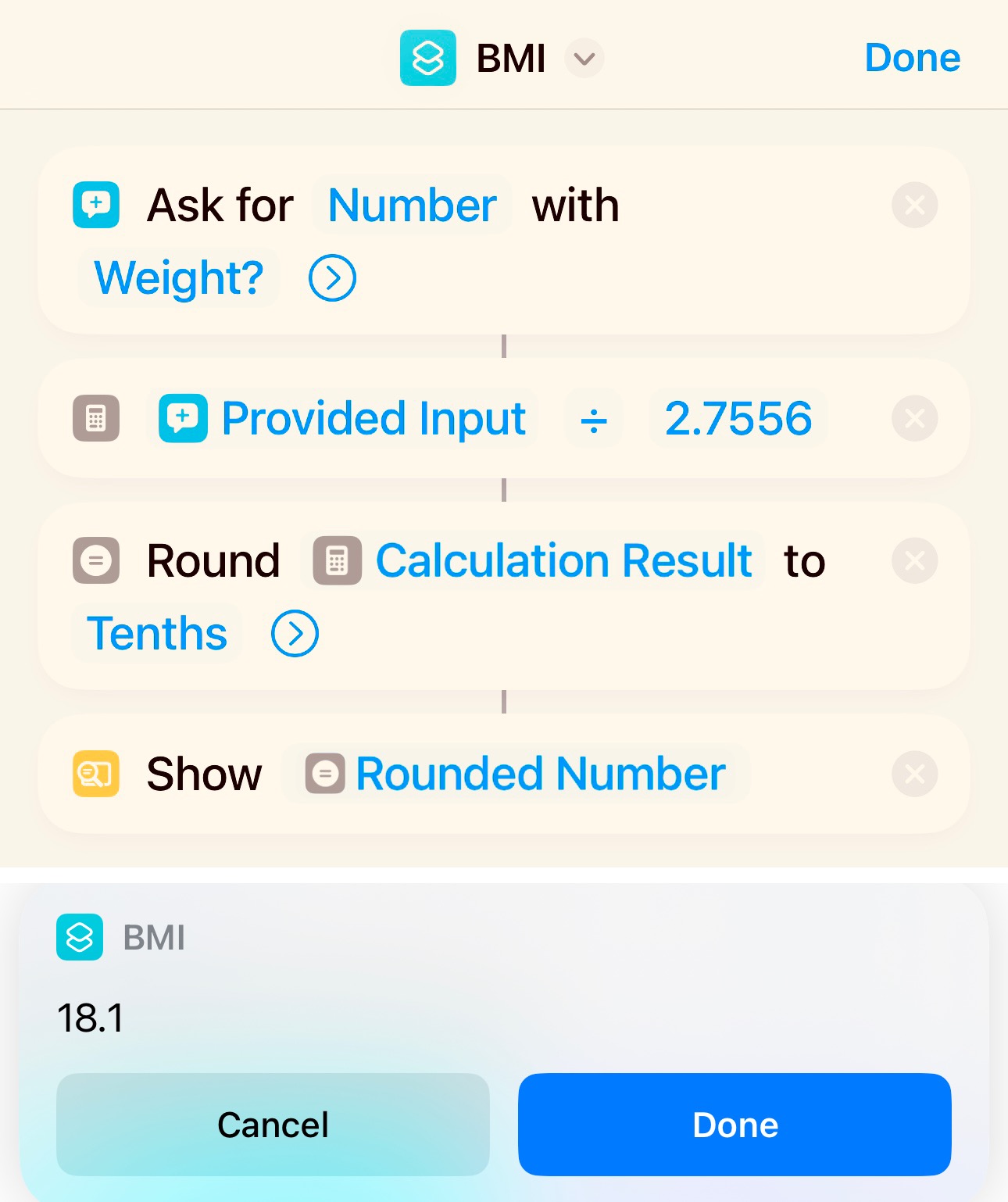
And that result can be made more informative by adding a "Text" action and changing the "Show Result" action to use that Text:
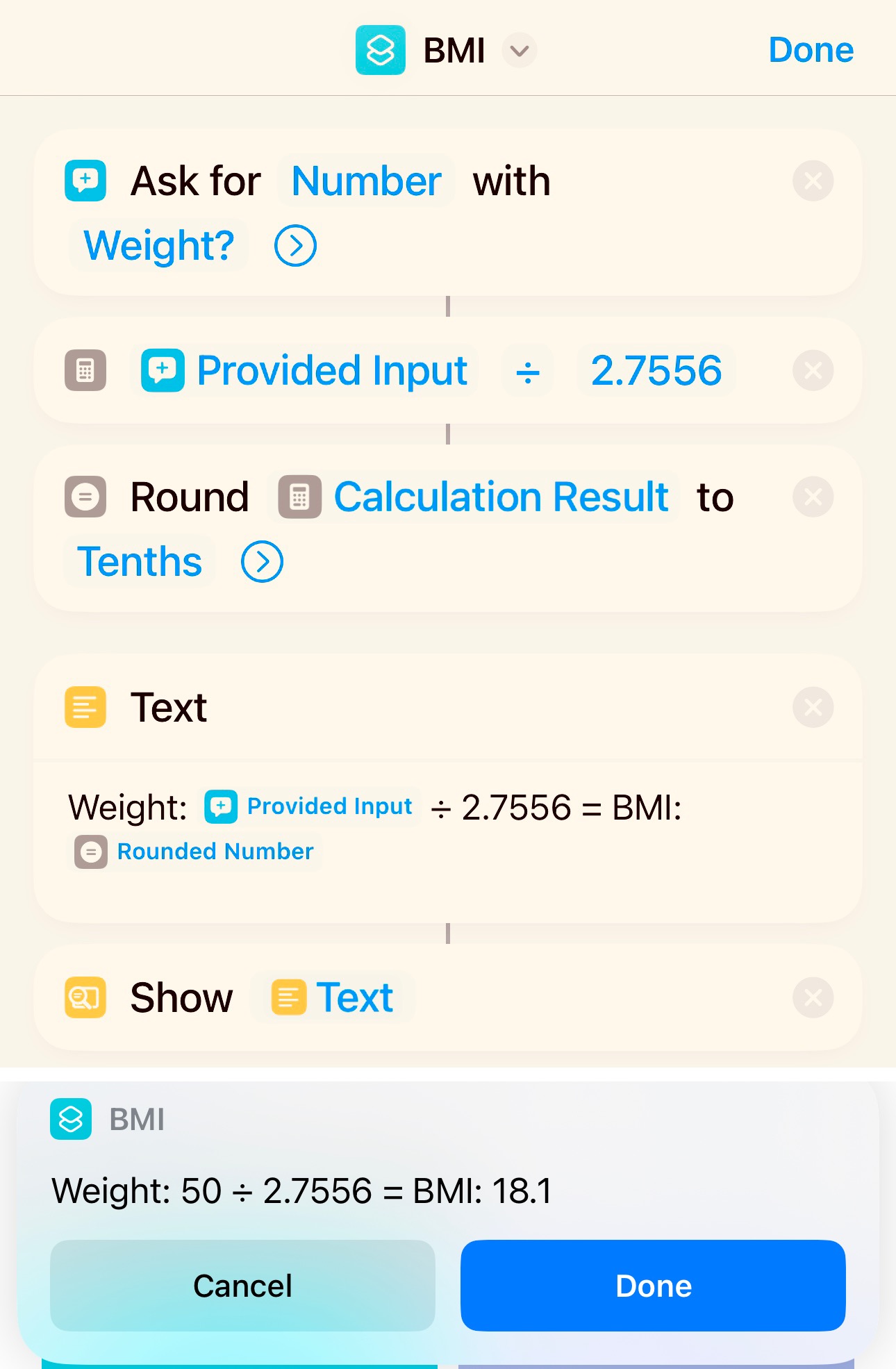
õ¿õ¬