To check, if "Optimize Mac Storage" is enabled for Photos, check the Photos > Preferences > iCloud in Photos.
The optimize feature for Photos is independent of the general "Optimize" for iCloud in the System Preferences (or Settings). If you have chosen "Download originals" in the "Photos > Preferences > iCloud", your local version of the Photos Library will usually be roughly 20% larger than the library in iCloud, but with "Optimize Mac Storage" enabled for "Photos" it can shrink down to 10% of the size in iCloud, if all photos have become optimized over time.
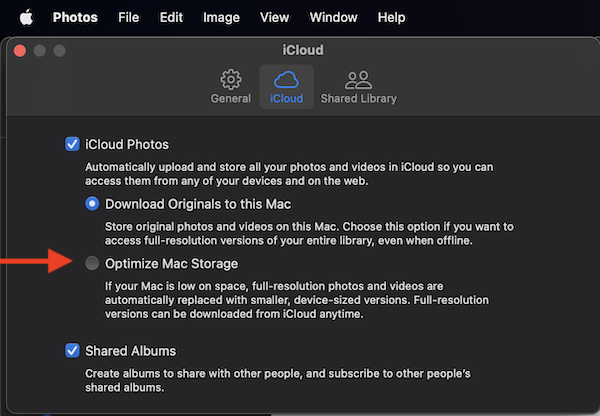
But your local copy of your Photos Library could simply be small, because you are looking at the wrong library in the Finder, or because Photos has stopped syncing, because you are running out of cloud storage or out of local storage on your Mac.
To see the location of your current Photos Library look also at the Photos > Preferences, but the "General" tab. It has a button to reveal the library in the Finder.