Getting rid of player on lock screen
Hi
Is there a way to get rid of audio or video players on thelock screen?
Or better yet, prevent them from appearing?
best
royks
iPhone 14 Pro Max, iOS 16
Hi
Is there a way to get rid of audio or video players on thelock screen?
Or better yet, prevent them from appearing?
best
royks
iPhone 14 Pro Max, iOS 16
Force close the Music App.
How to close an app
You should close an app only if it’s unresponsive. The way you close an app depends on the type of device that you have. Find your iPhone or iPod touch model below, then follow the steps. Or learn how to close an app on your iPad.
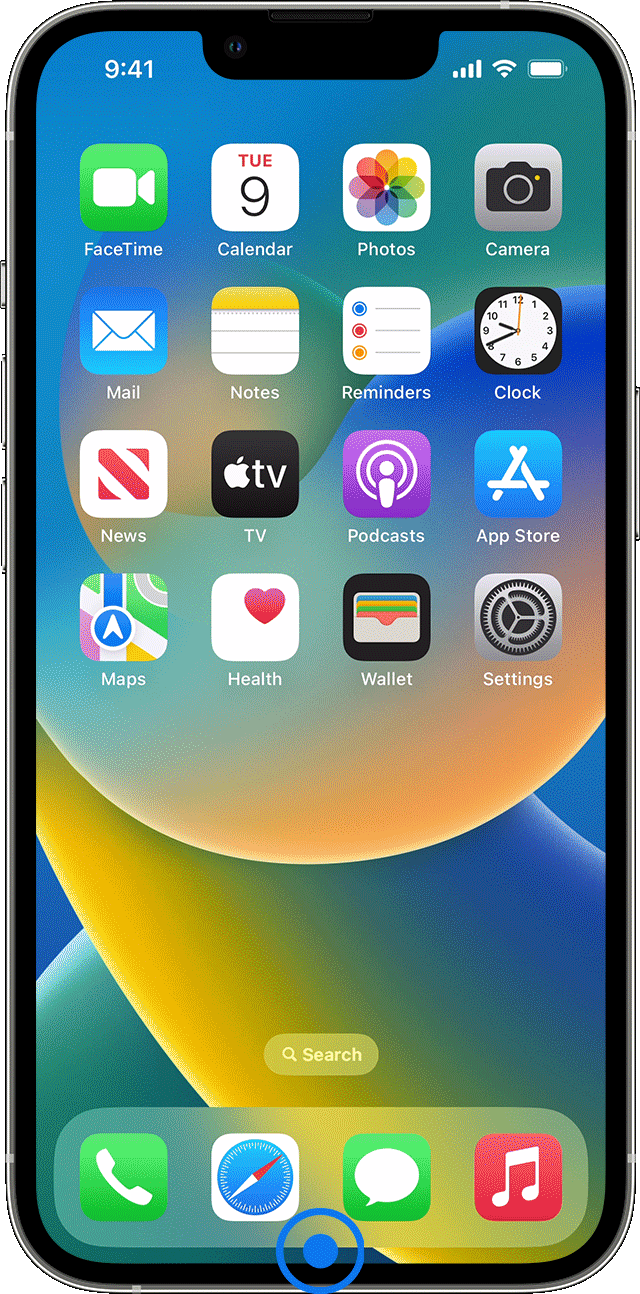
iPhone X and later

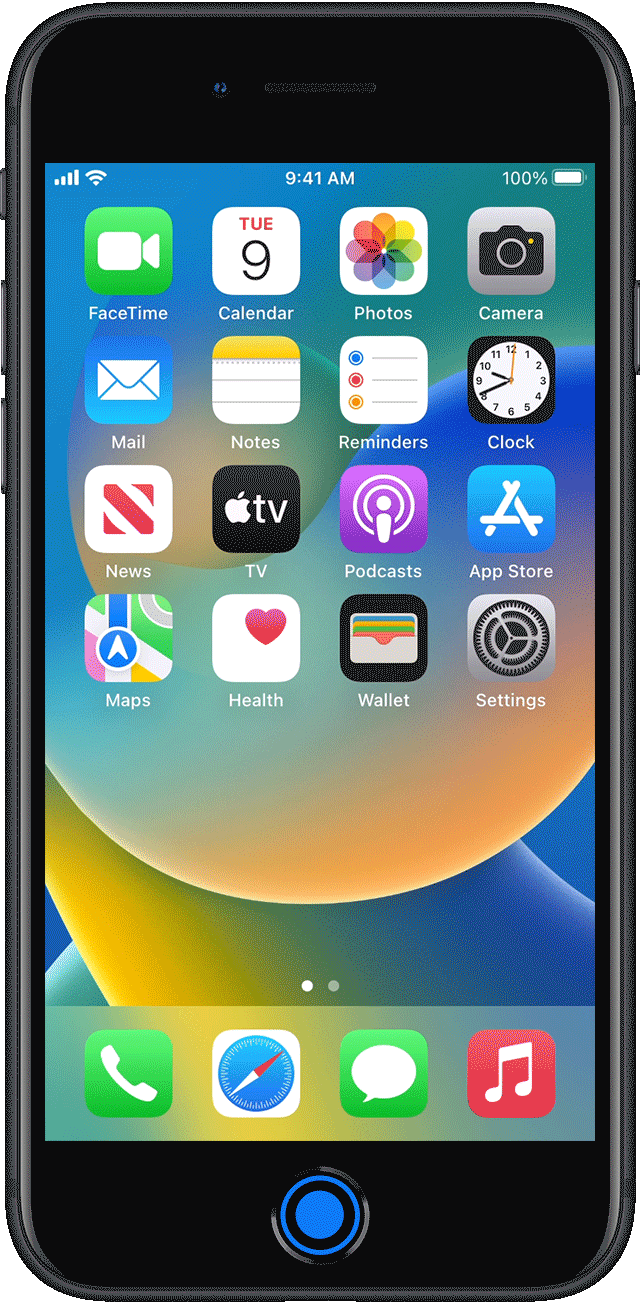
iPhone SE, iPhone 8 and earlier, and iPod touch
iOS 16 isn't supported on iPhone SE (1st generation), iPhone 7, iPhone 6, iPhone 6s, and iPod touch.
Getting rid of player on lock screen