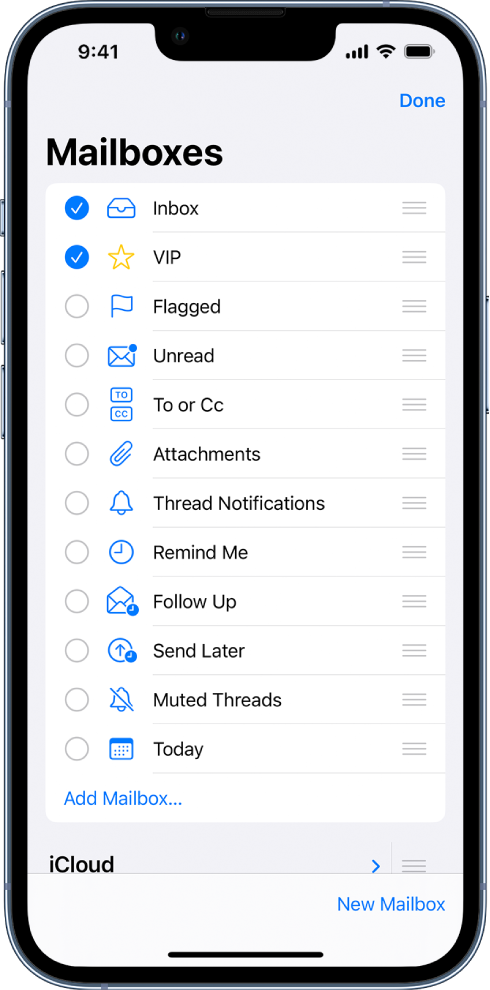Hello fara132,
Thanks for that info and for choosing the Apple Support Communities. If we understand correctly, you are unable to see some of the mailboxes in the Mail app on your iPhone. You may have to tap the arrow next to your Comcast to unhide the folders for that account or you may need to change what is being viewed:
"Organize your mail with mailboxes
You can choose which mailboxes to view, reorder your mailboxes, create new ones, or rename or delete mailboxes. (Some mailboxes can’t be changed.)
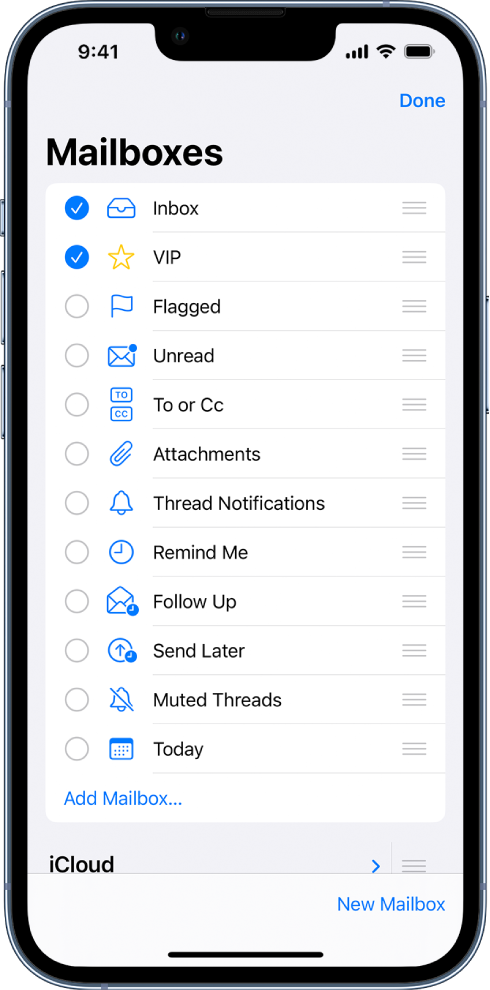
To organize your mailboxes, tap  in the upper-left corner, tap Edit, then do any of the following:
in the upper-left corner, tap Edit, then do any of the following:
* View mailboxes: Select the checkboxes next to the mailboxes you want to include in the mailboxes list.
* Reorder mailboxes: Touch and hold  next to a mailbox until it lifts up, then drag it to the new position.
next to a mailbox until it lifts up, then drag it to the new position.
* Create a new mailbox: Tap New Mailbox in the lower-right corner, then follow the onscreen instructions.
* Rename a mailbox: Tap the mailbox, then tap the title. Delete the name, then enter a new name.
* Delete a mailbox: Tap the mailbox, then tap Delete Mailbox."
And more info from where that info came from is here: Organize email in mailboxes on iPhone - Apple Support
Cheers!