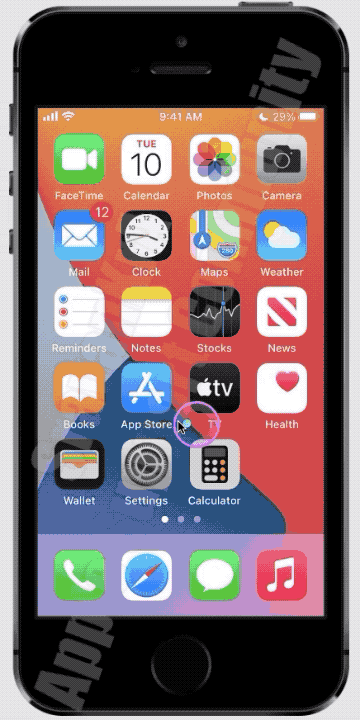Your iPhone and the country that you live in protect you with the safety norms. Due to regulations and safety standards, headphone notifications can't be turned off in certain countries or regions.

Reduce loud headphone sounds in Settings · Go to Settings , then tap Sounds & Haptics (iPhone 7 and later) or Sounds (earlier models). · Tap Headphone Safety.
Use headphone audio level features on iPhone - Apple Support

Headphone notifications on your iPhone, iPod touch, or Apple Watch
- Open the Settings app on your iPhone or iPod touch.
- Tap Sounds & Haptics, then tap Headphone Safety.
- Turn Headphone Notifications on or off.
Headphone notifications on your iPhone, iPod touch, or Apple ...


About headphone notifications and volume
Listening to audio on your headphones too loud for too long can damage your hearing. Headphone Notifications let you know if your audio exposure has been loud enough for long enough to affect your hearing—for example, over 80 decibels (dB) for 40 hours total within the last 7 days.
Your iPhone, iPod touch, or Apple Watch can now alert you when you’ve exceeded 100% of the 7-day exposure limit while wearing headphones.* These notifications give you more awareness around your listening habits to help you protect your hearing. When you receive a notification, you’ll hear a chime, and your volume will turn down automatically. You can dismiss the notification and turn your volume back up if you choose.
*The 7-day exposure limit applies only to media audio. Phone calls do not count towards your headphone audio exposure.
Check the Screen Time Restrictions, first, Settings > Screen Time > Content & Privacy Restrictions > Reduce Loud Sounds


Then watch this GIF made on iPhone SE (1st Gen) iOS 14.2. Watch till the end.