iPad frozen
iPad froze after updating the iOS.. screen black. Plugged it into Apple Mac but still frozen and black screen.
iPad froze after updating the iOS.. screen black. Plugged it into Apple Mac but still frozen and black screen.
If your iPad is unresponsive, connect your iPad to its Power Adapter and allow the iPad to charge. Then, while still connected to external power, try a forced-restart:
Force restart iPad (models with Face ID or with Touch ID in the top button)
If your iPad doesn’t have the Home button, do the following:
Force restart iPad (models with the Home button)
Press and hold the top button and the Home button at the same time. When the Apple logo appears, release both buttons.
If iPad still doesn’t turn on, or if it gets stuck during start up, see the Apple Support article If your iPhone, iPad, or iPod touch won’t turn on or is frozen. Or if your iPad isn’t working correctly after you restart it, see the iPad Support website.
If you continue to experience difficulties, you will need to seek assistance directly from from Apple Support. You can contact the Support Team using the Support link at top-right or bottom-left of this page. Alternatively, you can initiate and manage your support cases using the excellent Apple Support App. If not already installed on your iPad, the App can be downloaded from the App Store:
https://apps.apple.com/gb/app/apple-support/id1130498044
You might also visit the Genius Bar at your local Apple Store or Apple Authorised Service Provider (AASP) - where the technicians will be able to test and assess your iPad:
I see I may have posted inadequate information in my previous post, so if you can't click on the link and read what Apple says, here it is:
If your iPad won't turn on or is frozen
If your iPad has a frozen screen, doesn't respond when you touch it, or becomes stuck when you turn it on, learn what to do.
If your screen is black or frozen
Follow the steps for your device.
On your iPad without a Home button

On your iPad with a Home button


If your iPad turns on but gets stuck during startup
If you see the Apple logo or a red or blue screen during startup, try these steps:



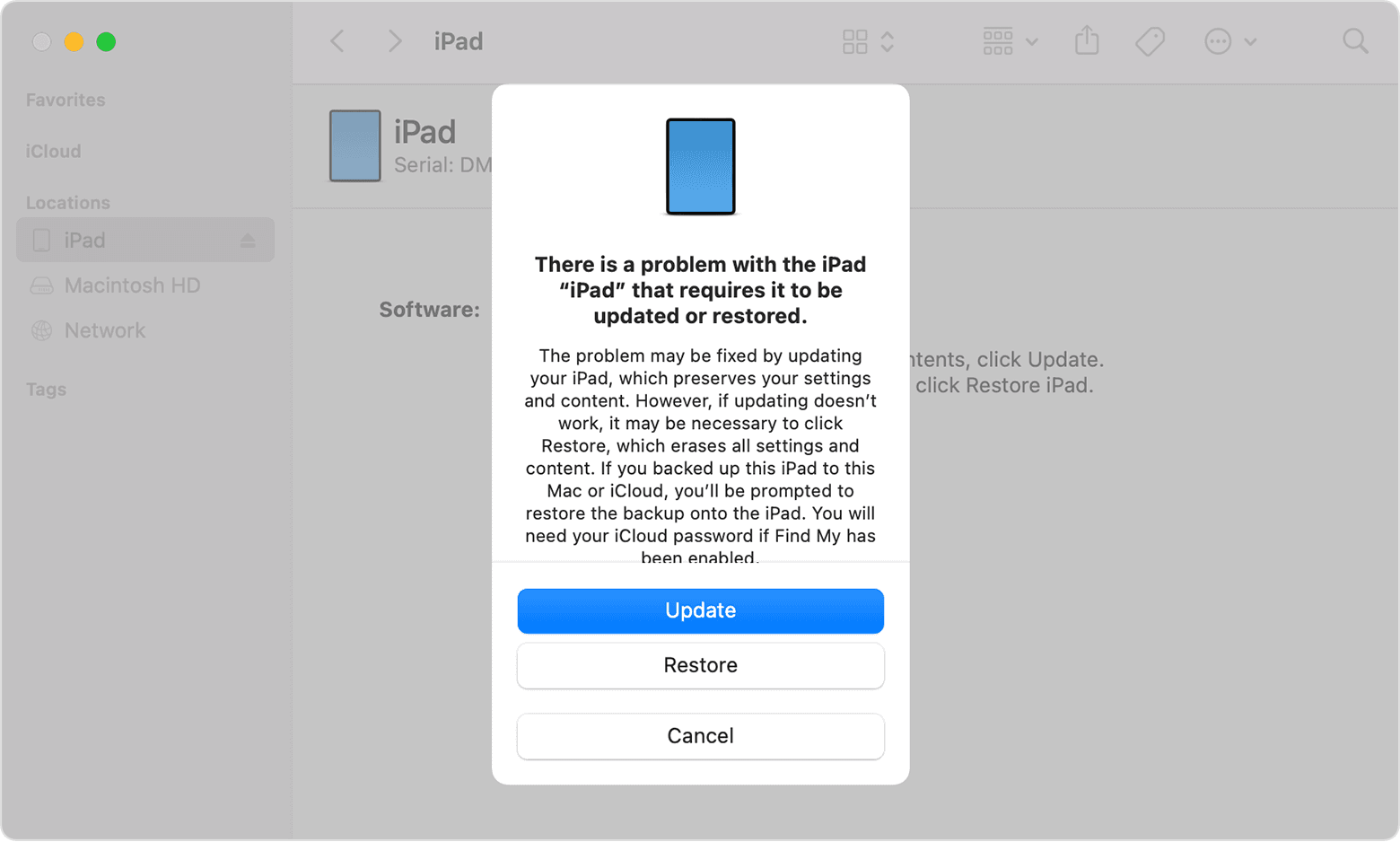

If you need more help
Contact Apple Support to set up service.
If your iPad won't turn on or is frozen, read this document --> If your iPad won't turn on or is frozen - Apple Support
Sections about...
- If your screen is black or frozen
- If your device turns on but gets stuck during start up, try to update it.
- If your device still won't turn on or start up, contact Apple Support at https://getsupport.apple.com/?caller=kbase
iPad frozen