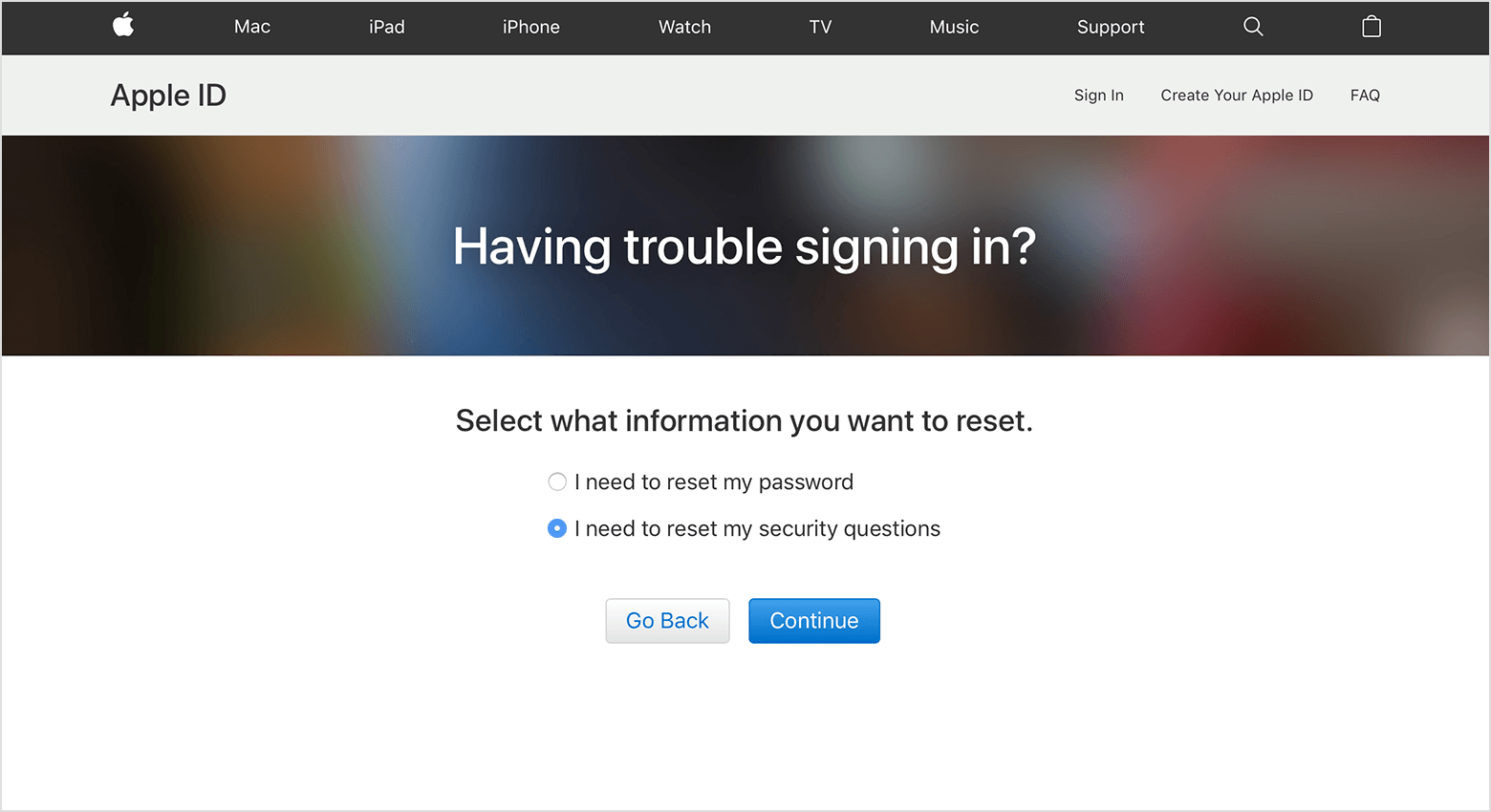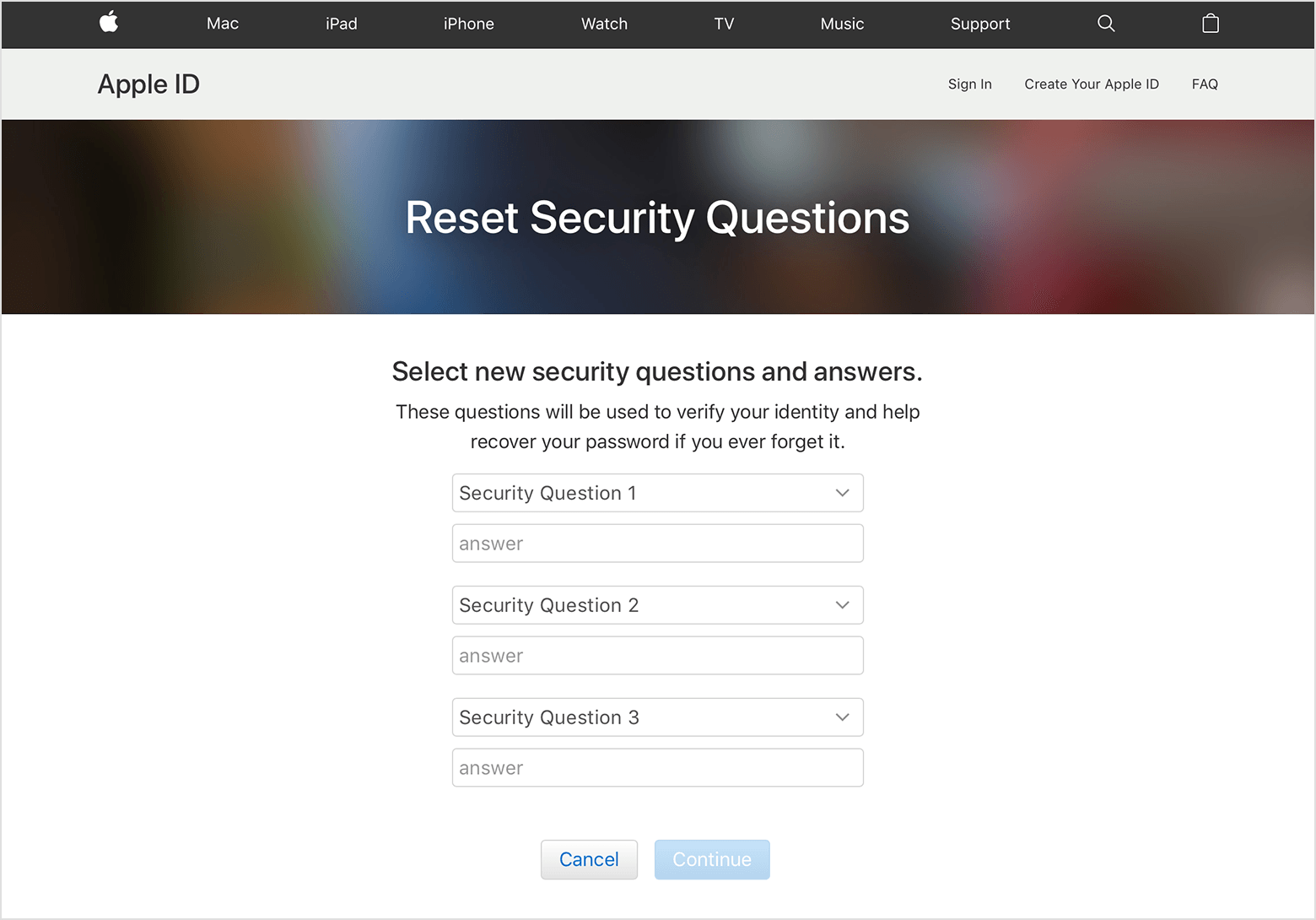Reset your security questions
- Go to iforgot.apple.com.
- Enter your Apple ID, then select Continue.
- Choose the option to reset your security questions, then select Continue.
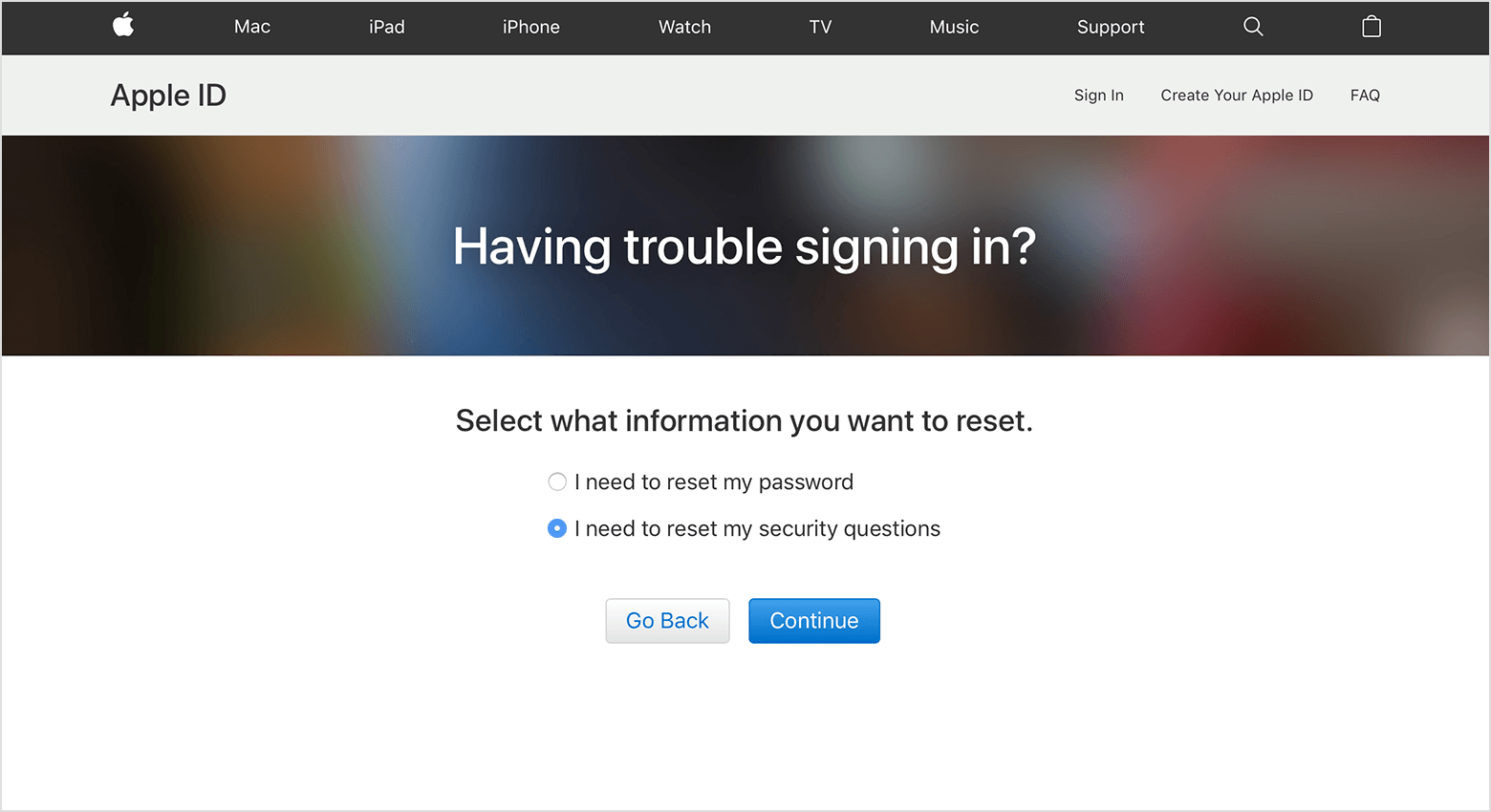
- Enter your Apple ID password, then select Continue.
- Follow the on-screen steps to verify your identity. The information you’re asked to provide may vary based on your account details and other factors. If you don't get any options to verify your identity, you can't reset your security questions at this time.
- Choose new security questions and answers, and select Continue. See our tips for choosing security questions and keeping your account secure.
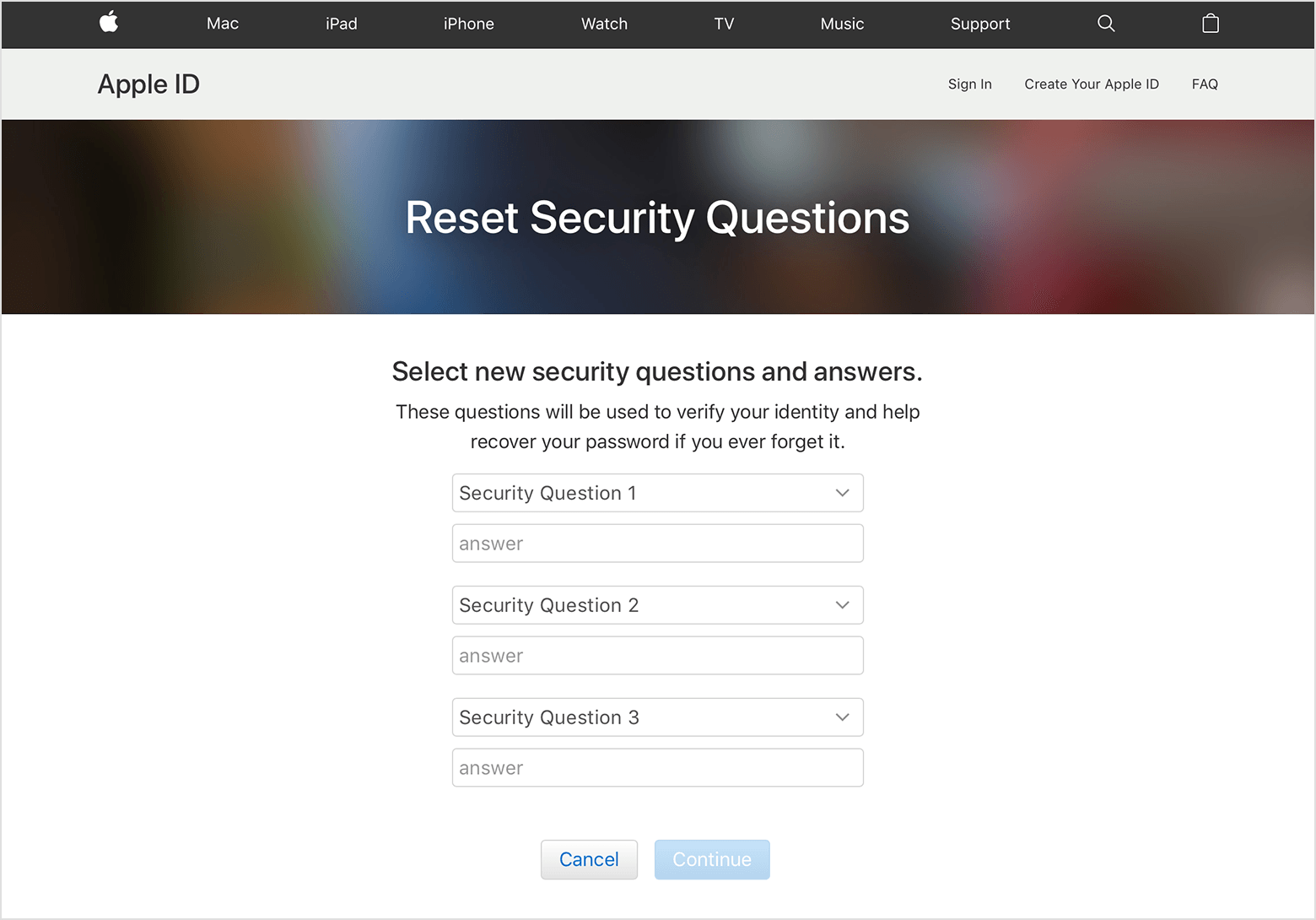
After you’ve reset your security questions, you may want to set up two-factor authentication instead. It's the best way to keep your account secure, and you won't need to remember any security questions. You can set up two-factor authentication straight from your iPhone, iPad or iPod touch with iOS 9 or later or your Mac with OS X El Capitan or later.
If you answer your security questions incorrectly too many times in a row, you will be temporarily unable to use your security questions. Try to reset your questions after the waiting period ends.If you’ve forgotten the answers to your Apple ID security questions – Apple Support (UK)
-----------------------------------------------------
If this does not work then,
Go to Settings on iPhone> Mail > Accounts> Add Account > iCloud > Sign in With Apple ID and Password > You may get option to upgrade your apple ID security type to 2FA security where you don't need to use security questions.
Make sure you add more than one trusted number once you set 2FA.