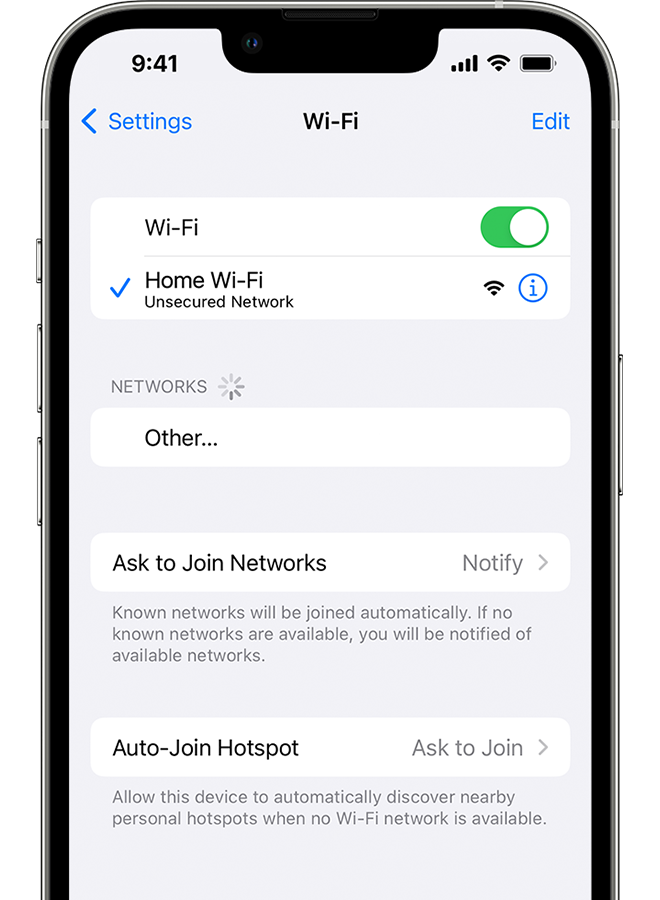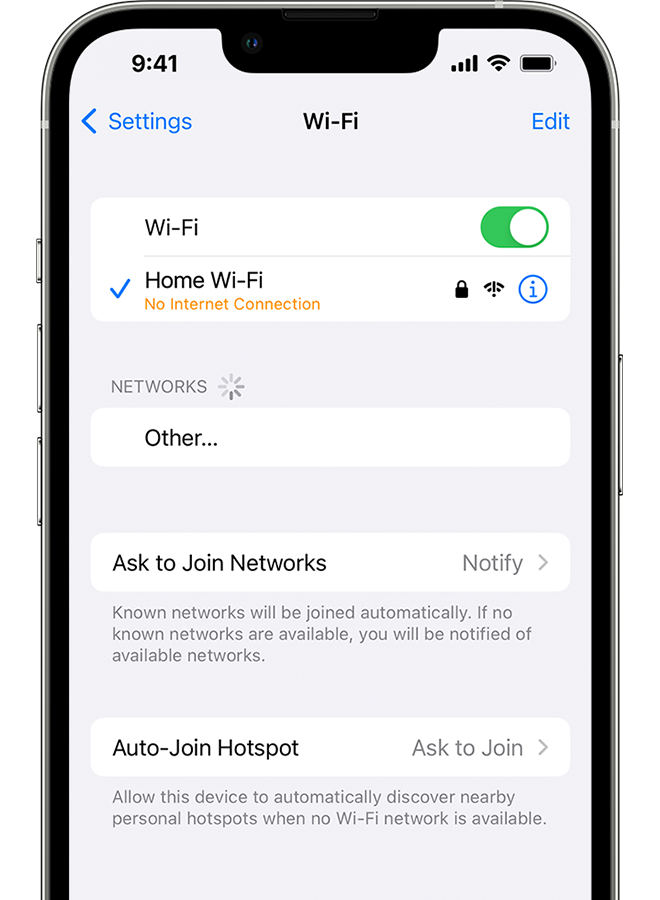Error message, cannot connect to server
My IPad indicates that there is a problem connecting to the server. I cannot access my email or any of my apps. There is no problem connecting to the wifi and my house wifi system is working properly. I have tried resetting network connections, setting the date and time to automatic, and rebooting. Would appreciate some additional guidance from the group.
iPad Pro (6th generation)