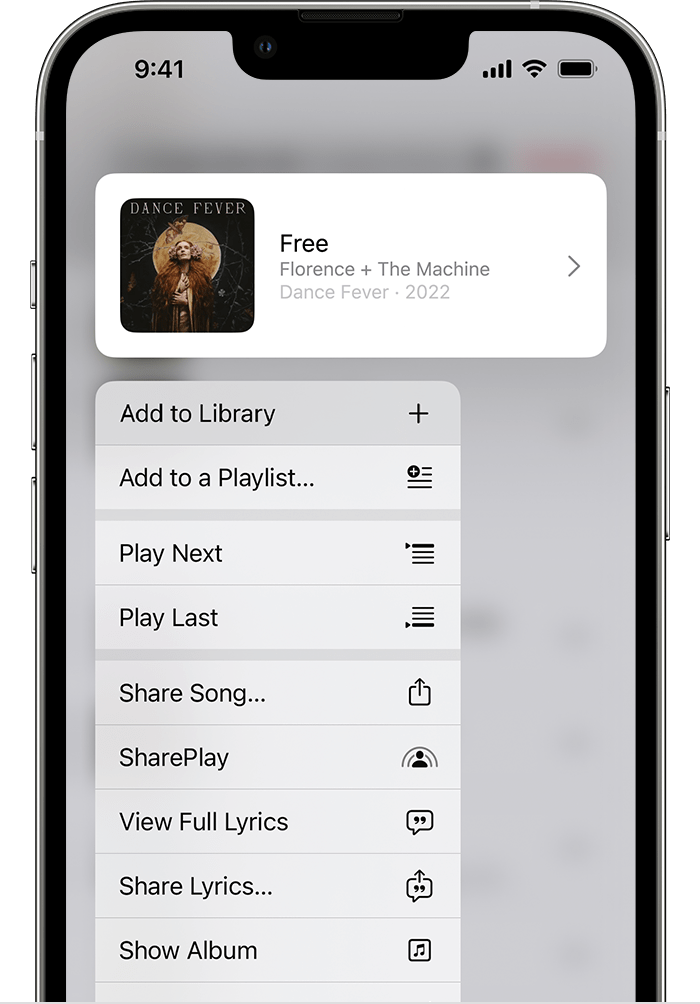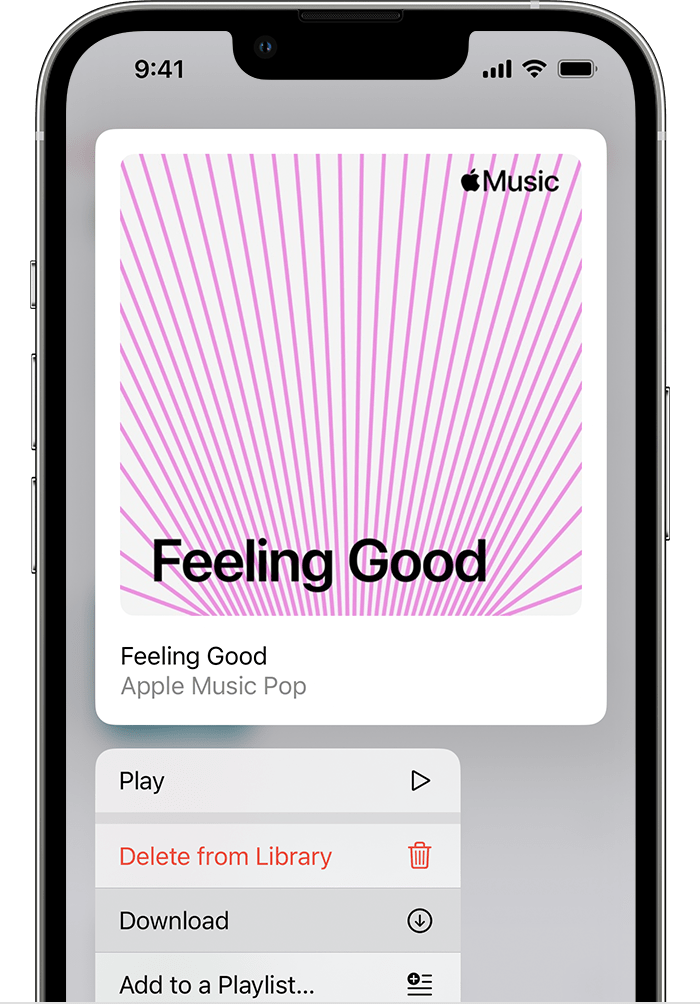Add and download music from Apple Music - Recommended by Apple
If you subscribe to Apple Music, you can add music and music videos from the Apple Music catalog to your music library. Stream music that you've added over an internet connection. Or download music that you've added to listen to offline.
Add music from Apple Music to your library
Follow the steps below for your device.
How to add music from Apple Music on your iPhone, iPad, or Android
- Open the Apple Music app.
- Touch and hold a song, album, or playlist that you want to add to your library.
- Tap Add to Library.
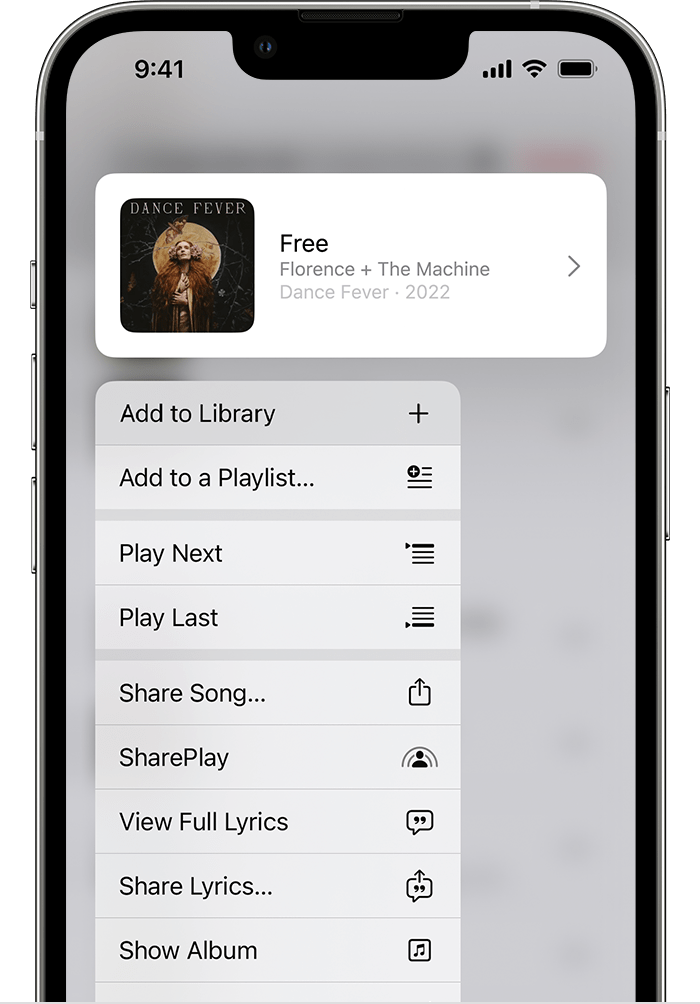
How to add music from Apple Music on your Mac or PC
- Open the Apple Music app or iTunes.
- Find music that you want to add to your library.
- To add a song, click Add button
 . To add an album, playlist, or music video, click +Add.
. To add an album, playlist, or music video, click +Add.
Download music from Apple Music
After you've added music to your library, you can download it to your device to listen to offline. Just follow the steps below for your device.
How to download music from Apple Music on your iPhone, iPad, or Android
- Open the Apple Music app.
- Add a song, album, or playlist to your library.
- Touch and hold the song, album, or playlist that you added from Apple Music.
- Tap Download.
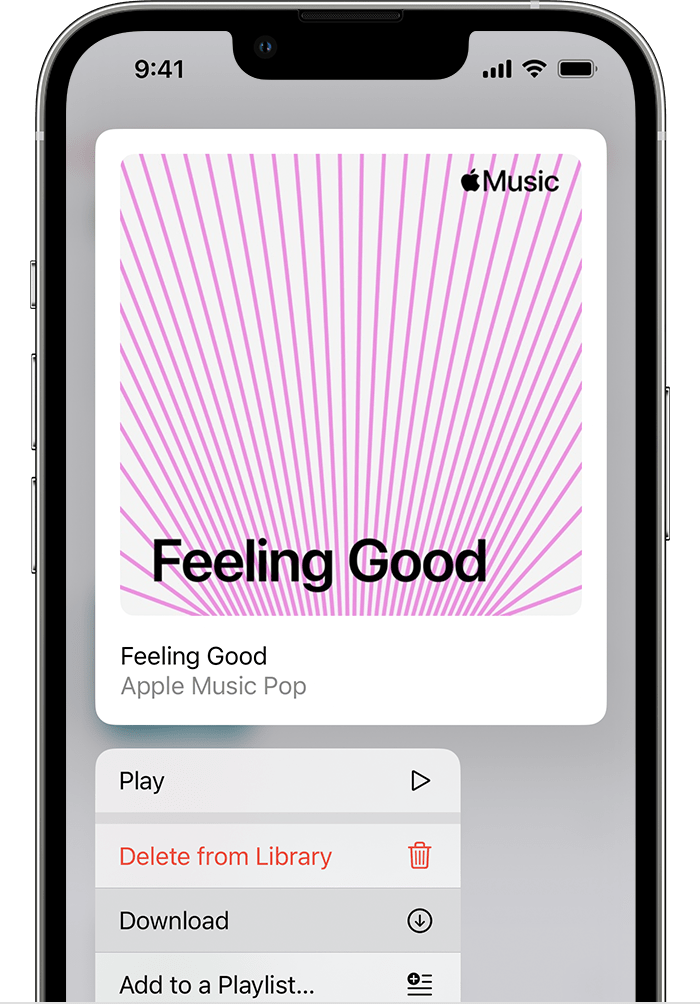
How to download music from Apple Music on your Mac or PC
- Open the Apple Music app or iTunes.
- Add a song, album, or playlist to your library.
- After you add a song, album, or playlist:
- On your Mac, click the Download button
 next to a song or album.
next to a song or album. - On your PC, click the Download button
 next to a song or album.
next to a song or album.
Delete music downloaded to your device
If you want to free up storage space on your device, find out how to remove music that you downloaded from Apple Music.