Start here:
If you can’t turn on or sign in to iMessage or FaceTime - Apple Support
If you’re unable to resolve the problem, it may be necessary to fully sign-out from iCloud - but before doing so, a restart or your WiFi Router Router may be beneficial.
To restart you home router, disconnect power - then wait at least 30 seconds before restarting. When you router has rebooted (which may take several minutes), force-restart your iPad:
Force restart iPad (models with Face ID or with Touch ID in the top button)
If your iPad doesn’t have the Home button, do the following:
- Press and quickly release the volume button nearest to the top button.
- Press and quickly release the volume button farthest from the top button.
- Press and hold the top button.
- When the Apple logo appears, release the top button.
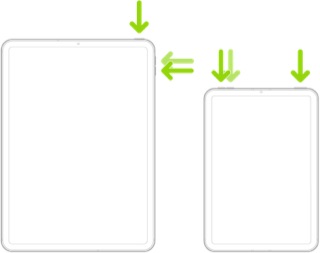
Force restart iPad (models with the Home button)
Press and hold the top button and the Home button at the same time. When the Apple logo appears, release both buttons.

If restart of the router and iPad does not resolve the problem with FaceTime/iMessage, sign-out from iCloud:
Settings > [Your Name / AppleID] > Sign Out
Accept the opportunity to save a local copy of your iCloud data when prompted.
When fully signed-out, again perform a forced-restart of your iPad. After this restart, sign-in iCloud - and then enable FaceTime & Mesages.