Hi IamArik,
Welcome to Apple Support. I understand you're having issues with your iPhone's screen not showing anything on screen. I might have a solution here, requires a bit of patience but it might work. Before we get started though, plug it into power to see if it's flat. If you see a red battery icon on screen, it means it's charging. Important: if your iPhone vibrates when you plug it in, skip this next step. Continue to Step (1) below.
If you don't see a red battery icon or feel a vibration, give it a few minutes push the power button for a few seconds. If nothing shows up, then:
- On your iPhone, activate Siri and tell it to activate Voice Over. "Hey Siri, turn on VoiceOver."
- On your Mac, we need to turn it into an AirPlay receiver. We do this by:
- Go into System Settings
- Navigate into General > AirDrop & Handoff
- Turn on AirPlay receiver. Ensure that Require Password is turned off, and Allow AirPlay for... is set to a suitable value (I have mine on Current User because it's on the same Apple ID as my iPhone. I think you're the same as well). Here's a photo of what your Settings menu should look like. I've highlighted the stuff that needs to be turned on:
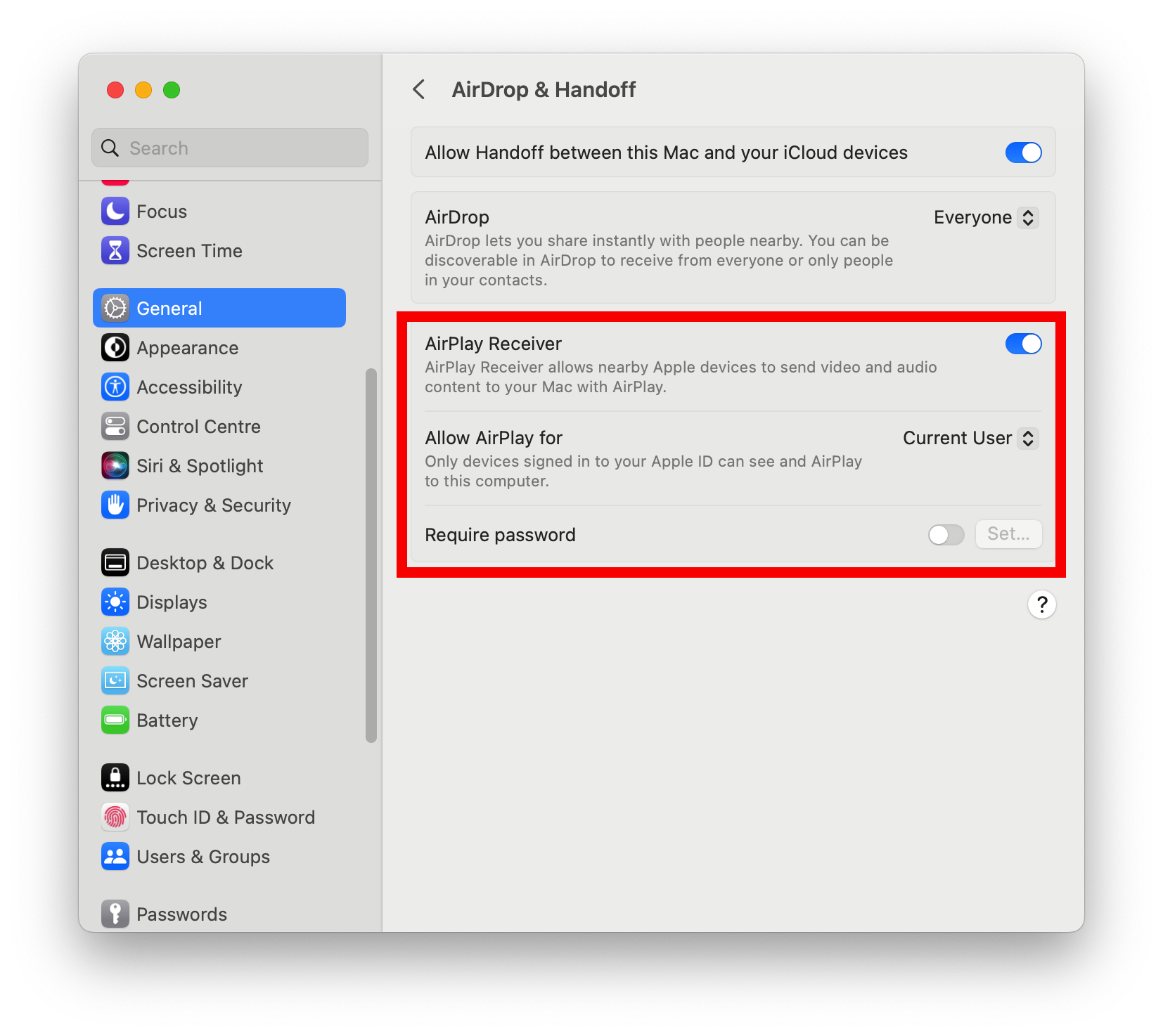
- Next, Follow these steps here to use VoiceOver on your phone to:
- Navigate to Control Centre.
- Enter the Screen Mirroring panel on your iPhone, like you're wanting to AirPlay to an Apple TV.
- Select your Mac.
- Next, if the devices are on the same Apple ID, navigate into Settings > Phone > Calls on Other Devices. Select your Mac.
- Exit the Phone menu and enter the Messages sub-menu. Do the same step for Messages (go into Text Message Forwarding instead of Calls on Other Devices though).
Your messages and calls will now be forwarded to your Mac.
Can you please provide more information as to why your phone screen went dark? Do you know why it went dark?
I hope these steps help,
Grey360