As described, your iPad battery may have a fault, or may be reaching the end of its usable life. If the battery has failed or is failing, the iPad may unexpectedly turn-off - or may not successfully boot to a running state even when connected to its Power Adapter.
Are you able to use the iPad while remaining connected to your Power Adapter? If yes, while monitoring the indicated battery state, disconnect the Power Adapter; if the indicated battery state suddenly falls, or the iPad shuts-off, this test demonstrates the iPad battery having reached the end of its usable life:
iPad Repair & Service - Apple Support
Otherwise, see >>> If your iOS or iPadOS device restarts or displays the Apple logo or a spinning gear unexpectedly - Apple Support
If your iPad is unresponsive, connect your iPad to its Power Adapter and allow the iPad to charge. Then, while still connected to external power, try a forced-restart:
Force restart iPad (models with Face ID or with Touch ID in the top button)
If your iPad doesn’t have the Home button, do the following:
- Press and quickly release the volume button nearest to the top button.
- Press and quickly release the volume button farthest from the top button.
- Press and hold the top button.
- When the Apple logo appears, release the top button.
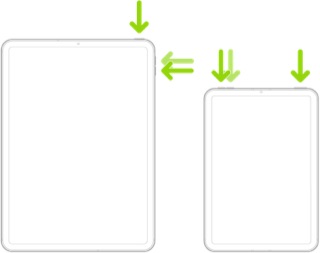
Force restart iPad (models with the Home button)
Press and hold the top button and the Home button at the same time. When the Apple logo appears, release both buttons.
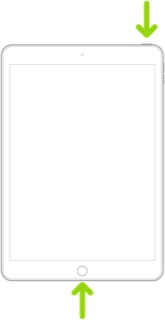
If iPad still doesn’t turn on, or if it gets stuck during start up, see the Apple Support article If your iPhone, iPad, or iPod touch won’t turn on or is frozen. Or if your iPad isn’t working correctly after you restart it, see the iPad Support website.
If you continue to experience difficulties, you will need to seek assistance directly from from Apple Support. You can contact the Support Team using the Support link at top-right or bottom-left of this page. Alternatively, you can initiate and manage your support cases using the excellent Apple Support App. If not already installed on your iPad, the App can be downloaded from the App Store:
https://apps.apple.com/gb/app/apple-support/id1130498044
You might also visit the Genius Bar at your local Apple Store or Apple Authorised Service Provider (AASP) - where the technicians will be able to test and assess your iPad:
Genius Bar Reservation and Apple Support Options - Apple