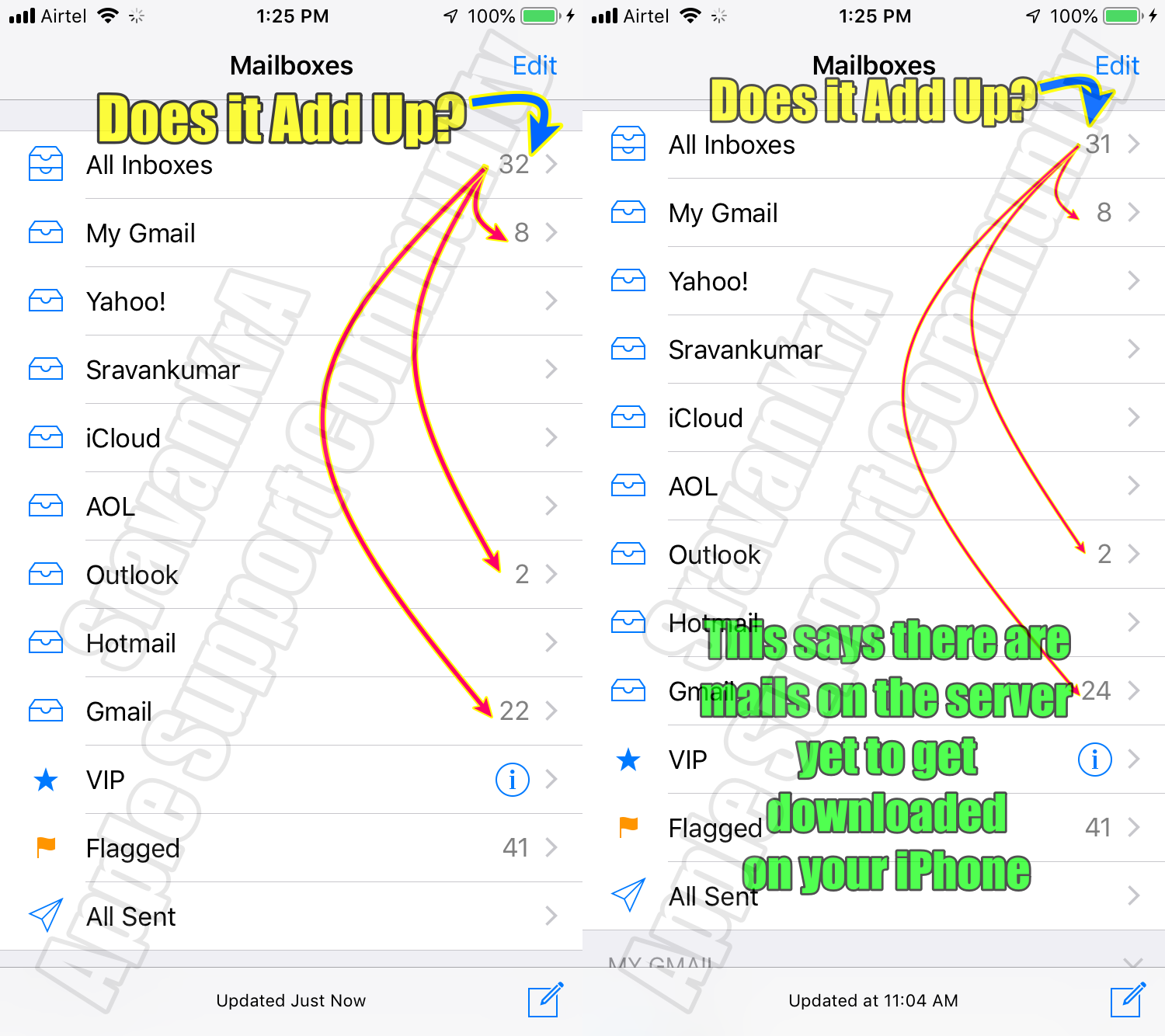Your emails are not downloaded yet. (160 Unread are on the email client-server)
iCloud - Both Fetch and Push Mail option is available
- Push Mail: Whenever possible the email client will push emails to all your devices.
- Fetch Mail: You need to set How you want it to be fetched, Automatically, Manually, Hourly, Every 30 mins, every 15 mins
- Automatically: will fetch when the iPhone is powered and on WiFi
- Manually: with fetch when you open the email, open Inbox, and swipe down
- You get an email notification as soon as the client-server receives an email and your device is connected to the internet, irrespective of whether the mail is in your device's Inbox or not

Connecting to Wi-Fi is the initial step, followed by establishing an internet connection.
However, it's important to note that connecting to Wi-Fi does not automatically guarantee an internet connection. In the event that you are unable to connect to Wi-Fi, the issue may stem from settings on your iPhone or the router/modem.
On the other hand, if you are unable to establish an internet connection despite being connected to Wi-Fi, the problem is likely related to the settings on your router/modem. In such cases, it is advisable to promptly contact your Internet Service Provider (ISP) for assistance.


Check your WiFi Router / Modem for --> Recommended settings for Wi-Fi routers and access points ...

For your Internet connection.
- Over Cellular: contact your Carrier (Cellular Service Provider). The agency that issued the SIM to you
- Over WiFI: Contact your ISP (Internet Service Provider), the agency that provided the Internet Service on your Modem/Router to you
However --> Connect iPhone to the Internet - Apple Support

This is a case where the Red badge is because there are unread mails on the server not downloaded on your iPhone yet. Open each mail box and let the mails get downloaded on your iPhone.
See the Pic below which demonstrates what I just said.