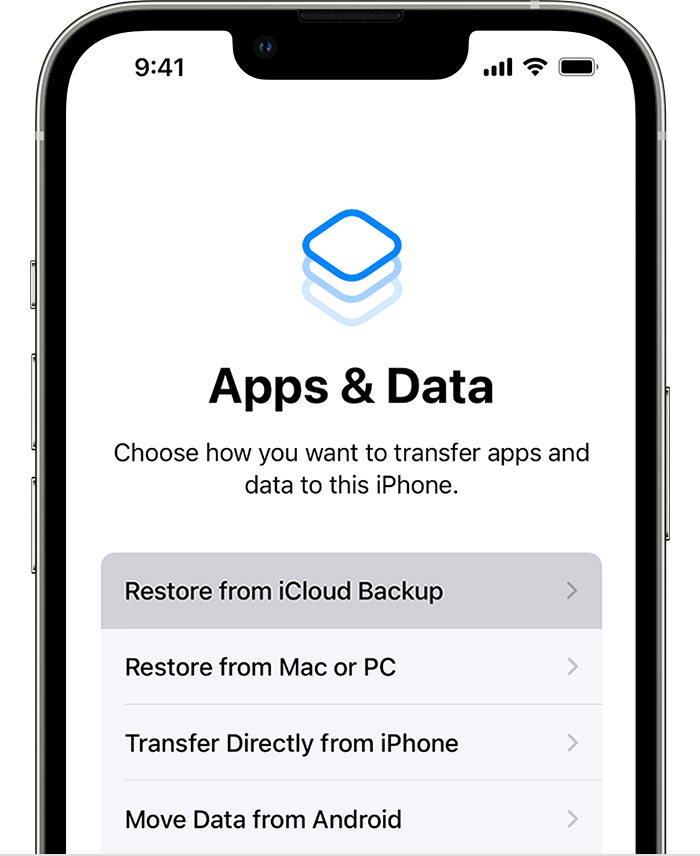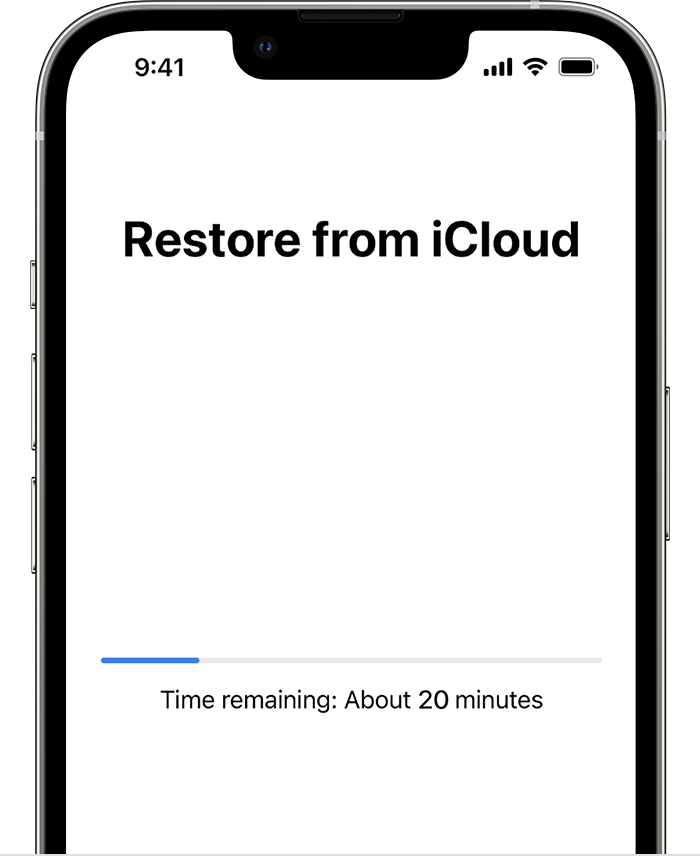I accidentally deleted something on my phone and would like to try to recover it by restoring my phone to its last iCloud backup. How do I I do that with my phone?
I accidentally deleted my drafts folder in one of my apps, when I removed it from my phone and reinstalled it from my iCloud.
I would like to refresh my iCloud with my mast backup that has the saved drafts on it.
it is said to have worked for others.
How do I restart my iCloud with it last back up?
iPhone 6, iOS 10