If you still need help, reset your Face ID, then set it up again. Go to Settings, tap Face ID & Passcode, then tap Reset Face ID. Next, tap Set up Face ID to set it up again.
If Face ID isn't working on your iPhone or iPad Pro

Parts and service history
With iPhone 12 models and later using iOS 15.2 and later, you can go to Settings > General > About to see the parts and service history of your iPhone and you can see if the camera has been replaced. If the repair was done using genuine Apple parts and processes, you will see "Genuine Apple Part" next to Camera.

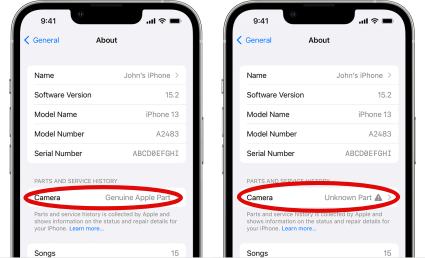
- You will see an Unknown Part
 message if the camera installation is incomplete or if the camera:
message if the camera installation is incomplete or if the camera: - Was replaced with a nongenuine camera
- Was already used or installed in another iPhone
- Isn't functioning as expected
This message doesn't affect your ability to use your iPhone or access your camera.
Learn more about iPhone parts and service history.

If your iPhone's camera has been previously replaced, repaired, or serviced by an unauthorized service provider, it's worth noting that Apple may decline to provide service for your device. The decision to refuse service will depend on the specific components that were affected by the unauthorized service.

Get a Genius Bar Reservation and Apple Support Options - Apple
Contact Genius Bar.
Manage Reservations - My Reservations - Apple

