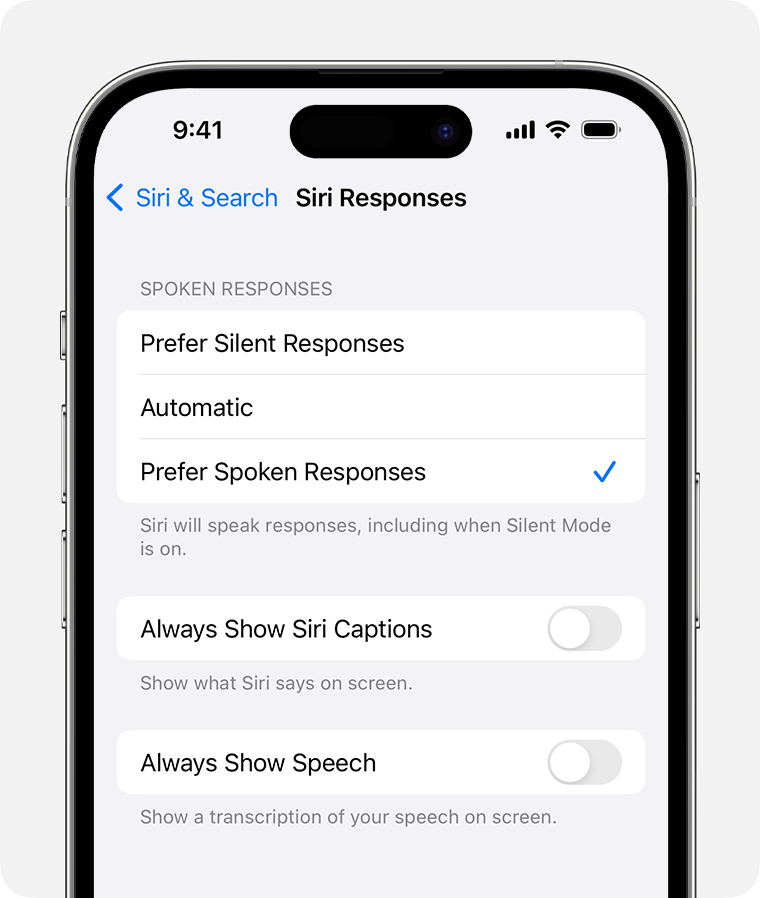Siri lost her voice
For several months now, Siri does not given spoken response to my requests. She will give written responses but not spoken. This is only on my phone. Siri works normally on my iPad and on my MacBook Pro. This started with my iPhone 12 Pro, iOS 16. I now have an iPhone 15, IOS 17, and I still have the problem. I have already tried all the normal solutions in Settings. Siri is set to prefer spoken responses, to speak even when the screen is locked. I have tried different voices. When I ask, Siri says (written) she is speaking as loudly as she can. None of this makes any difference. What can I do to restore Siri’s voice on my iPhone?
iPhone 15 Pro Max