Finding iPhone with Apple Watch
When I swipe up on my Apple Watch in an attempt to find my phone, the normal options are not there. Now the display is a clock, day & date, and weather. I want my old options back, please help!!
Apple Watch Series 4
When I swipe up on my Apple Watch in an attempt to find my phone, the normal options are not there. Now the display is a clock, day & date, and weather. I want my old options back, please help!!
Apple Watch Series 4
It sounds like you're on watchOS 10, which has changed how Control Center is opened.
Press the side-button on your Apple Watch to open Control Center and ping your iPhone:
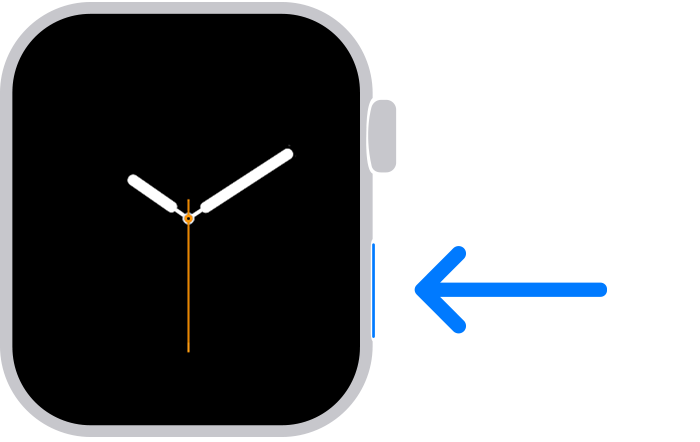
It sounds like you're on watchOS 10, which has changed how Control Center is opened.
Press the side-button on your Apple Watch to open Control Center and ping your iPhone:
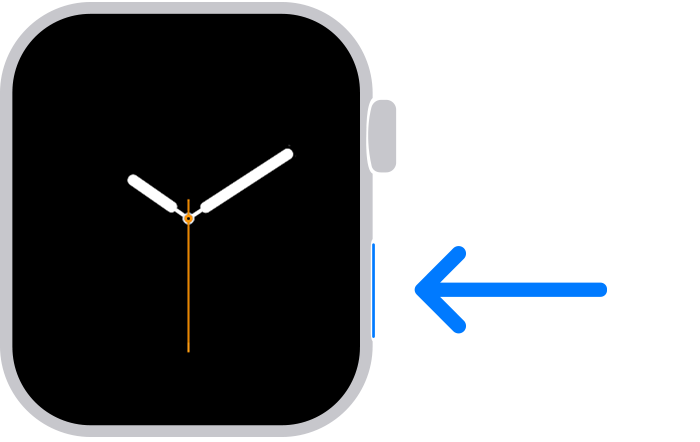
Gibbymom3 wrote:
What worked?? I still get the medical ID and SOS when I press the side button!
DO NOT hold the flat oval side button. Just a quick press and release.
Getting the press and release timing just right can be an issue. You can make it more reliable by changing:
Apple Watch -> Settings -> Accessibility -> Side Button Click Speed
After changing this I never accidentally get the Emergency Services display.
“Side Button Click Speed” can adjust the press and release timing, so you get the Control Center display every time. Adjusting The “Side Button Click Speed” is also useful for Apple Pay’s double press and release. There is “Default” (sub second press and release timing needed), “Slow” (up to a second between press and release), and “Slowest” (up to 2 seconds between press and release). I like the “Slow” setting. And as I said, I do not accidentally get the wrong display.
NOTE: Slow and Slowest settings do not mean you have to wait a full second or 2 seconds between press and release. It just means you do not need to be super fast.
It sounds like you’re pressing and holding the side button. Press it and release instantly.
If this still isn’t working, try restarting your Apple Watch. If that still doesn’t fix it, there may be an issue with your Apple Watch. If this is the case, consider contacting Apple Support.
I tried that, and that brought up the cancel, medical ID, SOS page.
I have the latest up date loaded on my watch. Yes, it is 10.
Oh, that works! Great. Thank you 😊
What worked?? I still get the medical ID and SOS when I press the side button!
I was investigating my watch app and I think I erased my find my phone and my flashlight etc.
How can I get them back?
Finding iPhone with Apple Watch