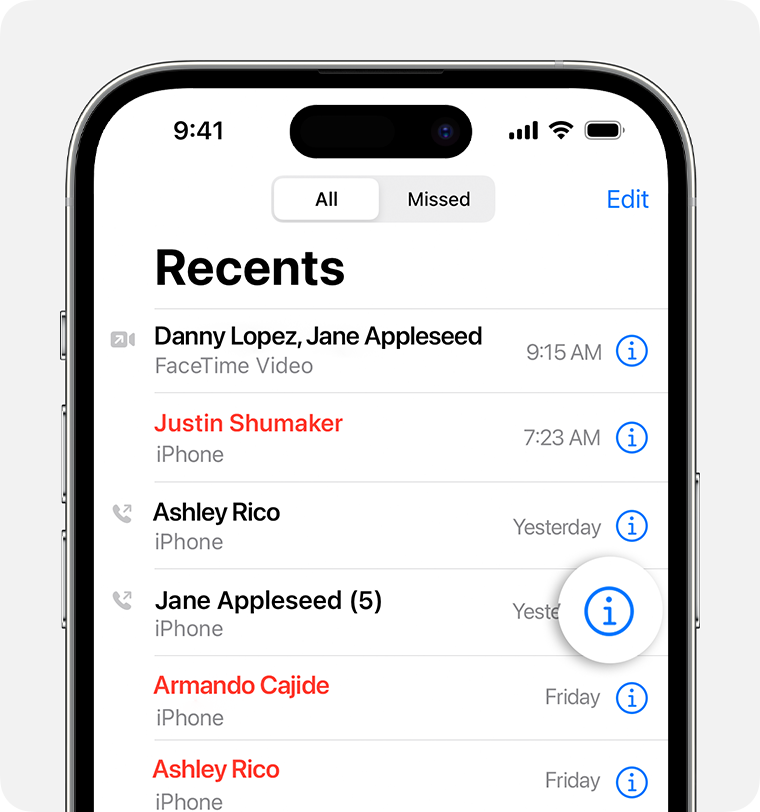Hello Tylernissa1,
Thank you for using Apple Support Communities. If you are referring to the emoji keyboard, the following from Have fun with emoji - Apple Support will help.
"Don't see the emoji keyboard?
If you don't see the emoji keyboard, make sure that it's added.
- Go to Settings > General and tap Keyboard.
- Tap Keyboards, then tap Add New Keyboard.
- Tap Emoji."
You might also mean the iMessage app drawer. If so, you can add apps to that using the guidance below which is from Use iMessage apps on your iPhone and iPad - Apple Support.
"Manage iMessage apps
You can add apps to your Favorites so you have quick access to them in the app drawer. You can also reorder apps in the app drawer, remove the ones you don’t want, and more. Here’s how:
- From the app drawer, swipe left and tap the More button
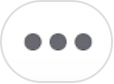 .
. - Tap Edit in the upper-left corner to do the following:
- To add an app to your Favorites, tap the Add button
 .
. - To remove an app from Favorites, tap the Remove button
 , then tap Remove from Favorites.
, then tap Remove from Favorites. - To reorder apps in the app drawer, touch and hold the gray lines
 , then move the apps in the order that you want.
, then move the apps in the order that you want. - To hide an app, turn it off.
3. Tap Done."
All the best.