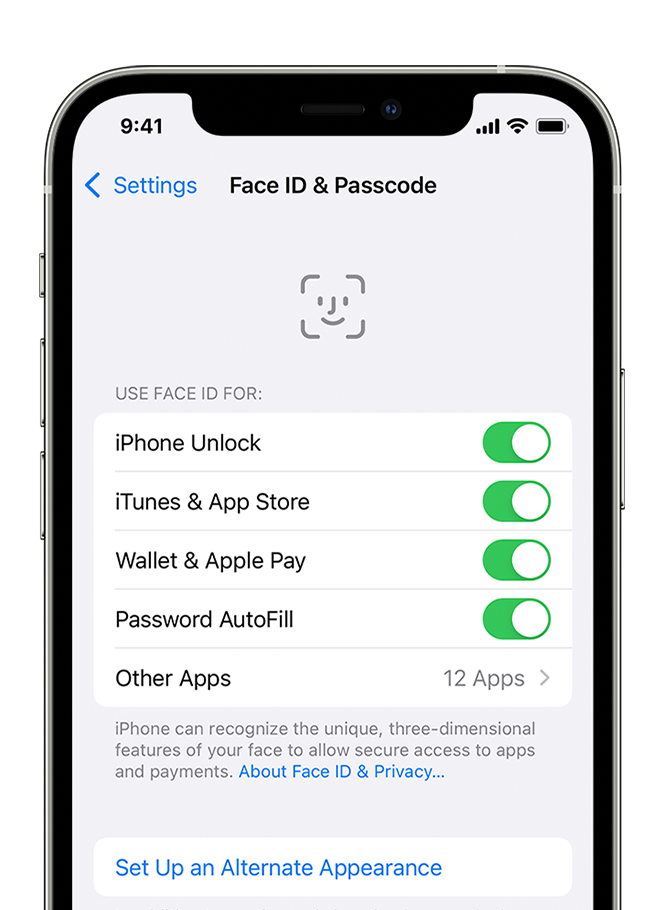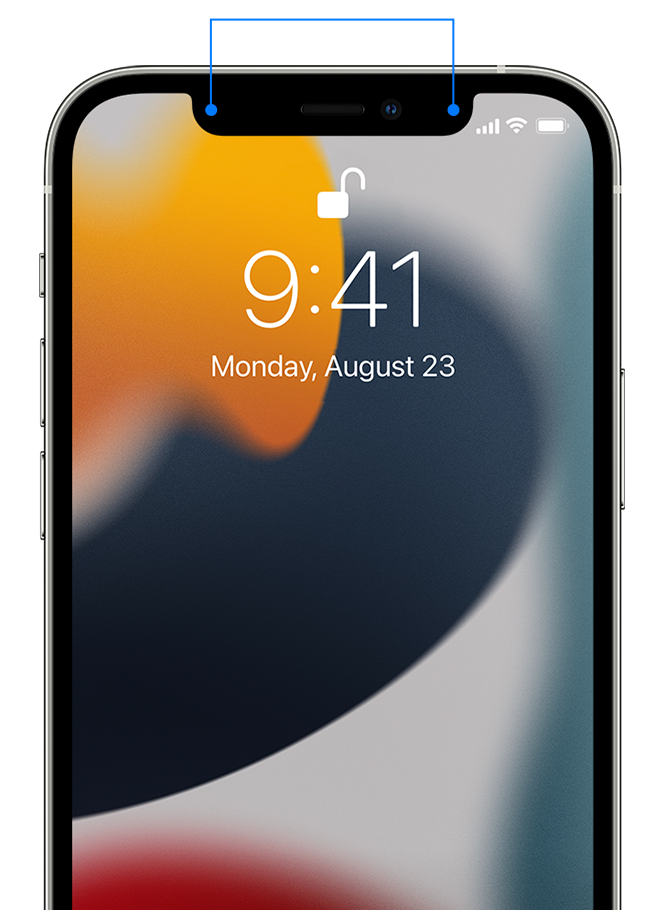iPhone 15 front camera and faceid not working
I did everything, i also talked
a customer service on phone
with remote connection.
They didn’t see any hardware
issue. I bought this phone
2 days ago. There was no problem
on Saturday, but on Sunday
morning faceid and camera
stopped working. I reset
to factory settings and
, the problem was solved,
but after 2 hours it started
again. What can i do?
Wait for software update?
iPhone 15