Yes, there are ways to convert a PDF file to an Excel spreadsheet on your MacBook Pro M2, especially if you need to extract tables from the PDF. Since the Preview app on macOS doesn't offer direct PDF to Excel conversion, you'll need to use third-party tools or services. Here are a few methods:
1. Online Conversion Tools: There are many online services like Smallpdf, ILovePDF, or PDFtoExcel.com that can convert PDFs to Excel. You just need to upload your PDF, and the service will convert it. Be mindful of the privacy and security of your data when using online converters.
2. Dedicated PDF Conversion Software: There are standalone applications designed for PDF conversions, like PDFGeeker or Able2Extract. These software options often provide more control over the conversion process and are a good choice if you frequently need to convert PDFs.
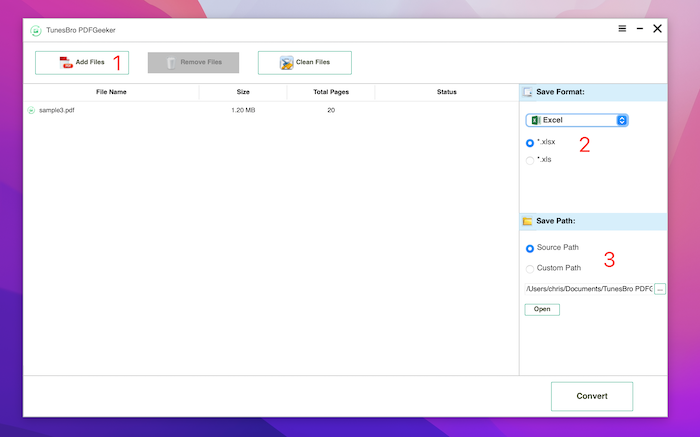
Source: https://www.uubyte.com/blog/how-to-convert-pdf-to-excel-on-mac
3. Microsoft Word Method: Open the PDF with Microsoft Word (Word can open PDFs), and then save the document as a Word file. From there, you can copy the table and paste it into Excel. This method might require some formatting adjustments.
4. Automator Script (For Advanced Users): If you're comfortable with scripting, you can create an Automator script on your Mac to automate the conversion process using AppleScript or JavaScript.
Remember, the effectiveness of the conversion can vary based on the complexity of the PDF file. Tables with simple layouts tend to convert more accurately than those with complex formatting.