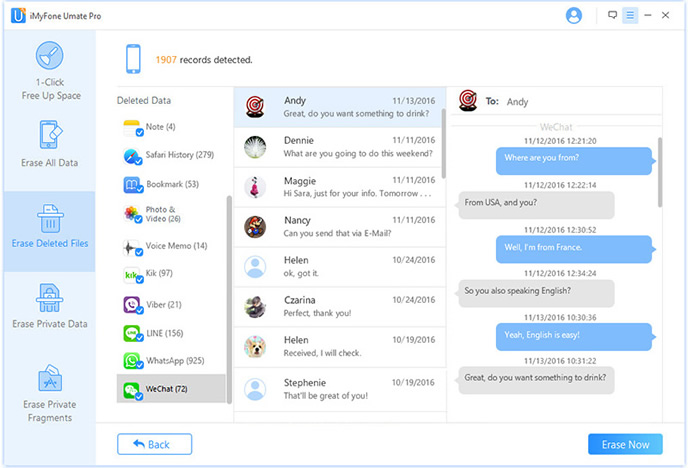Open the Messages app on your iPhone and navigate to the conversation containing the message(s) you want to delete.
Tap and hold on the text message(s) you want to delete until options appear.
Tap "More" and select the text messages you want to delete by tapping the circle next to them.
Tap the trash can icon to delete the selected messages.
To ensure thetext messages are permanently deleted, connect your iPhone to your computer and open iTunes or Finder (depending on your operating system).
Click on your iPhone and select "Restore Backup."
Choose a backup that was created before the text messages you deleted were sent or received and restore your iPhone from that backup.
It's important to note that restoring from a backup will delete any data, including text messages, that was not included in the backup. Therefore, it's crucial to create a backup before performing this step to ensure you don't lose any important data.
Another way to confirm that the messages are permanently deleted is by using a professional data eraser software.
The tutorial is here:
https://www.safewiper.com/tutorials/delete-imessages-history-on-iphone-ipad.html
Professional software uses advanced algorithms to overwrite the deleted text messages multiple times, ensuring that it is completely and irreversibly erased. This helps to protect your privacy and ensures that the deleted text messages cannot be recovered with data recovery tools. Manually deleting individual messages or performing a factory reset may be time-consuming and may not guarantee complete text messages removal. Using professional software simplifies the process, allowing you to erase a large volume of data swiftly and efficiently.