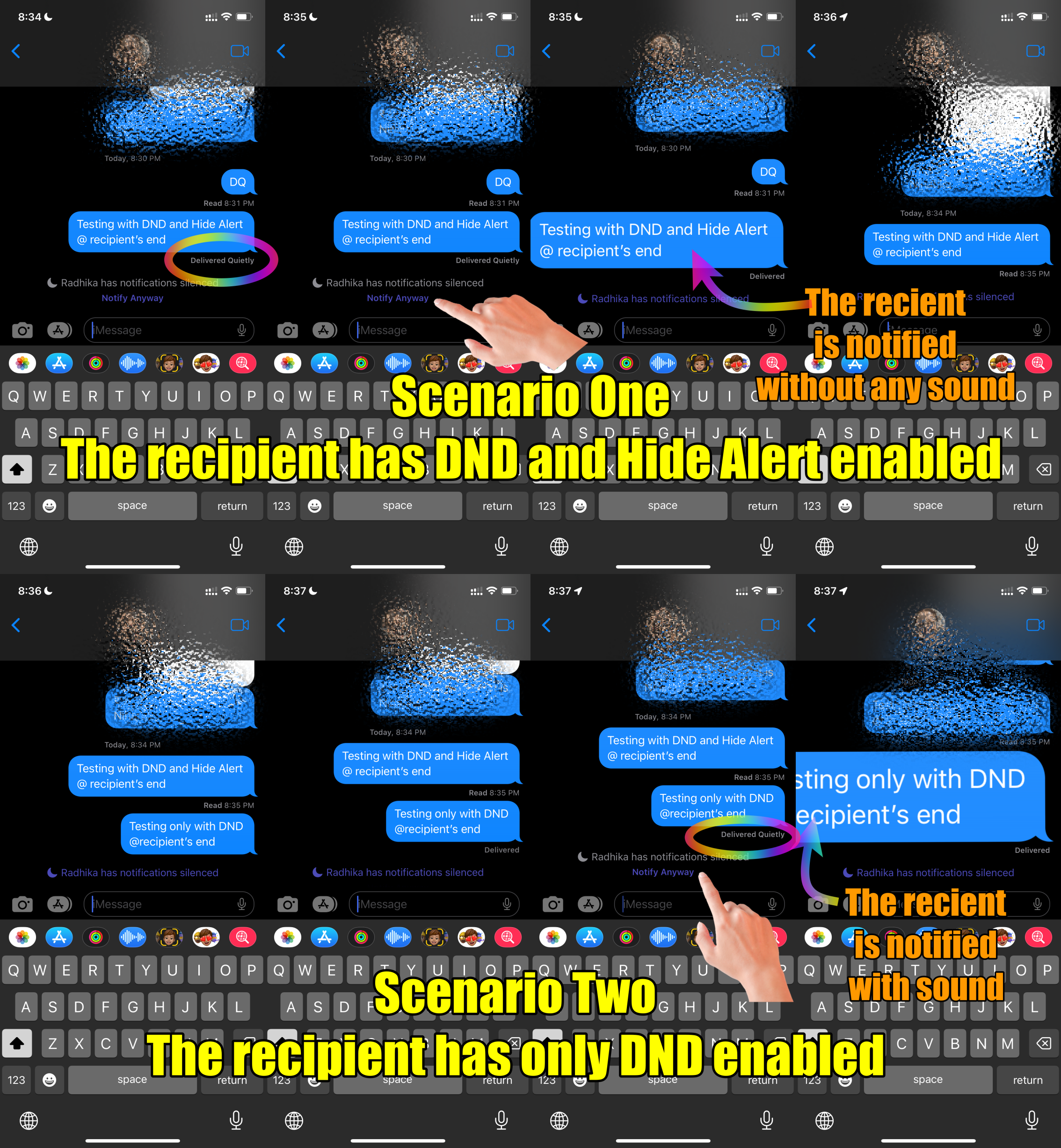Check this, first.
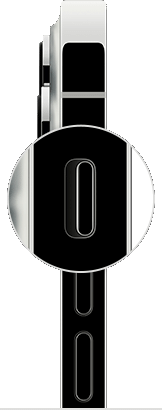

Then please check the following.

Have you enabled Scheduled Summary? Enable Immediate Delivery
Settings > Notifications > [Select the App that you are having trouble receiving immediate notifications]
See the pic below for a few examples. Please select immediate delivery.


Go to Settings and tap Notifications. Select an app under Notification Style. Under Alerts, choose the alert style that you want. If you turn on Allow Notifications, choose when you want the notifications delivered — immediately or in the scheduled notification summary.
Use notifications on your iPhone, iPad, and iPod touch

Change notification settings on iPhone
- Go to Settings > Notifications.
- To schedule a notifications summary, tap Scheduled Summary, then turn on Scheduled Summary. ...
- To choose when you want most notification previews to appear, tap Show Previews, select an option—Always, When Unlocked, or Never—then tap.
More items...
Change notification settings on iPhone - Apple Support (IN)

You can allow access to Notification Center on the Lock Screen. Go to Settings > Face ID & Passcode (on an iPhone with Face ID) or Touch ID & Passcode (on other iPhone models). Enter your passcode. Scroll down and turn on Notification Center (below Allow Access When Locked).
View and respond to notifications on iPhone - Apple Support (IN)

Here are some additional tips for troubleshooting notification problems on your iPhone:
- Make sure that your iPhone is not in silent mode.
- Check the notification settings for individual apps to make sure that they are turned on.
- Make sure that your iPhone is connected to a Wi-Fi network or cellular data network.
- Restart your iPhone.
- Update your iPhone to the latest version of iOS.
- Contact Apple support for help.

Turn off all focus (DND, Driving, Work, Sleep, Personal, Any other). Open the Control center and see if this helps.
And then turn back the only Focus that you need.

If your family is still receiving texts with the message "notification silenced" when messaging you, it could be due to a few different settings or configurations on your iPhone or iPad. Here are some troubleshooting steps you can follow to resolve the issue:
Check Individual Contact Settings:
- Open the Messages app on your iPhone.
- Find a conversation with one of your family members.
- Tap the contact name at the top of the conversation to open the contact details.
- Check if "Hide Alerts" or "Emergency Bypass" is enabled for that contact. If so, toggle it off.
Check Mute Conversation:
- In the Messages app, swipe left on the conversation with your family member.
- If "Hide Alerts" or "Mute" is enabled, tap on it to unmute the conversation.
- Hide Alerts watch the GIF below

SMS and iMessage notifications settings are not different. However, if the recipient has enabled Hide Alerts for a specific message thread then there won't be any sound irrespective of DND
For Hide Alerts please see the pic 1 below. Follow Pic 2 for two scenarios; DND+Hide Alert and Only DND
Pic 1 (Hide Alerts)
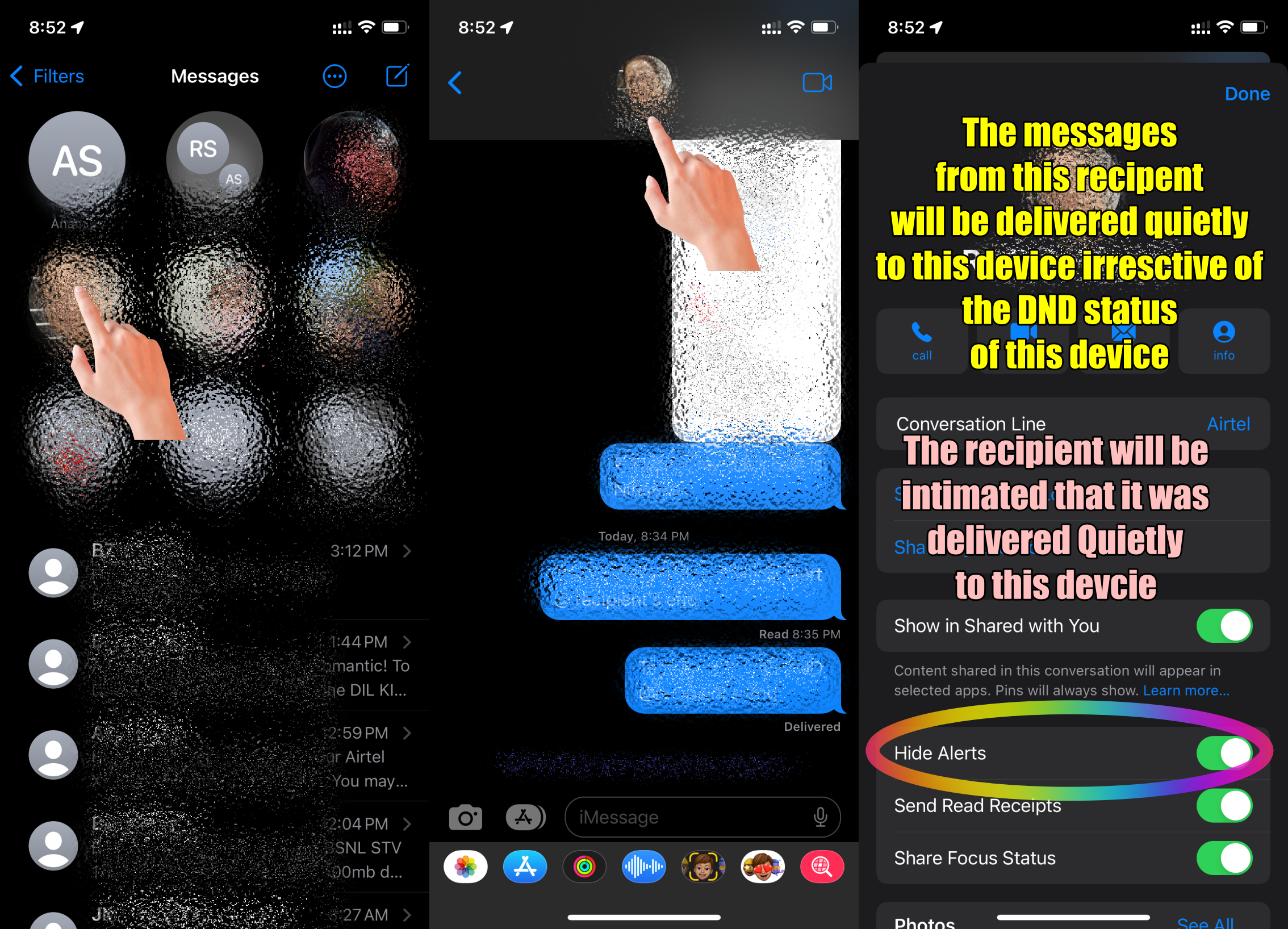
Pic 2 (Two Scenarios) 1. DND + Hide Alert, 2. Only DND