You don't need to use workaround screenshots to set your Lock and Home Screen Wallpaper. I believe Katana-San was suggesting how this technique might be employed to capture an on-screen image - and use the captured screenshot image as a Wallpaper. Perhaps KS can confirm or elaborate.
Screenshots aside, in absence of information to the contrary, I'll assume that your iPad has been updated to iPadOS 17.5.1. Lets try to understand where you are having difficulty by working thought the process to create a wallpaper pair...
Method 1 (recommended)
This method is the most flexible, offering the full set of tools to manage your Wallpaper screens.
Start at the Lock Screen. At this stage, your iPad should be locked. Unlock the iPad using FaceID, TouchID or Passcode as appropriate - but do not dismiss the Lock Screen. If you reach the Home Screen, you will not be able to access the next step.
Your iPad Lock Screen should now be unlocked; you may briefly see an unlocked-padlock icon at the top of the screen - and/or see a Swipe up to open message at the bottom of Lock Screen - both indicating that the iPad is unlocked. Do not swipe upwards, as this will dismiss the Lock Screen - which we do not want to do.
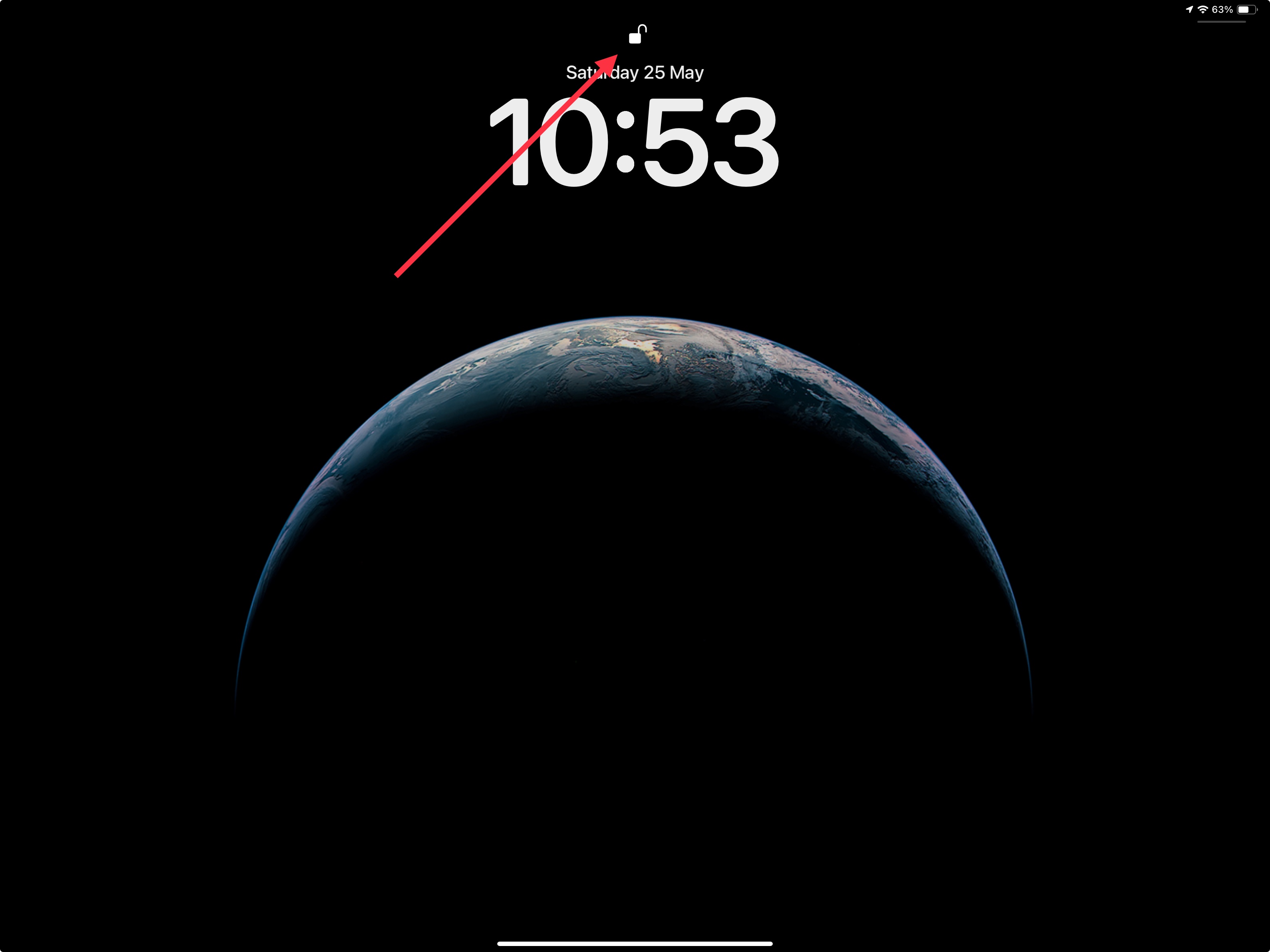
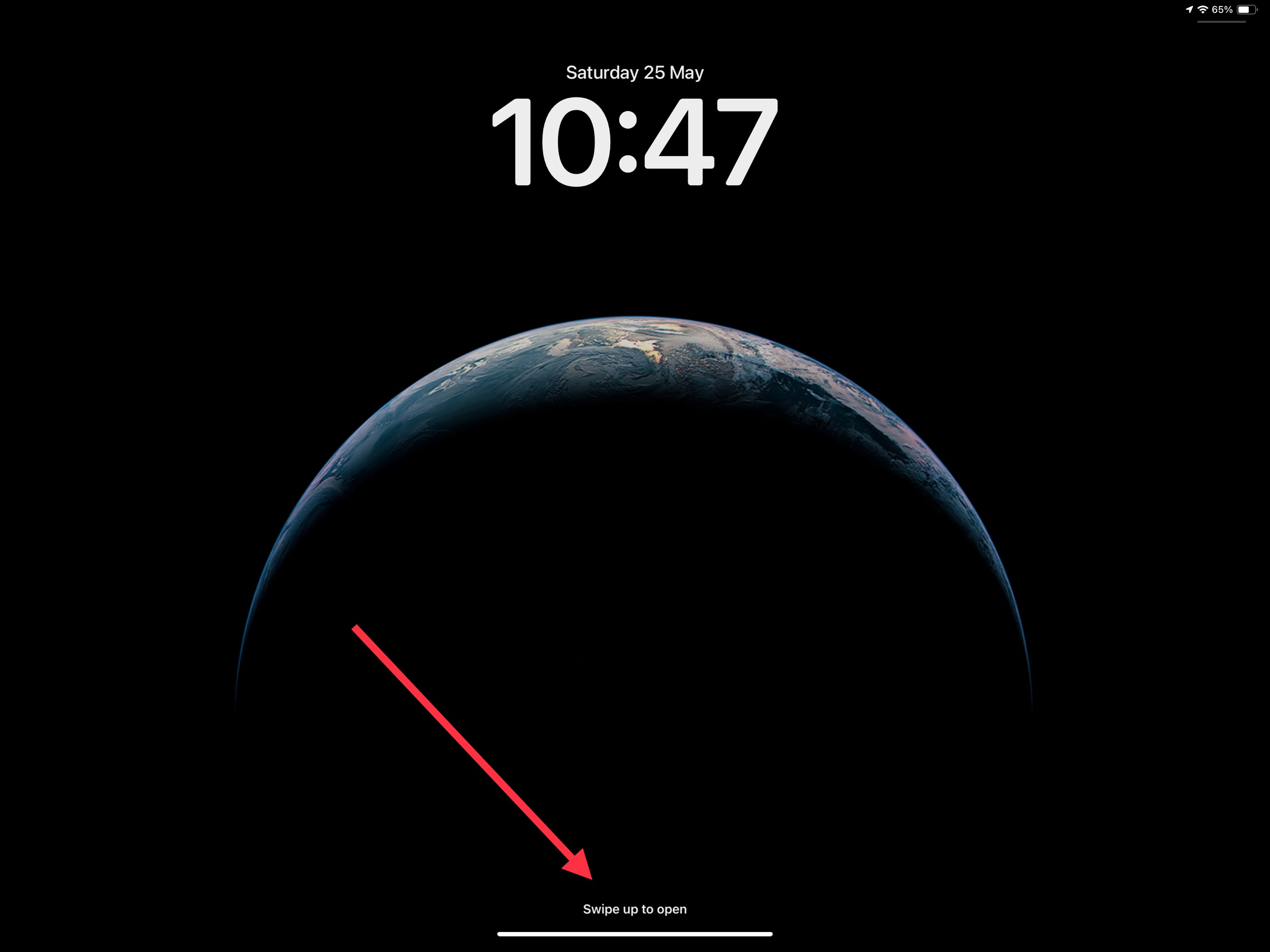
From the unlocked Lock Screen, simply touch-and-hold the screen with your finger. This will open the Wallpaper selection/editing screen.
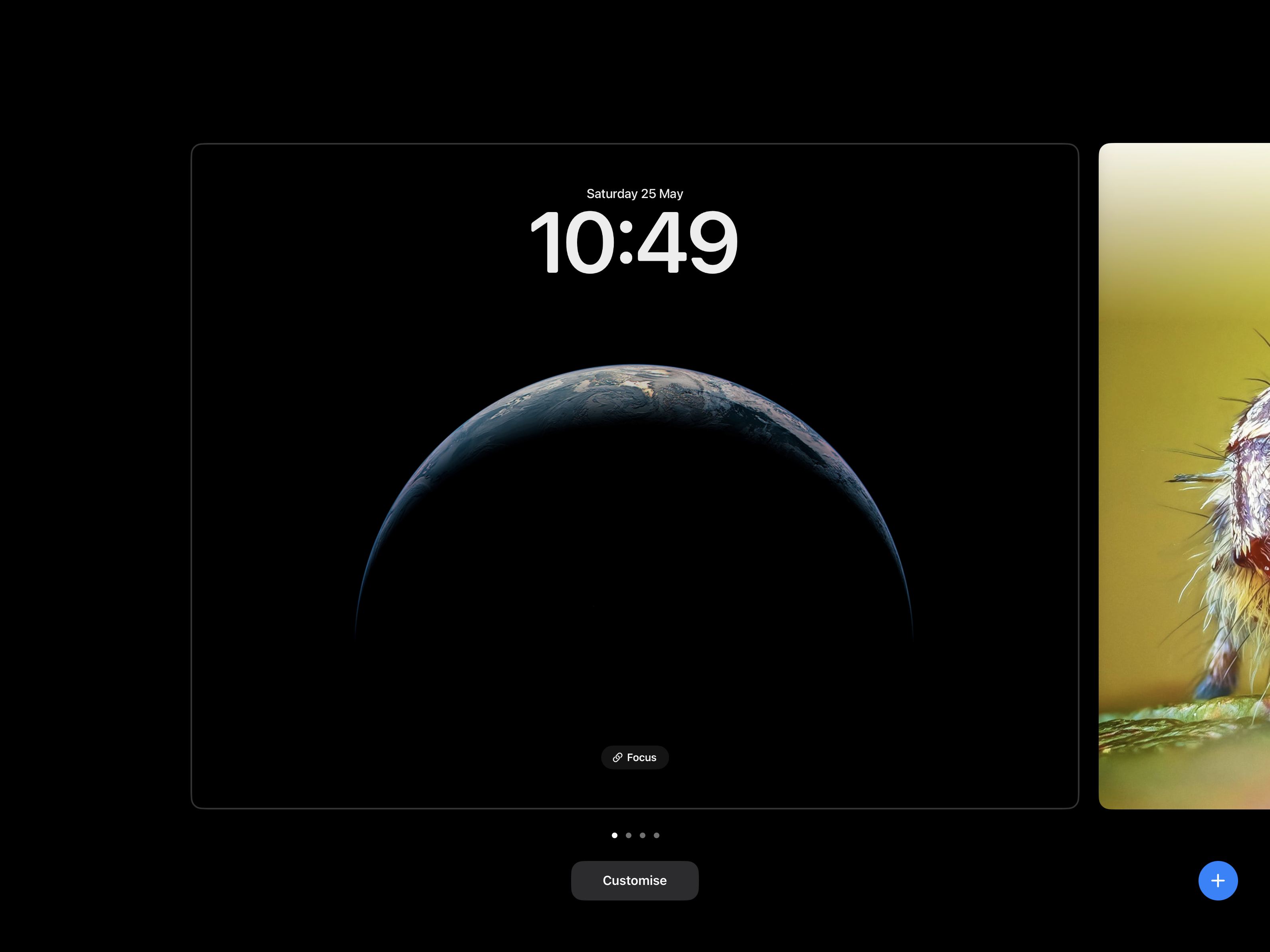
From here you can:
a) choose between Lock/Home screen Wallpaper, already created, by swiping to the left or right on the screen; simply tap the chosen Wallpaper to set.
b) add a new Wallpaper pairing by selecting the blue "+" button.
c) modify an existing Wallpaper pairing by selecting the associated Customise button; having tapped Customise, the page will expand to show both the current Lock and Home Screen Wallpaper image; tap the Wallpaper image that you wish to edit or change.
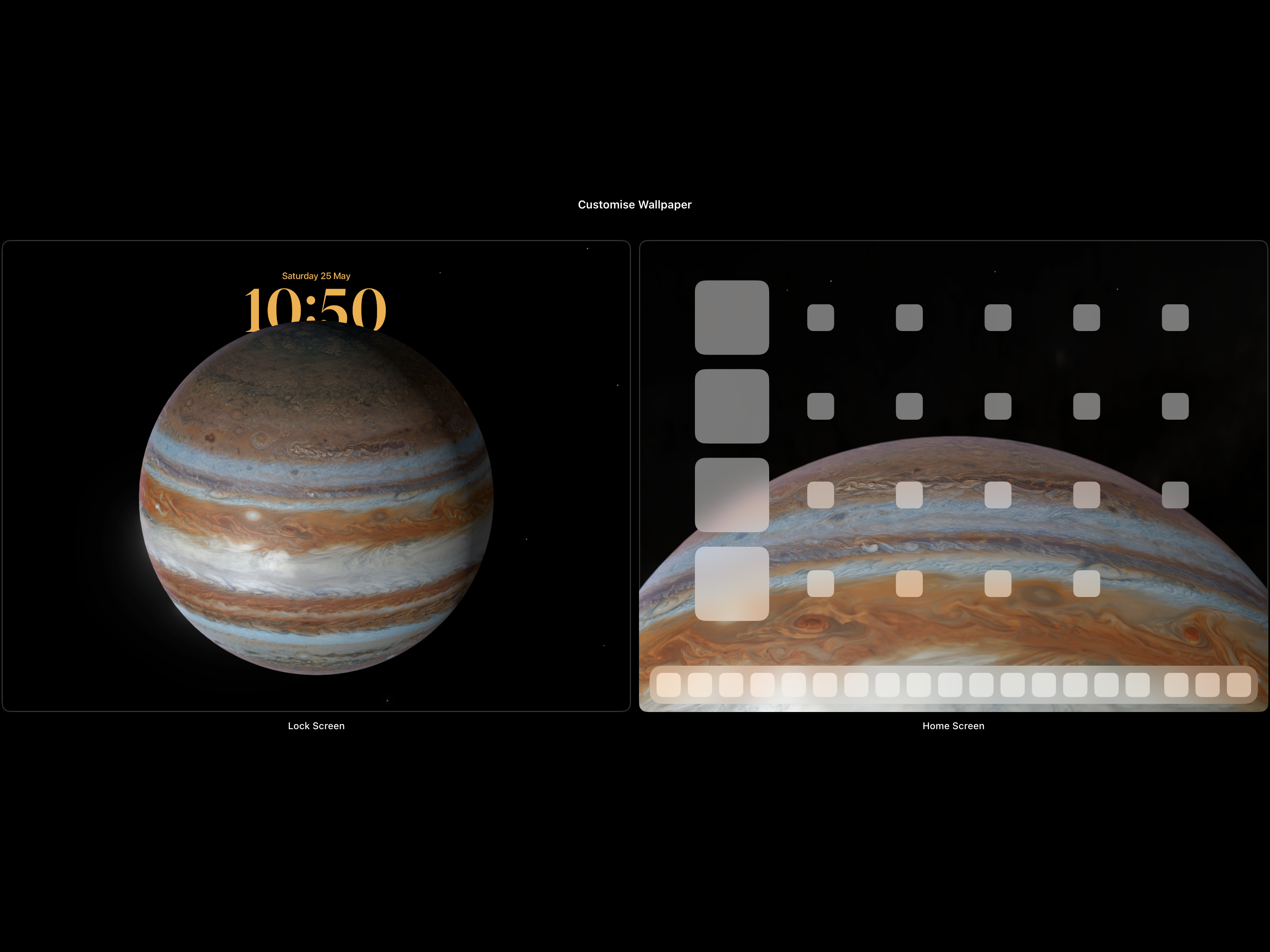
d) delete a Wallpaper pair by swiping the Wallpaper upward - and tap the red Trash icon.
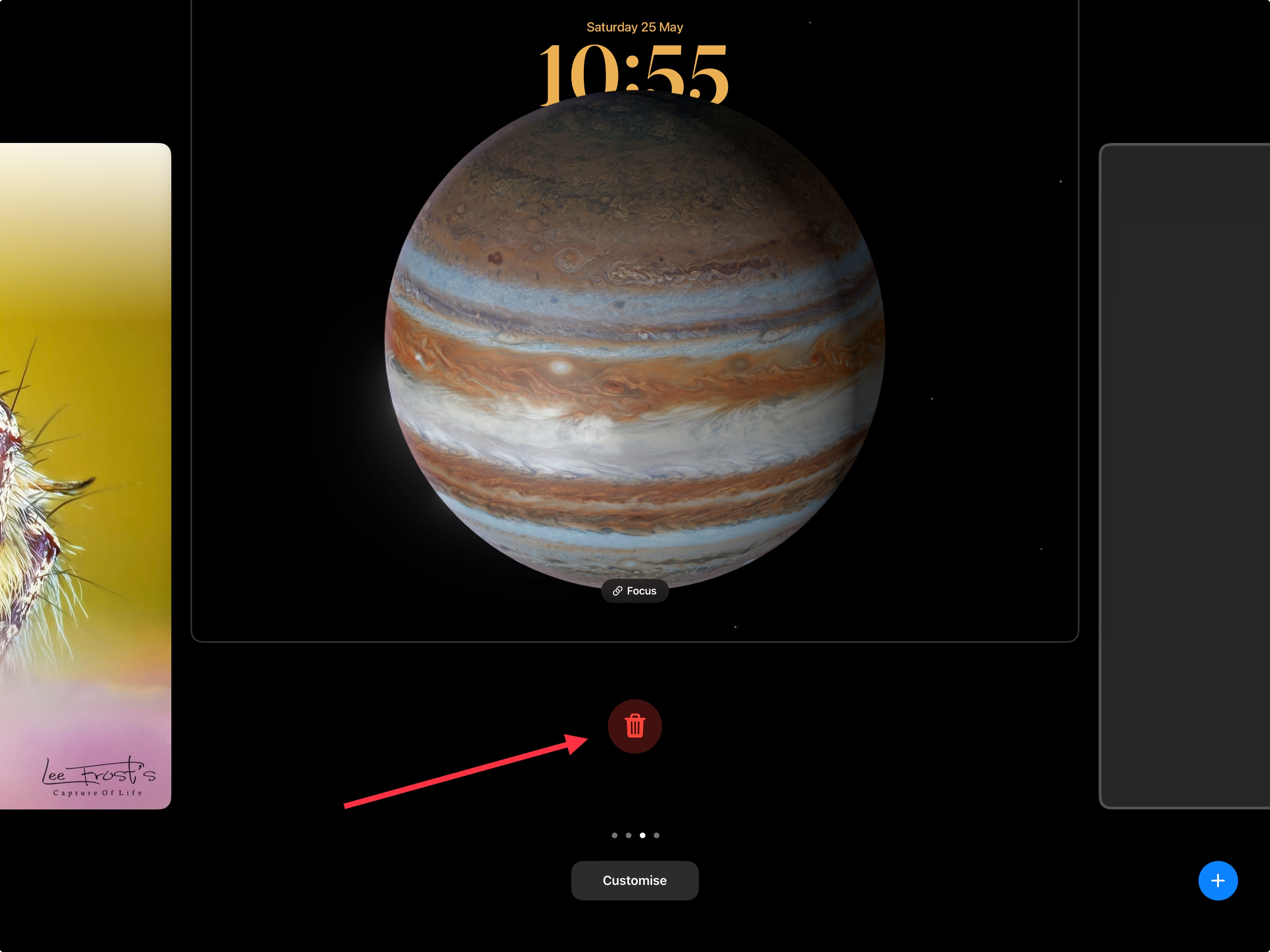
When creating or editing a Wallpaper pairing, you have access to various tools. You can also add Widgets to the Lock Screen.
Method 2
This method is performed from iPad settings - but does not offer the full suite of tools to manage your Wallpaper images:
Settings > Wallpaper
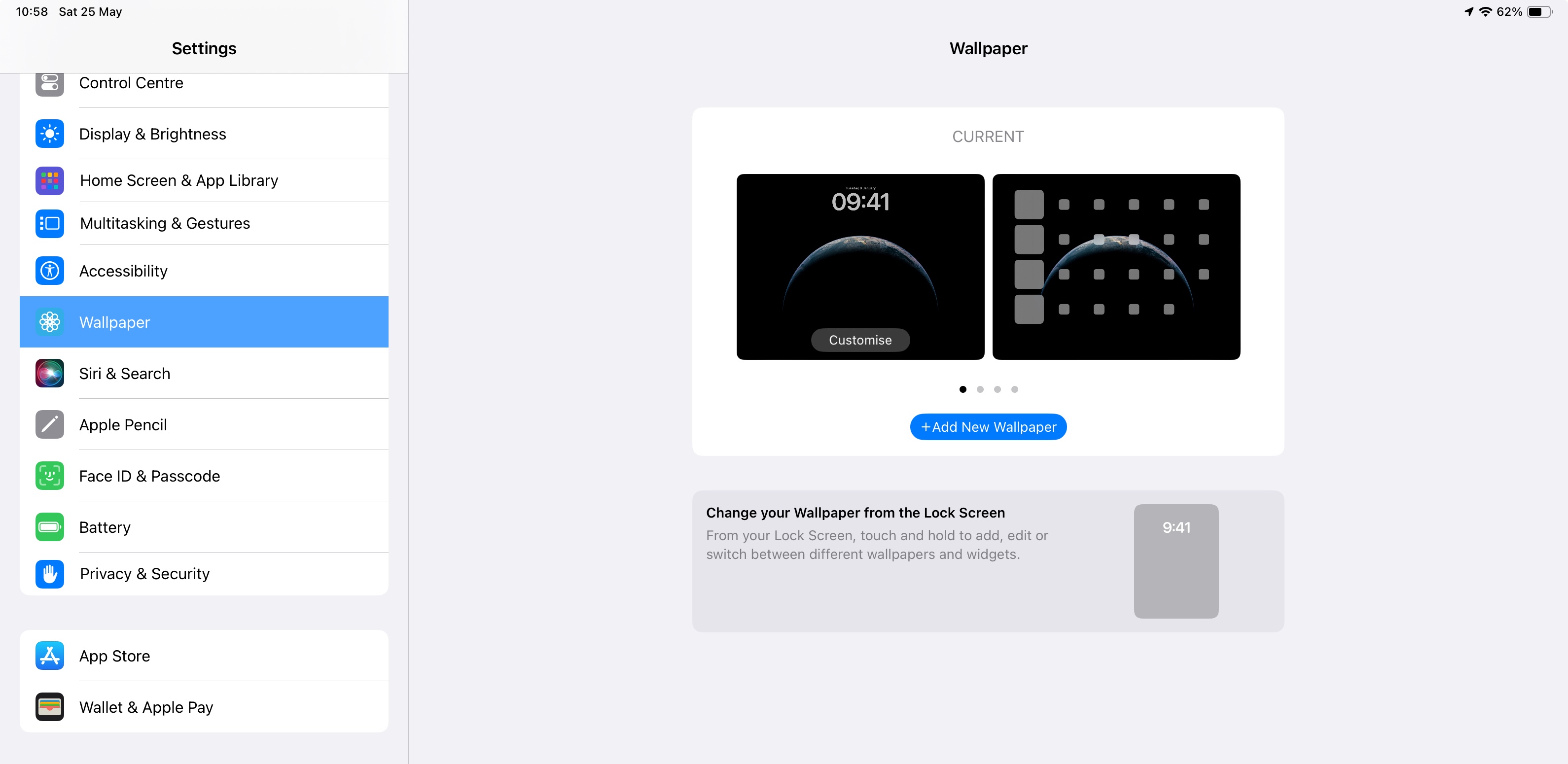
Here you can add or customise wallpaper for Lock and Home screens...
Use the blue "+" button to add a new Wallpaper. Swipe the Wallpaper thumbnail image to the left or right to see your existing Wallpaper pairs; tap the associated Customise button to access the editing tools.
Wrap Up
Having worked through each method, if you continue to have difficulties, please explain where you are getting stuck. Take a screenshot and post it here if necessary - as this may help you to explain the problem that you have.
Take a screenshot on your iPad - Apple Support
Upload a screenshot here using the image button at the bottom of the message window:
