iPad system storage includes a lot of cached data - and will use available storage for temporary system caches.
Reported System Data (a.k.a. “other data”) can be expected to fluctuate. Your iPad will automatically and optimally manage its available system resources, using available free space to cache data and improve overall performance.
The only element of system storage that you can directly influence is perhaps your browser caches - which you can manually clear if you wish to do so.
For Safari:
Settings > Safari > Clear History & Website Data
For other browsers, you’ll need to find the relevant section of the App settings - which may be within the App itself.
Otherwise, transient system caches can be significantly reduced by performing a forced-restart of your iPad - although caches, by their nature, will again accumulate and be automatically managed by the operating system.
Force restart iPad (models with Face ID or with Touch ID in the top button)
If your iPad doesn’t have the Home button, do the following:
- Press and quickly release the volume button nearest to the top button.
- Press and quickly release the volume button farthest from the top button.
- Press and hold the top button.
- When the Apple logo appears, release the top button.
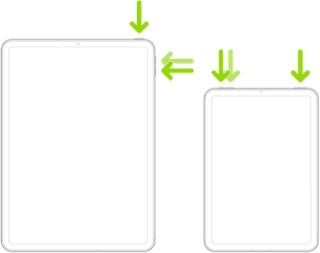
Force restart iPad (models with the Home button)
Press and hold the top button and the Home button at the same time. When the Apple logo appears, release both buttons.
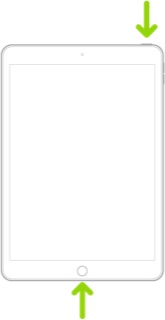
Cached system data can also be cleared with a restore. More information about clearing system/other data is outlined here:
Clear Other storage on your iPhone or iPad - Apple Support
It is generally recommended that you maintain 4-6GB of free space at all times - as your iPad needs some temporary space to complete some tasks - such as performing system software updates.
A system software update requires sufficient space to be downloaded, unpacked and verified prior to installation - major version updates requiring considerably more space than an incremental point-update. After the update is successfully completed, temporary files are automatically deleted - returning free space.
If your internal storage is full, or is insufficient for the task that you need to perform, your only option is to better manage the storage that you have - and delete unused Apps or unneeded data.
These support pages should prove to be helpful:
About storage on your device and in iCloud – Apple Support
What's the difference between device storage and iCloud storage? – Apple Support
Manage your iCloud storage – Apple Support
How to check the storage on your iPhone, iPad and iPod touch – Apple Support
Clear Other storage on your iPhone or iPad - Apple Support
“Offloading” Apps can be a helpful method of creating temporary space for a software update.
https://9to5mac.com/2020/01/21/how-to-offload-apps-in-ios-to-save-space-without-deleting-their-data/
Additional information about creating sufficient space for installation of a software update can be found here:
If you need more space for an update on your iPhone, iPad, or iPod touch - Apple Support
External storage options can often help with managing limited internal storage. Depending upon your iPad model, the iPad will either have a Lightning or USB-C port - and may therefore require either an Adapter or USB hub to connect the USB Storage device. If your iPad has a Lightning port, you’ll need an Apple Lightning to USB3 Camera Adapter:
- Lightning to USB 3 Camera Adapter
https://store.apple.com/xc/product/MK0W2ZM/A