Duh! (me). The trash may be hidden. What you see listed for a Google account is what you allow to show or hide.
Go to gmail.com and login to your email account. Click on the settings gear towards the top right and choose See All Settings. Click on the Labels tab. Of the various labels you can control, for the Trash, make sure the show button is selected, and the Show in IMAP box is checked.
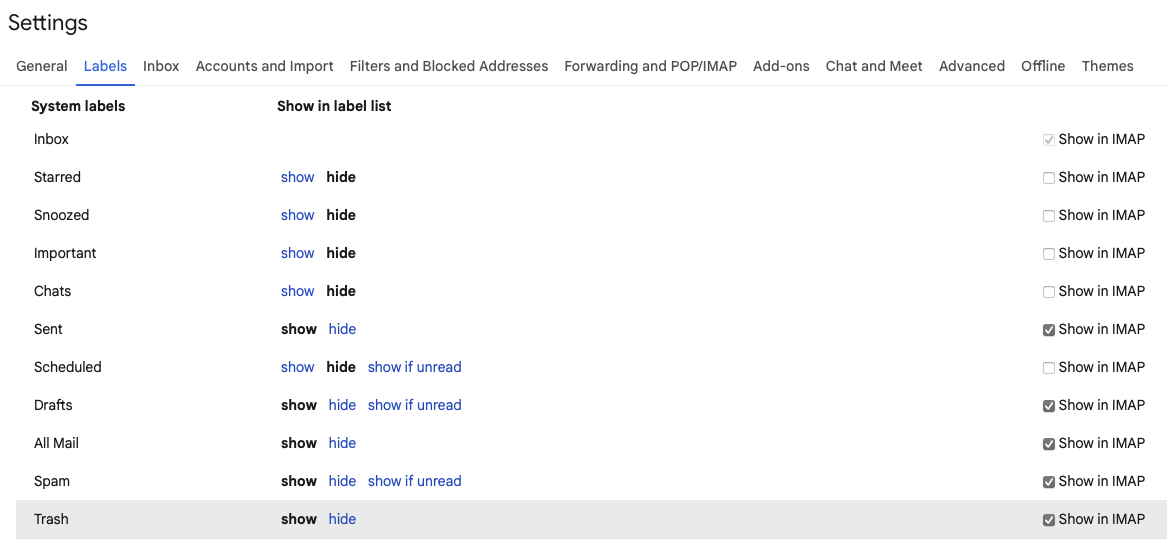
Save the changes, then quit Mail and relaunch it. The trash should then appear.
If it doesn't, your Gmail account may be in limbo mode.
Go back into the settings online and click the Forwarding and POP/IMAP tab. If you've never looked here, the default is that nothing is properly selected. That is, neither the POP nor IMAP radio button is set to Enabled. What happens then is Gmail tries to behave as both and every email gets downloaded to every device you access your mail from, despite appearing to be working as an IMAP account.
Click the radio button to Enable IMAP and save the changes. Once again quit Mail and relaunch it.
This may, or may not purge the pile of data on your drive, but all you can do is try and see what happens.