I don't think you can get the same capabilities as you have in Illustrator, but there is still a lot you can do, and much more than I can explain in just one post.
Here's a couple of examples:
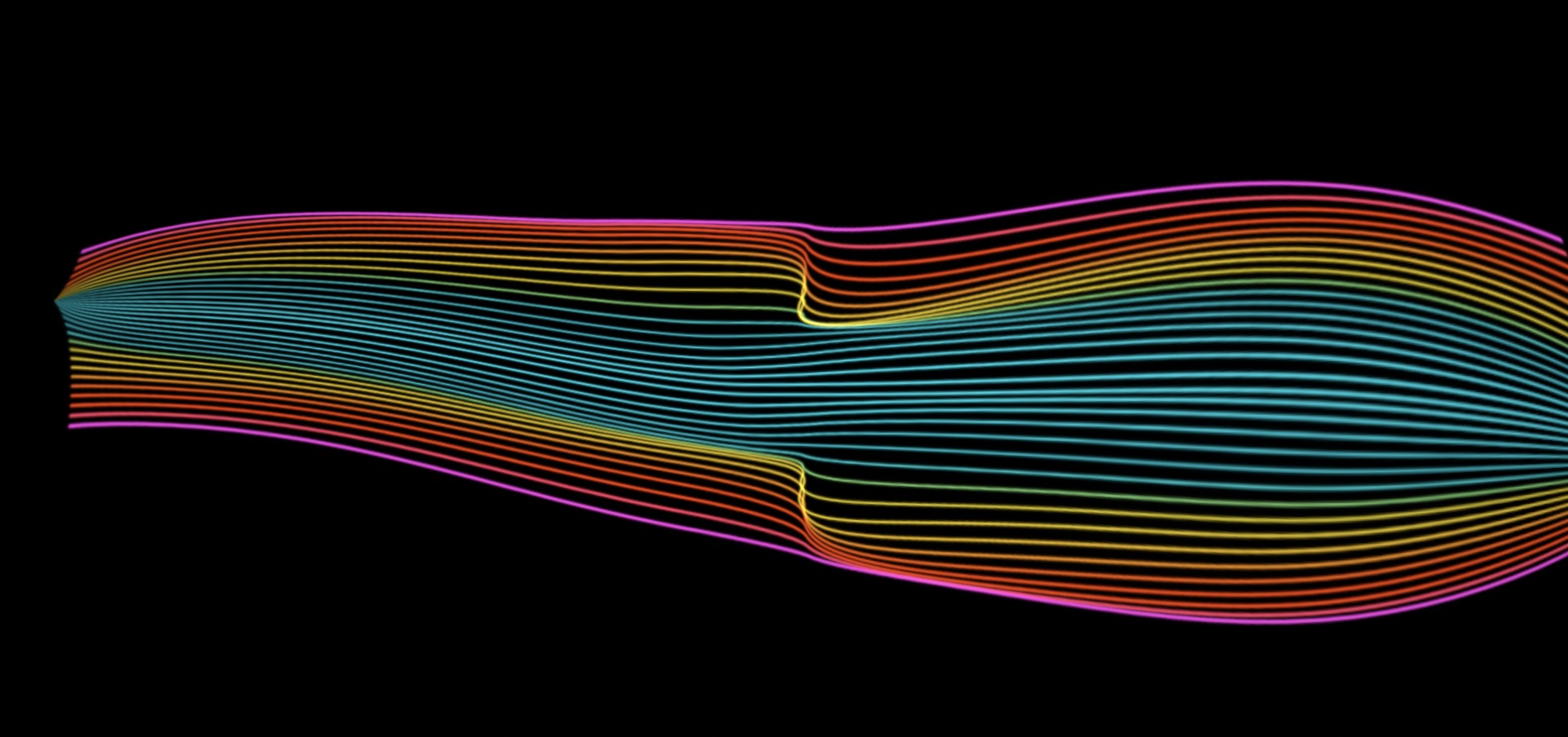
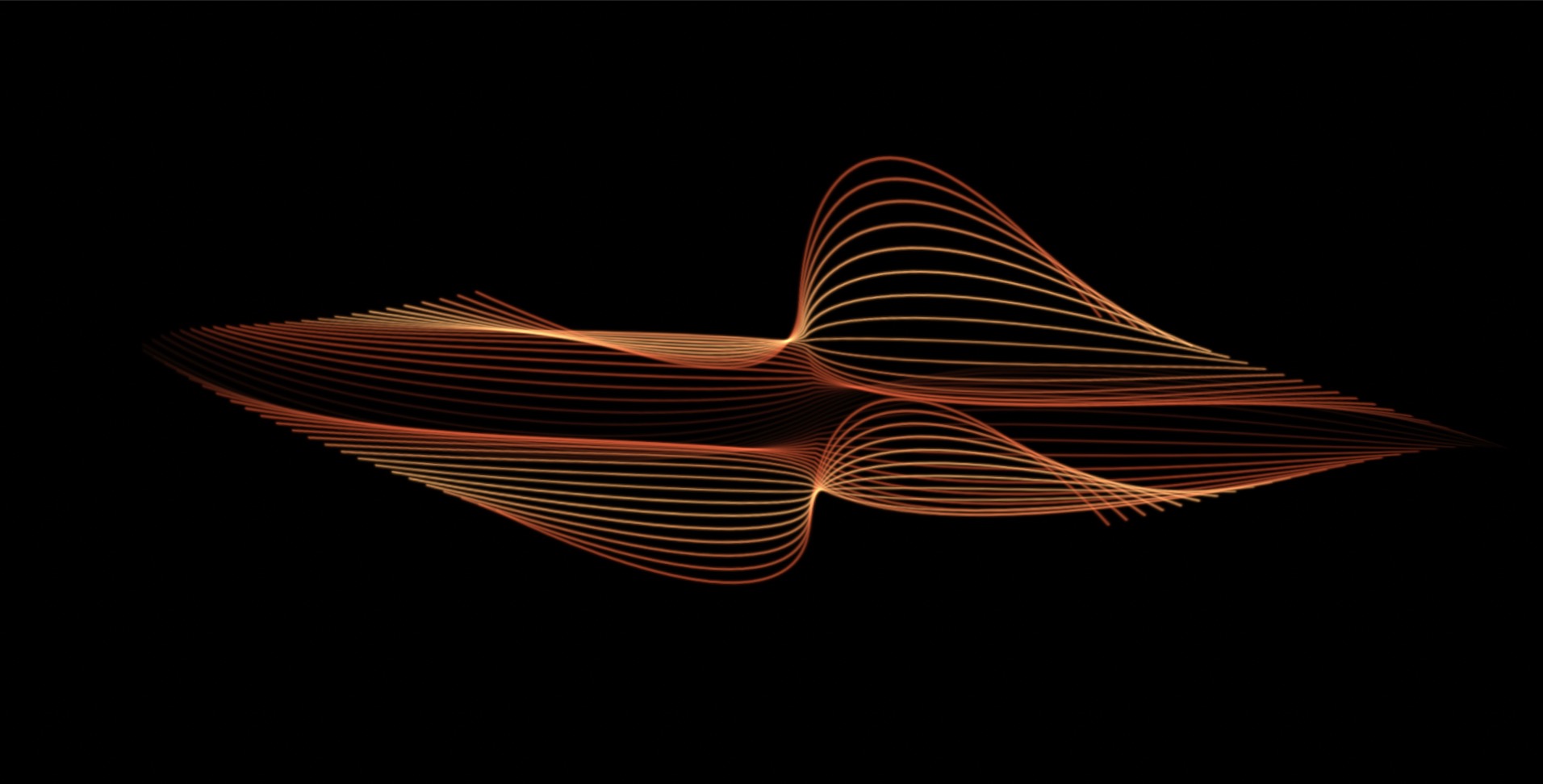
In Motion, you would start by drawing your line. You want the number of control points you think you will need (you can add them as needed as you go along, though).
What you need to do is start with the line as straight as you need on the outside edges and set a Keyframe on the Shape parameter:
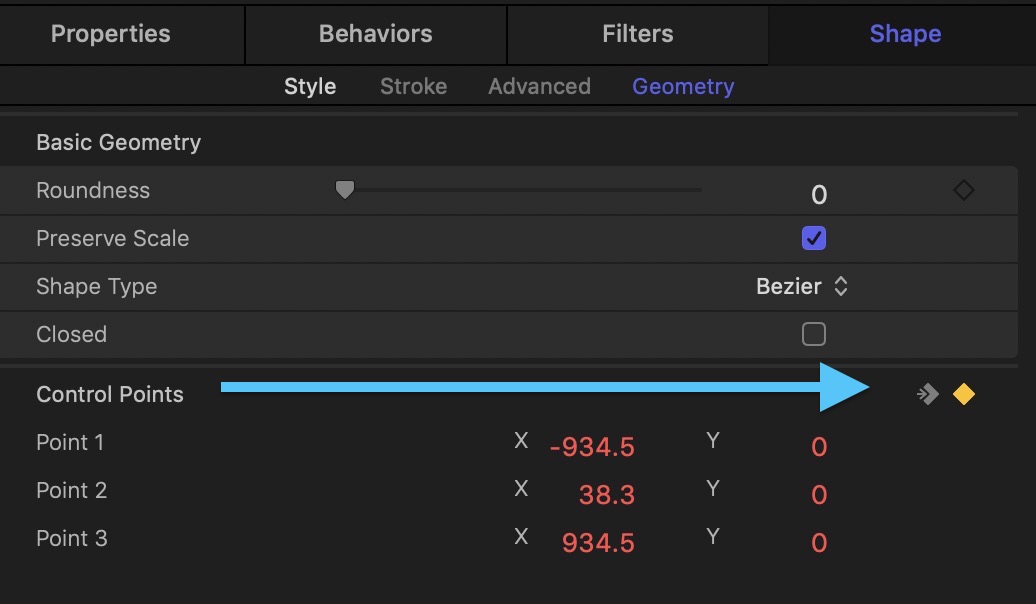
Move the playhead to the middle of the project's timeline and make the line changes you want — like the curves you see in the above images), then move the playhead to the end and make the line straight again. This is *not* a hard and fast rule and you are encouraged to experiment as much as you like... but follow this basic first.
The next step is to Clone the Line (select the line and type the K key).
The next step is to create a Replicator (type the L key).
The basic default "shape" is a Rectangle. This is fine, just change the Columns to 1. Change the Size Height to as wide as you need the lines pattern and set the Rows to however many Lines you want to show. [I recommend selecting 3D... later.]
The next most important part is going down to Play Frames and Random Start Frame — turn both of these OFF.
Adjust the Source Frame Offset to get the "pattern" of lines you want.
I recommend setting up Color Mode > Over Pattern and design the gradient of colors you want — and consider using Additive Blend if you have lines that overlap... up to you.
This is the barebones basic method. You have a lot of options to make this much more interesting.
There is the Origin parameter (default Center, but also try Top and Bottom).
Angle End (in 3D mode) > X can also make interesting changes.
Experiment with Scale End > Y.
Then there is Sequence Replicator (Behavior) to animate the pattern over time.
Experiment with Rotation > X, Sequencing > Through Inverted and increase Spread.
—————
That's the basic setup.
You can also add as many Bulge and Black Hole distortion filters as you want (will require experimentation) and you may also consider the Twirl filter.
[PS, remember that you have masking options available if you need to "square up" the ends.]
The options with all of the above are... extensive... but still... not exactly as you're used to with the Illustrator Envelope tool.
Hope this helps...