tatga wrote:
Then I check the options and klick "recording"? and frame disappeares without any other options such as "stop recording".
whenever you launch a QTP recording, a "stop button" appears on your menubar. click it to end the recording.

At the same time the application can be use fore other options such as Audio Recording or Movie Recording but Screen Recording is unavailable and can be activated just by relounching app. No any record is stored. If I use Audio recording the app works well. Please help with screen recording
are you asking about including the internal audio from your recordings? if yes:
to record the mac's internal sound with quicktime (or also “shift-command-5”) you need additional software. i use the free BlackHole Virtual Audio Driver. then you can choose "BlackHole 2ch" in the recording options instead of "Built-in Microphone."
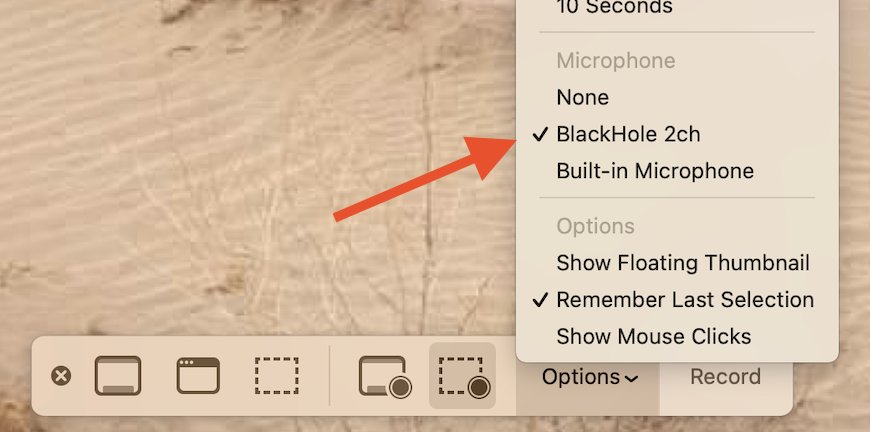
or for an audio recording, choose "BlackHole 2ch" in the audio recording controls.
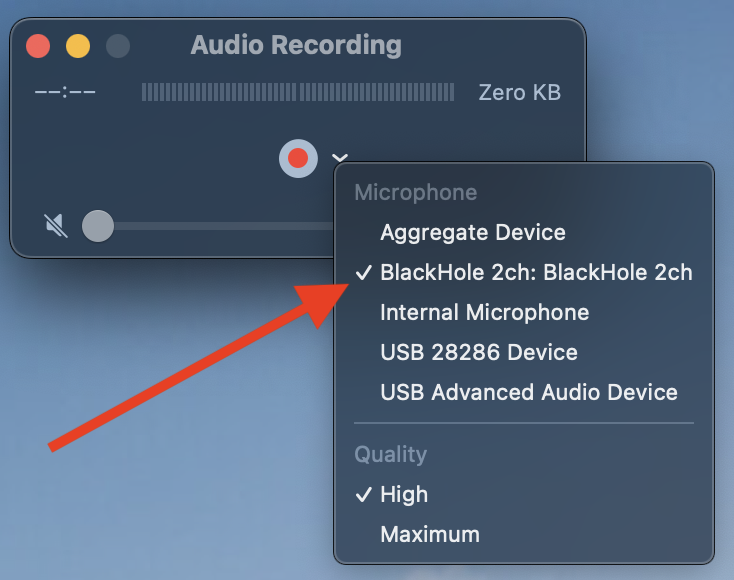
you will also need to set up a multi-output device in your audio MIDI setup utility to be able to both hear and record the internal audio at the same time.
to set up a multi-output device:
Open Audio MIDI Setup: (found in /Applications/Utilities)
hit the '+' button in the bottom left corner and select "Create Multi Output Device"
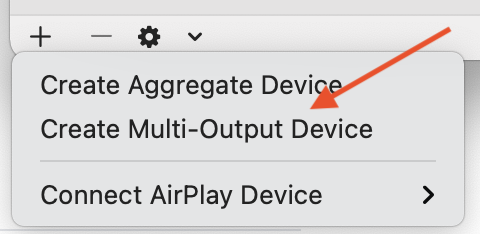
then in the panel that appears on the right, in the Multi-Output Device tab, select "Built-in Output" AND "BlackHole 2ch". (and, if you want, any of your other connected devices.)
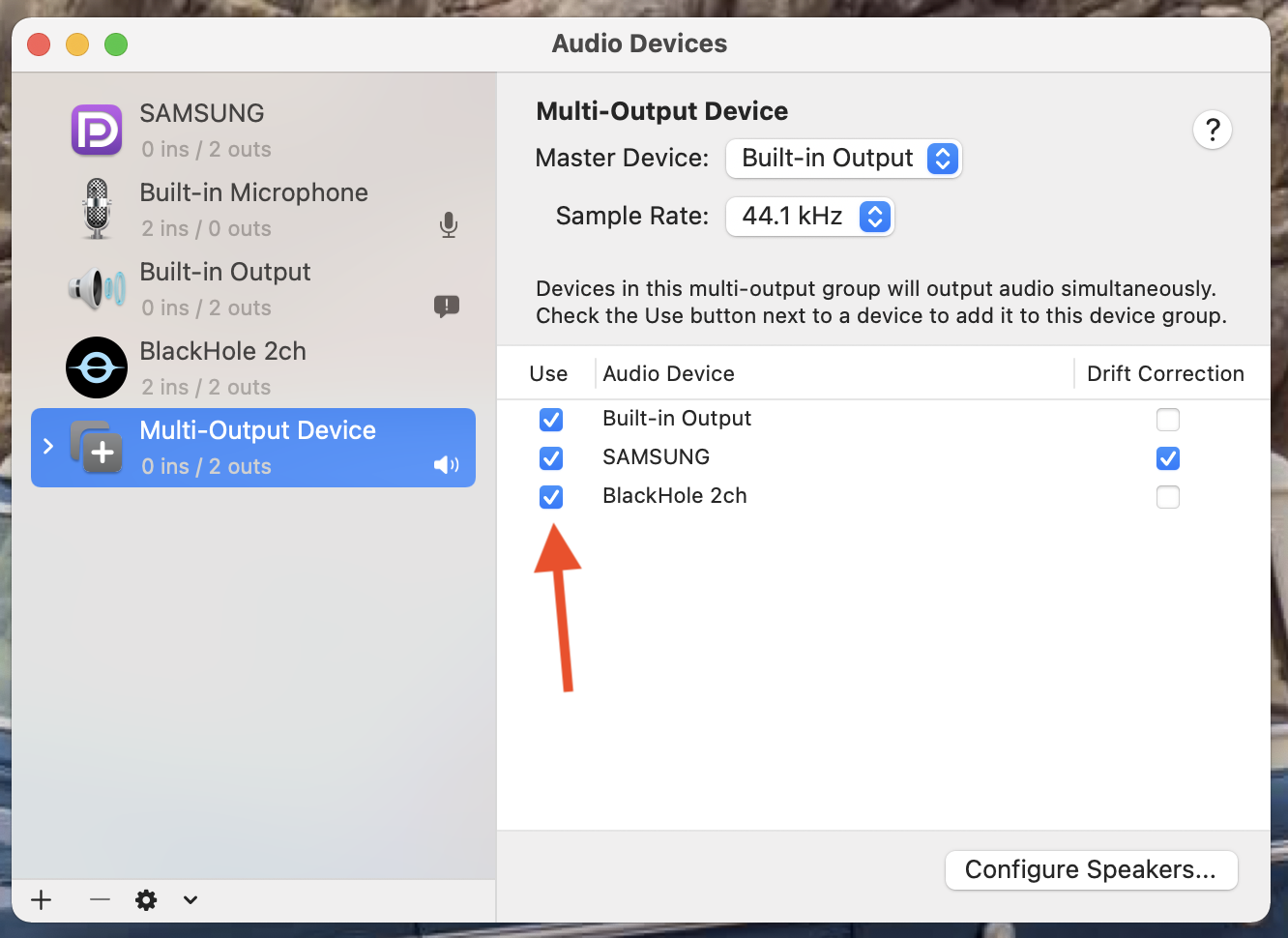
once you do that, (and BEFORE recording) you can choose "BlackHole 2ch" or "Multi-Output Device" in your menubar "sound options".
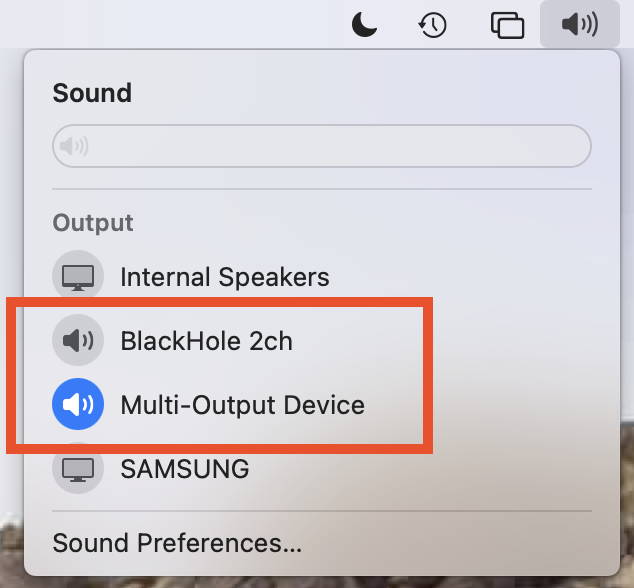
to both hear the speakers and record the audio at the same time, choose "Multi-Output Device". before choosing multi-out, set the internal speakers' volume to a comfortable level first. you cannot control the volume once you are in multi-out mode.