Mac@DBB wrote:
Because the bluetooth connection is very unstable (the amp only supports bluetooth up to 14.2) and that leaves me with only USB as an option as there is no room for a monitor and a mac mini in the location where the amp is positioned.
Sounds like a problem that could be solved with some longer cables.
I use a VPN for work and need to connect to multiple different sites each with its own VPN.
Fair enough. I just have to ask these days because so many people have fallen for the many "security" scams out there.
A little more detail on this part of the answer might be helpful. I guess now I know its possible I'll search more - initial searches said it wasn't possible.
Just the standard "Save Password" button:
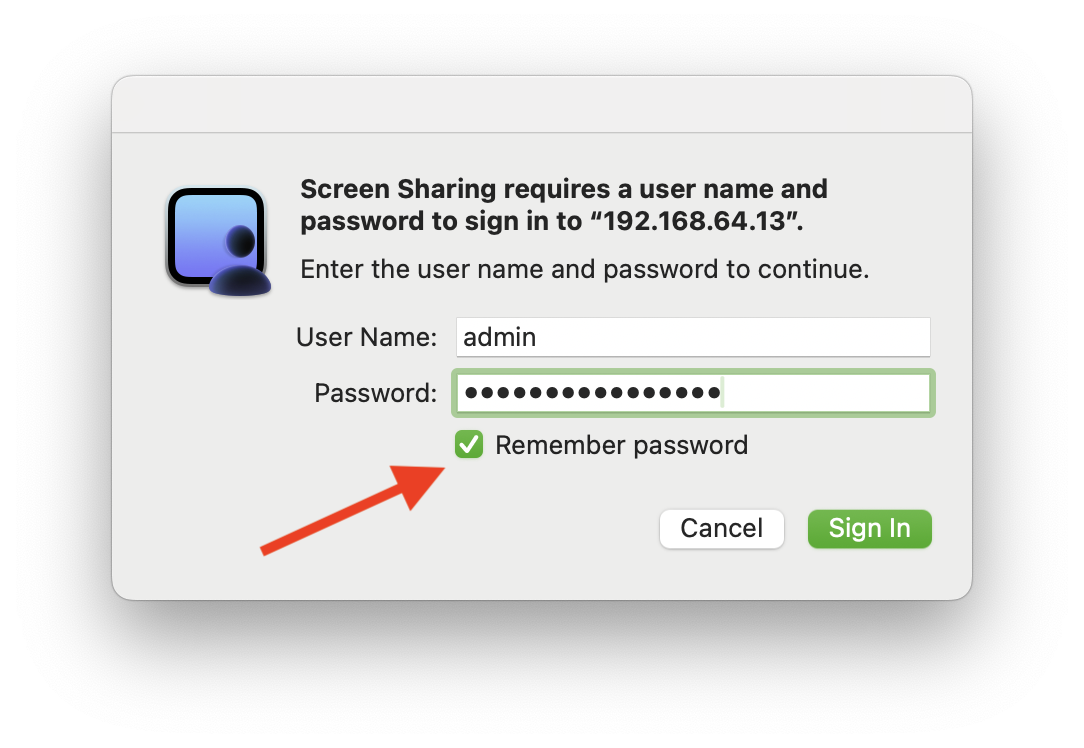
But now that I look at it again, if you launch from a standalone file, you still get the dialog. The details are already filled, but you still have to click "Sign In".
Another option is to just launch Screen Saver by itself. It remembers all of your previous connections. You can just pick the desired connection from the list. You can specify the login and resolution type for each. In this interface, you don't have to click any additional dialogs at all.
The only problem here is that you do have to start Screen Saver first. I couldn't find any shortcut to make Screen Saver automatically connect. I tried recording with Automator. That a really crude solution, but it seemed to work. Once you have a workflow, you can save that as an app, service, or just about anything.
It might be possible to use a 3rd party app. There are a couple of things to be concerned about. Supposedly, Apple Screen Sharing is compatible with VNC. But I'm not sure it's really VNC. I've had very poor experience with actual VNC clients and servers. I've seen some apps that maintain front-ends and then connect via native Screen Sharing. But it's been a few years since I tried that. I just download a new copy of the app I used to use and it saved my password in plain text. So I'm not going to recommend that one.
My recommendation would be to just add Screen Saver to Login Items or something. Then launch the connection from the Screen Saver interface. That way, everything is saved, streamlined, and secure.