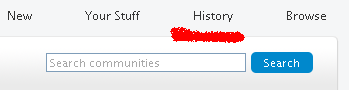
History gives you quick access to various sorts of items that you've looked at very recently at ASC.
When you click History, you'll see:
(1) Under Content, title-links to the last five topics you've looked at.
(2) Under People, links to the last five profiles you've looked at.
(3) Under Places, links to the last locations you've visited (for example, Mac OS and System Software, QuickTime, Windows Software, iTunes U, and Using Apple Support Communities).
(4) A Show entire history > command.
History > Show entire history > does not currently show everything you've ever looked at. Rather it takes you to the following Recent History display:

The Announcement Posts tab currently seems to display the last ten announcement posts you've viewed since logging into ASC.
I can't currently seem to get the Bookmarks tab to display anything at all.
The Discussions tab shows you up to 10 of the topics you've just looked at previously.
The User Tips tab currently seems to display the last ten user tips you've viewed since logging into ASC. (That only includes the user tips that are currently in the new "Document" format, not ones that are currently still shown in discussion post format.)
The Communities tab shows you links to the last ten communities that you've visited.
The People tab shows links to (and avatars for) the last ten profile pages (of other folks) that you've visited.




