can you tell me which is the better and preffered option to follow between having copy items to photo library or not having it savd in photolibrary?
It is much better - particularly for someone inexperienced with Macs and/or iPhoto - to allow iPhoto to copy items to the Library on import.
Why?
A Referenced Library is when iPhoto is NOT copying the files into the iPhoto Library when importing. The files are then stored where ever you put them and not in the Library package. In this scenario you are responsible for the File Management.
This is an attractive option for some users at face value, but it contains a significant number of issues that you might want to consider before making the decision to run a Referenced Library
How to do it:
iPhoto -> Preferences -> Advanced and uncheck the box at 'Copy items to the iPhoto Library'
Now when you import iPhoto makes an alias in the Library Package that points to the stored file. Note: iPhoto still creates a thumbnail of the image and it makes a Preview of edited photos inside the Library Package.
Issues?
1. You are responsible for file management. That's more work:
You must first move the files from your camera to the storage location before importing.
If you want to delete files then you must first trash them from iPhoto and then afterwards find them in your storage and trash them.
Thereafter, you cannot move the files on early versions of iPhoto at all, on iPhoto 08 and later you may move them on the same Volume or Disk. If you move them to a new volume or disk the aliases my break. If they are on an different volume and you move them the aliases will break.
You cannot rename the files.
Migrating: moving to a new machine, moving the files to another disk are all a lot more complex.
2. You gain no extra functionality from running a Referenced Library. Nothing. This is just storage. You still manage the files via iPhoto. You edit them with iPhoto or via iPhoto's External Editor setting, otherwise your changes will not be available in iPhoto. You don't save byte of storage space.
3. If you have the Library on one volume and the photos on another you if anything changes in the path to a file (Like if you upgrade your machine, move the files on the NAS or on to another one?) then the alias will break, and you may have to repair it manually. For every photo in the Library. One at a time.
Why do you want to run a Referenced Library?
Because my photos won't fit on my HD?
You can run a Managed library from an external disk. Make sure the drive is formatted Mac OS Extended (Journaled)
1. Quit iPhoto
2. Copy the iPhoto Library from your Pictures Folder to the External Disk.
3. Hold down the option (or alt) key while launching iPhoto. From the resulting menu select 'Choose Library' and navigate to the new location. From that point on this will be the default location of your library.
4. Test the library and when you're sure all is well, trash the one on your internal HD to free up space.
You're worried about accessing the files?
There are many, many ways to access your files in iPhoto: You can use any Open / Attach / Browse dialogue. On the left there's a Media heading, your pics can be accessed there. Command-Click for selecting multiple pics.
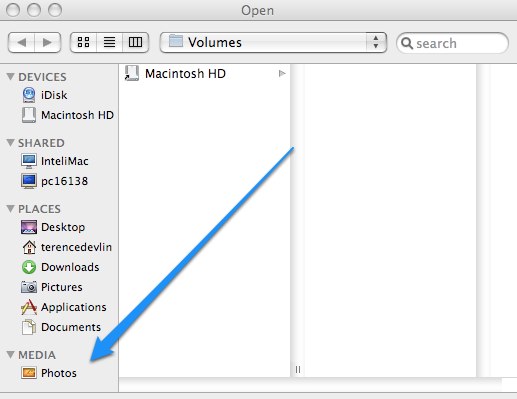
(Note the above illustration is not a Finder Window. It's the dialogue you get when you go File -> Open)
You can access the Library from the New Message Window in Mail:
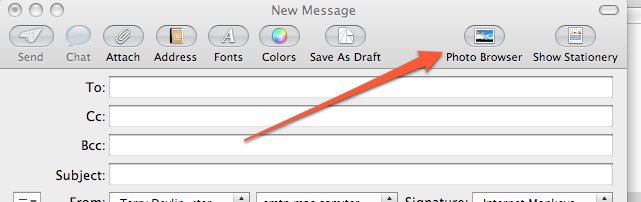
There's a similar option in Outlook and many, many other apps. If you use Apple's Mail, Entourage, AOL or Eudora you can email from within iPhoto.
If you use a Cocoa-based Browser such as Safari, you can drag the pics from the iPhoto Window to the Attach window in the browser.
If you want to access the files with iPhoto not running:
For users of 10.6 and later: You can download a free Services component from MacOSXAutomation which will give you access to the iPhoto Library from your Services Menu.
Using the Services Preference Pane you can even create a keyboard shortcut for it.
For Users of 10.4 and 10.5 Create a Media Browser using Automator (takes about 10 seconds) or use this free utility Karelia iMedia Browser
Other options include:
Drag and Drop: Drag a photo from the iPhoto Window to the desktop, there iPhoto will make a full-sized copy of the pic.
File -> Export: Select the files in the iPhoto Window and go File -> Export. The dialogue will give you various options, including altering the format, naming the files and changing the size. Again, producing a copy.
Show File: a. On iPhoto 09 and earlier: Right- (or Control-) Click on a pic and in the resulting dialogue choose 'Show File'. A Finder window will pop open with the file already selected. 3.b.
b: On iPhoto 11 and later: Select one of the affected photos in the iPhoto Window and go File -> Reveal in Finder -> Original. A Finder window will pop open with the file already selected.
You want to edit a shot with another editor?
You can set Photoshop (or any image editor) as an external editor in iPhoto. (Preferences -> General -> Edit Photo: Choose from the Drop Down Menu.) This way, when you double click a pic to edit in iPhoto it will open automatically in Photoshop or your Image Editor, and when you save it it's sent back to iPhoto automatically. This is the only way that edits made in another application will be displayed in iPhoto.
Regards
TD
