The "key" is a long....64 characters....complex code comprised of letters and numbers that would rarely ever be needed to allow a device to connect to a wireless network. In fact, most devices do not have the ability to enter a 64 character code, even if the "key" is known. So, I doubt the "key" is really what you are looking for.
To see it though.....assuming that you are using a current or recent operating system on your Mac.....and not OS X (10.6.7) that you display in your profile.......
Open AirPort Utility (Finder > Applications > Utilities > AirPort Utility)
Click on the picture of the AirPort Extreme
Click Edit in the smaller window that appears
Now shift the focus of your eyes all the way to the uppermost top of the screen where the File, Edit, Window, Help menus are displayed
Click on the Base Station menu
Click Show Passwords and the "key" will be revealed
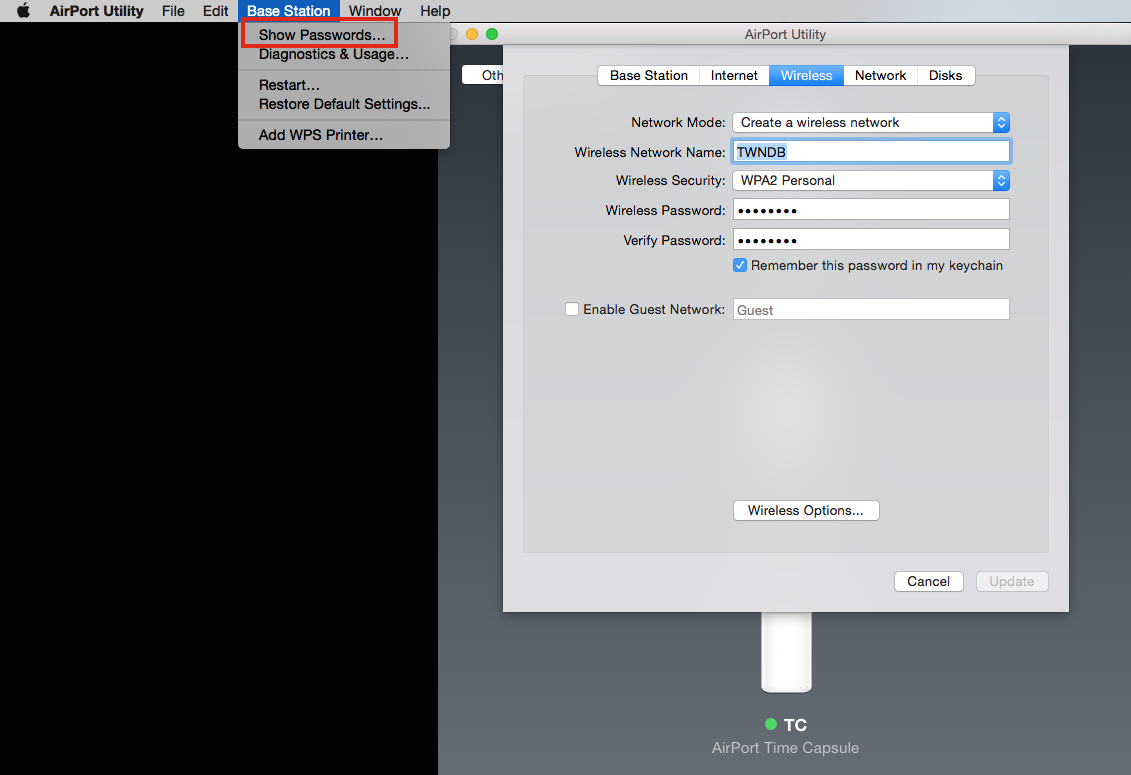
If you really are still using OS X (10.6.x) on your Mac......
Open AirPort Utility
Click on the AirPort Extreme to select it
Click Manual Setup at the bottom of the page
Then click the Base Station menu at the top of the screen
Click Equivalent Network Password and the "key" will be revealed
Bottom line.....I doubt that having the "key" will help your issue, but anything is possible, I suppose. Post back if you need more assistance.