If you have TimeMachine drive follow these instructions
http://web.me.com/pondini/Time_Machine/14.html
If you have a hold option key bootable clone of 10.6
then do that using Disk Utility to erase and reverse clone
Back to Snow Leopard from Lion install method
Read and print out these instructions, your computer is going to be offline and you will be cutoff from help until your machine is restored.
Clear the Desktop, Downloads and Trash of anything you wish to keep by placing their files in the respective Documents, Music, Pictures, Movie folders.
Boot into Windows and backup any files there as well. Disconnect all other drives and devices not involved.
Backup ALL your Users folders (Documents, Pictures, Movies, Music etc) manually (drag and drop methods) to a (not to TimeMachine) external powered drive (HFS+ journaled formatted in Disk Utility) and disconnect, your going to be wiping the entire boot disk of ALL DATA. (warning, everything will be gone and not recovered, OS, programs, files, Windows etc all gone.)
If Lion is hosed but boots: You may want to hold c and boot off the 10.6 installer disk and use Disk Utility to format the new blank external drive instead of using OS X Lion's Disk Utility. Then reboot into Lion and copy files that way. If you have a backup of your files this is not necessary.
If Lion won't boot: You can install OS X 10.6 onto a blank external HFS+ journaled formatted drive and then hold option key and boot off the external drive and grab your files if you don't have a backup. If your Lion drive won't mount or is corrupted try a Disk Utility repair, as a last resort use DataRescue (commercial software you need to download) to do a 1's and 0's recovery (not pretty, you should always backup)
Here we go!
Hold c and boot off the 10.6 installer disk that comes with your computer and second screen in just STOP there, don't install OS X yet.
Look up at the Utilities Menu for Disk Utility.
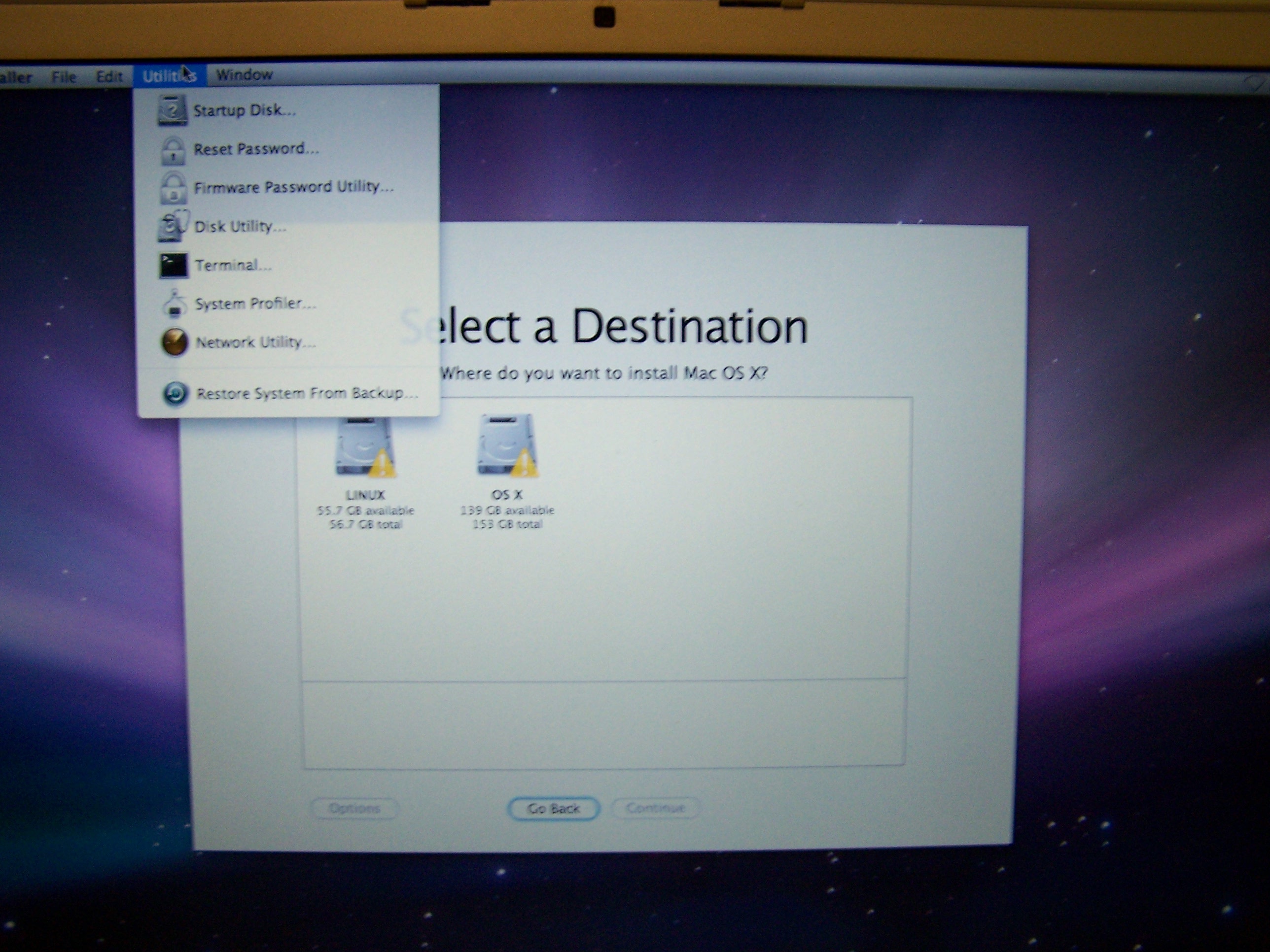
On the left is the name of your hard drive maker (Hitachi, Toshiba, Seagate, WD etc.), click it and Erase (format HFS+ Journaled), give it the same drive name as before, and click Erase...

(note: if you want to "scrub" the drive of old files that haven't been overwritten yet, then use the Security Option > Zero Erase, takes a lot longer)
This should wipe the drive of ALL partitions (GUID, OS X and 10.7 Recovery, Windows if present)
When it's done, quit and install OS X 10.6.
When you setup a first account, use the same user name as before, this way you can simply drag and drop the content of your previous Users folders from the external drive right back into the new Users folders and everything should work peachy. Links in iTunes to music, playlists and iPhoto links especially.
Update OS X to 10.6.8 using the Combo Update for best results.
http://support.apple.com/kb/DL1399
Run the Software Update under the Apple Menu
Then install all your programs from fresh sources and validate/update.
(Note: If your original machine had 10.5 and you want the free iLife that comes with the disks with the computer, then you'll have to install 10.5 first using the same c boot/erase/format methods as above, then update to 10.6 via the disk, then Combo Update 10.6.8)
Final steps to prevent such a mess from reoccurring
A lot of people use a Carbon Copy Clone of their boot drive to a new/blank HFS+Journaled external drive (used only for this purpose) as a "hold the option key" bootable backup in case something goes wrong with their boot drive or need to restore to a previous OS X version..
Restoring from a bootable clone is rather painless and nearly automatic as it's a duplicate of the boot drive cloned. Make as many clones as you need.
It can be autoupdated to just apply changes so it doesn't take as long as a full clone.
http://bombich.com/get_ready_for_lion.html
Also use a TimeMachine drive, although not bootable like a clone, is easy to restore stuff from provided you have a installer disk to boot from (Restore TM is right under the same menu as Disk Utility on the installer disk), so if your superdrive is dead or your installer disks are missing or damaged, your out of luck.
Always maintain two copies of your data on two separate pieces of hardware at all times to prevent a unexpected surprise from catching you.
Do not maintain a Bootable Clone and a TimeMachine partition on the same external drive, separate drives is best.