OK, so after upgrading to Lion on 2 different MBPs (mine and my wife's) that have been around since Tiger, I too was aflicted by the "fethcing" permissions problem in my home account, similar to what's being reported here by many users. I see no such problems on our Mac Mini that started with Leopard.
On my MBP, my user account is a standard (non-admin) account. In any case, I used the Lion recovery tool to reset my home folder permissions as described here. It initially appeared to fix the problem for my home directory in that fetching is now gone. However, all my connected external drives (including my TimeMachine backup drive) still show some other group that is "fetching" with read and write access. In any case, after the reset, the permissions on the home folder now show as follows:
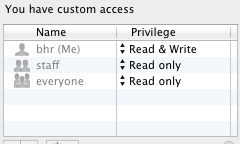
which seems OK, although I'm suspicious of the "You have custom access" statement. Now also, all folders within my home directory only show me (bhr) as a user, with read and write permissions, and a single group called "everyone" with no access permissions, as shown here for my downloads folder:
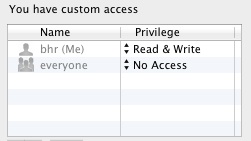
Now, what is even more strange is that if I download from the internet e.g. a disk image of software I'd like to install, the .dmg file shows up in my downloads folder as having the following permissions:
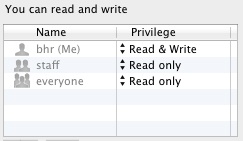
But when I expand the .dmg, the actual .app file now exhibits the fetching problem again:
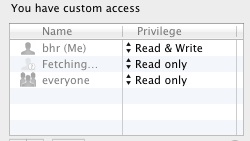
which leads to the following error message when I try to copy/install the file into my applications folder:
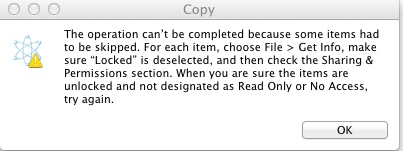
I am able to circumvent the inability to install things by logging in as an admin user, but needless to say this problem is very frustrating, and in my case at least, certainly not solved by resetting the home folder permissions using the Lion recovery tool.