You need to purchase an external hard drive. Specifically one that uses a USB style connector. Most of them will come with that cable. Make sure your external hard drive is formatted as a Mac OS Extended hard drive. To find out, go to the desktop hold down the Control Key and click on the Hard drive icon. Choose > Get Info
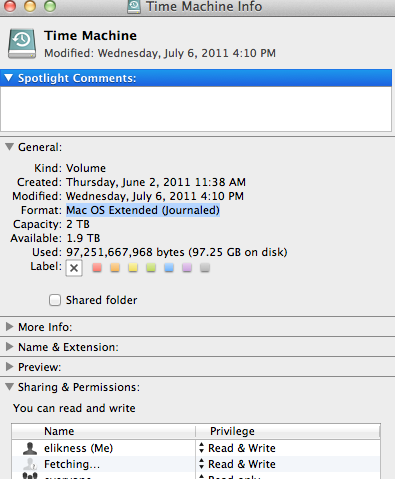
If it isn't already formatted that way you will want to erase the hard drive using Disk Utility which is in the Applications > Utilities folder on your Macintosh's hard drive.
Once the hard drive has been reformatted, go to View Menu > Group Events by Disk
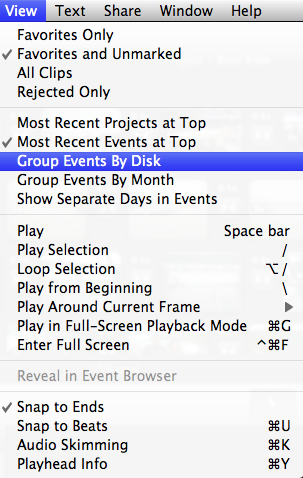
This will allow you to see you hard drive in the Events Library and allow you to drag items there. Since you haven't started editing yet, just Move the Events to the External Harddrive. Also, the hard drive will also appear in the list at the top Project Library too. If you want to copy a Project to the hard drive, drag it from where it is now in the Project Library to the hard drive icon. A dialog box will appear:
You will want to copy the project and the Events to the hard drive. Once they are safely copied over you test them to make sure the open properly and you can see the video, you can delete the original project from your iMovie Project Library. If all you want to do is just move it all at once instead of first copying and then deleting, drag the project while holding down the Apple key, which will bring up this dialog instead:
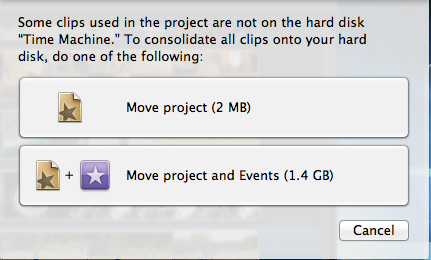
*Note: When you move the Projects Events, they will be deleted from the original location then copied to the new location. But the projects will all work properly as all the Event clips used will be in the same spot. And it should all 'just work'
Keeping the projects/events you have finished on the external hard drive will keep your Mac HD from filling up quickly, keep your computer from crashing and keep iMovie happy and stable a lot longer. You don't want to suffer with a filled up hard drive, the problems will start to pile up quickly. Moving the Project might be a good last step at the end so you can archive the project and all the Event files used in the project.