I called AppleCare Application Support and was transferred all the way up to a senior advisor, still no answer...
But forums showed me the way! Thank you virtual community! Now I share, so future searchers (and Apple reps) can find the answer more easily.
I use MailMerge to make sticker labels for weekly delivery to clients. My client-list-spreadsheet is in Numbers, it changes weekly.
The key is to use Find and Replace (to remove all the white space on each page).
Format your Pages document to fit your labels.
Example: I'm using Avery 8163 (2x4 stickers, 10 per page) so I format my doc as follows - 2 columns, .2" gutter (margin between columns), no header&footer, .5" margin at top, .15" margin at left&right.
Then I create a text-box (just one), size it to be 2"x4", drag it to the upper-left corner. Click into the text-box, insert the Merge Fields you want, make sure they correspond to your Numbers doc.
I make my labels personalized by producing a 2"x4" graphic in Photoshop (logo, contact info, etc.) and using it as the background fill image for the text-box.
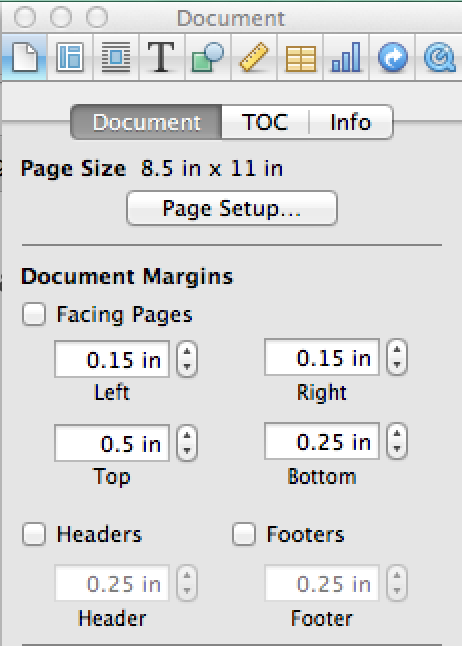

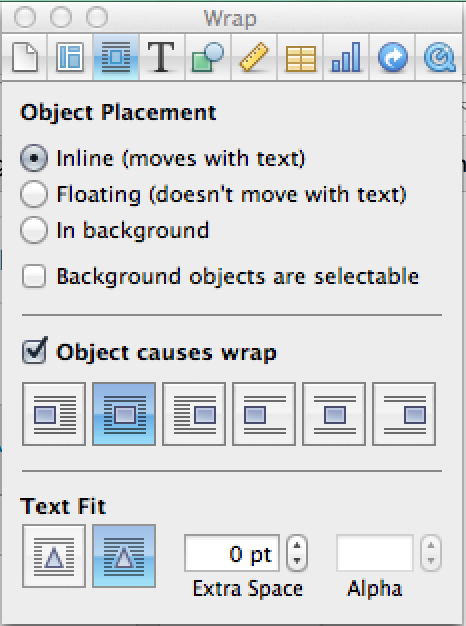
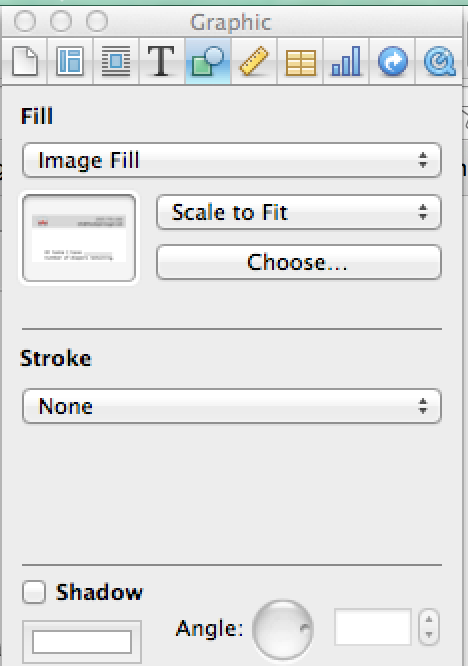
Do the MailMerge (in Pages '09, edit>mail merge). Note: Merge Fields need to be in the doc or the MailMerge option will be greyed-out.
The output after "doing the Merge" is 1 entry per page, kind of confusing, but you can easily (and quickly) make it look just right for your label-sheet-print format.
Use Find and Replace: for find field click "insert" and choose "section breaks", leave the replace field blank, click "replace all".
This will remove all the white space on each page, bringing all merged labels up, filling the page and matching the format of you (sticker) labels.
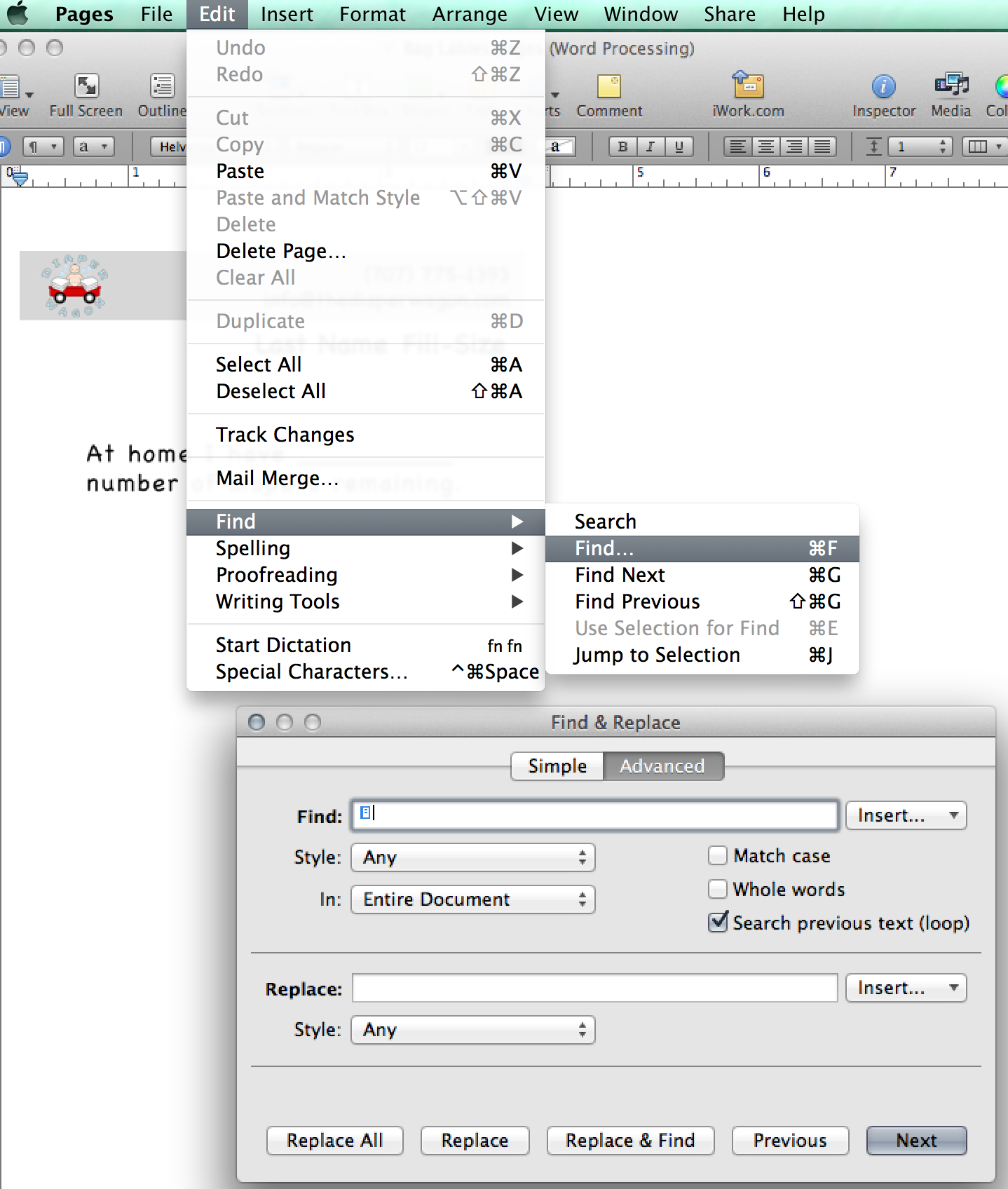
You are good to go, print away!
Note: You can test if your layout lines up with your labels by printing and holding it up to the light with label-sheet behind it.