I found an easier way to reduce the file size. this came after spending a couple of months building a spreadsheet full of pictures. I was not ready to go back and reduce the size of every single picture individually and then put them back in.
The solution provided in the earlier posts is not a fix. More like a bad process to what should be a built in process with in the app.
the problem lies with now numbers uses the pictures. the pictures are not just saved into the spreadsheet, The pictures are literally attached so the spreadsheet. So if you put in a 10 Mb pic, your file size increases by the same amount no matter the size.
So how do you fix it?
disclaimer: My files are all iCloud.
1. In Finder go to the file you need to reduce the size on.
2. Secondary click (right click) the file you want to reduce and select "Show Package Contents"
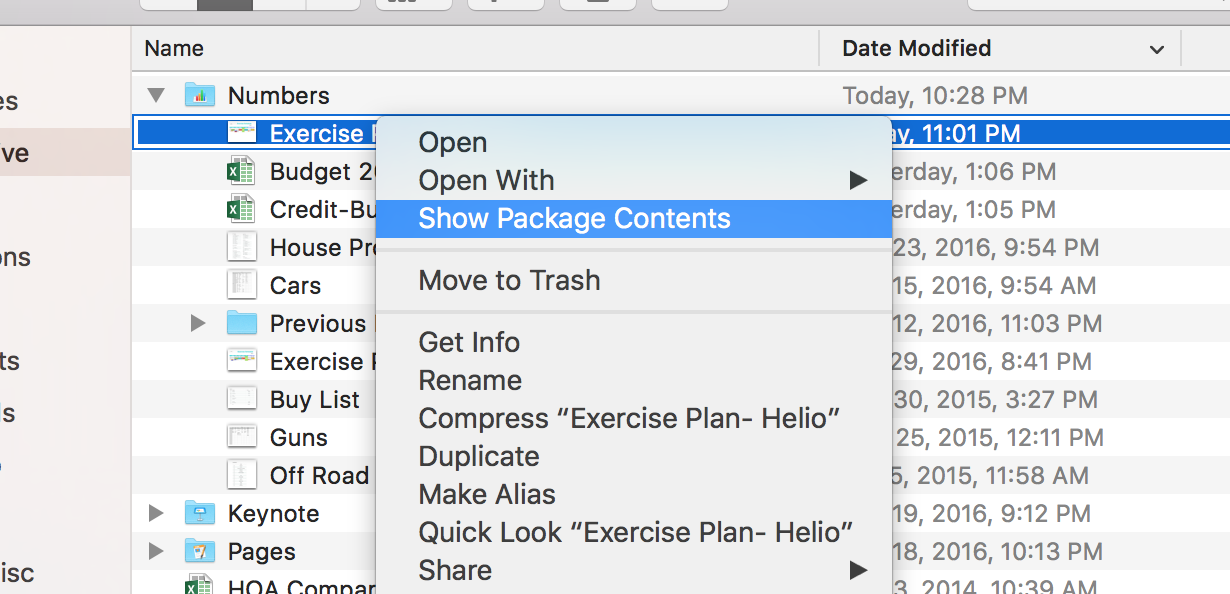
3. In the package contents, Select the Data Folder. The data folder contains all the attachments to the numbers file including all the pictures.
4. Select all the pictures you want to reduce the size on and secondary click (right click) Preview

5. In preview, select all the files using Command A
6. Select the Tools Menu then Adjust Size
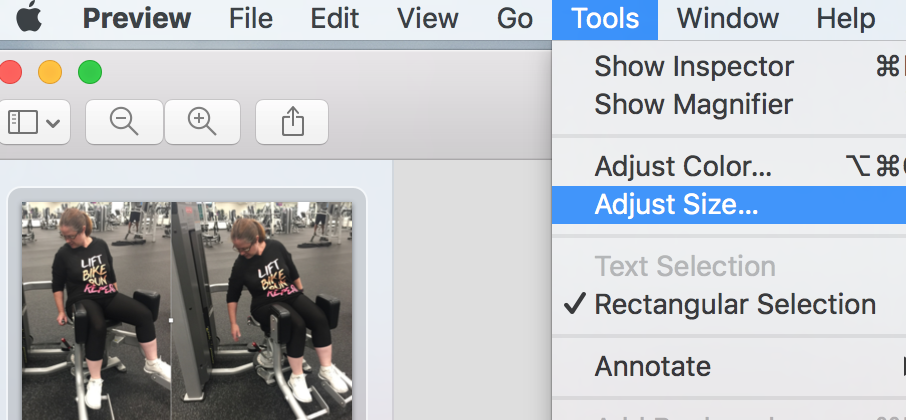
7. Now you can select your picture size or set a custom size for all the pictures. At the bottom you will see the reduced size of all the files that in turn will reduce the size of your numbers file.

Hope this helps others. I think that numbers has some really great features missing from Windows excel and this file size restriction almost made me switch back. I'm glad I stuck it out and kept looking for another option.