See if this offers a solution.
There are two types of iTunes Library sharing. Home Sharing, which is established using one common Apple ID, is very liberal about what people can do while sharing iTunes content. Library Sharing, which does not use Apple IDs, is more restrictive and can be configured to only share certain media using playlists.
Home Sharing is enabled by selecting Home Sharing from the 'Advanced' menu (see screen shot below) and entering your Apple ID and password. Home Sharing allows unrestricted access to the shared iTunes library from computers on the network as well as from iOS devices. Home Sharing is required for access by iOS devices, they do not work with Library Sharing. Home sharing also allows you to copy media from one computer to another, something you can't do with Library Sharing. Home Sharing overrides Library Sharing if both are enabled.

Library Sharing is enable by selecting 'Share my library on my local network' in iTunes Preference (see screen shot below.) Library Sharing does not work with iOS devices. Library Sharing only allows for the playback of media from shared libraries. You cannot copy media from one computer to another using Library Sharing. The 'Status:' indicator will display a count of the number of computers that are connected to your library using Library Sharing. Home Sharing connections will not be indicated here. You can restrict what media others can have access to by using playlists and sharing only selected playlists. You can also restrict who can connect to your library using a password. This password restriction has no affect on Home Sharing connections. They are authorized and controlled by the use of Apple IDs.
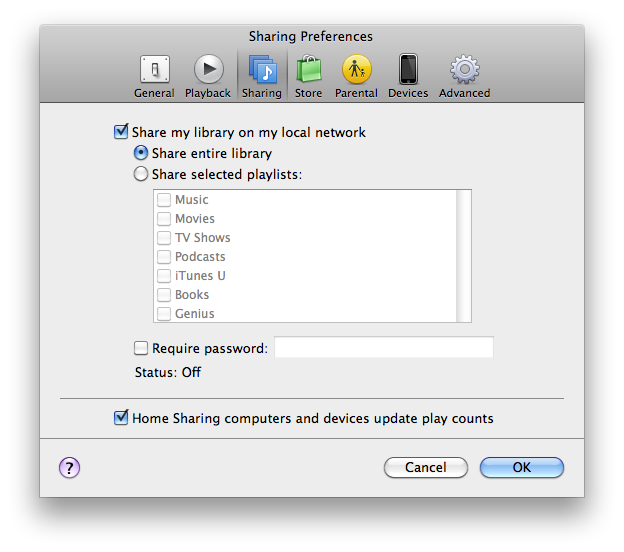
How to tell if you are connecting to a library shared by Home Sharing or Library Sharing (see screen shot below.) A Home Sharing library icon looks like a house with a musical note on the side. A Library Sharing icon looks like a stack of CDs with a musical note on top. They are both labeled by the name of the shared library as configured in iTunes Preferences.

I think I've covered everything and hope this helps people understand the difference between the two types of shared libraries and how to configure each.